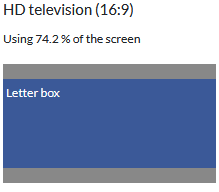Not sure what resolution to you want to make your video at.
If it’s the same resolution as your source 3440x1440 at 60fps, then you need to make a custom Video Mode to match. There is no preset video mode for that resolution.
Once your have changed your custom video mode, check all edits to ensure everything is where they should be. Then when you go to export, do not enter Advanced, and click “Reset”, then Export File.
Depending how VLC or other video players are setup, you may still get letter boxing because of the resolution.
Here is a cool link to show the difference in resolution differences. https://toolstud.io/photo/aspect.php?width=3440&height=1440&compare=video
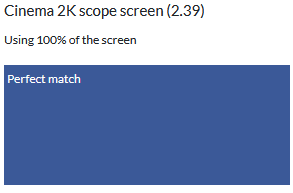
Your current video mode of 1920x1080 is 16:9.