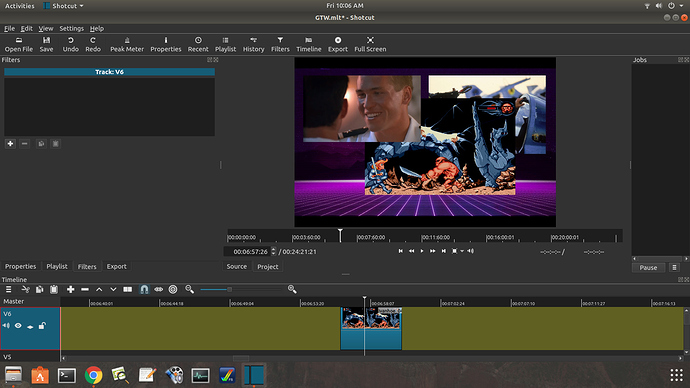I have a background pic with a small movie on top and then a picture or other movie at times by the side. I can place an object over the top of the picture, but not the video (it always gets pushed behind it but in front of the ‘wallpaper’. Is that normal?
Depends how your layering is set out.
Seems to work fine here.
v1 has the BG (composit enabled on v1 only)
v2 has the video
v3 has an image overlaid on video (v2)
Yep, that’s my config too. I’ve made sure the image to be overlaid is placed on a track above the video, but it still slots behind. Maybe the video is a bit of a diva with ego issues? 
Give us a screnshot please
Once again I described this the wrong way around due to the iconography being absolutely arse-about-face and the tool tip being non-informative (in my opinion it should read ‘Enable Composite’) ![]()
Composite should be enable only for V2 and V3.
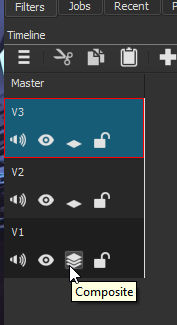
Thanks for the extra detail. Just checked the compositing options and they’re configured as you describe. V6 is my top layer which includes the pic to be overlaid (it’s not supposed to make sense as a scene, just an example). The Top Gun trailer is on V2 and the Top Gun pic in the top right corner is on V3.
Here’s a pic.
Can’t see all tracks/layers
I had the problem with pictures in shotcut. When I make a transition between images, the transition starts in the right time only if there was no change of the beginning edge.
So I had to change all edges manually using the calculator in the project’s XML 
What does this have to do with this thread’s topic, boogie?
I thought it might help.  Had the same issue when used fade in/out with images.
Had the same issue when used fade in/out with images.
Thanks for your help everyone, but I scrapped the whole thing in the end.
I did a test render and everything turned out misaligned. I realised this is because Shotcut had taken the project resolution from the first video I inserted (something weird like 1121x720) and not what I intended to export in… i.e. 1280x720. My opening pics were 1280x720 so I assumed I was all set and things looked right in the preview so I didn’t give it a second thought at the time.
I switched this to the correct resolution afterwards and that messed up the synchronisation throughout (as well as the placement of objects on my backdrop as you’d expect). In effect it would be quicker to start again from scratch rather than try fixing it. I also found that some videos would not display (all I could see was a block of white), numerous edits had been undone and extra clip cuts added. It was a complete shambles.
The moral of this story: check your resolution before you start and don’t change it afterwards. Hmm.
See this discussion for more detail on how to initially set a projects format & resolution: