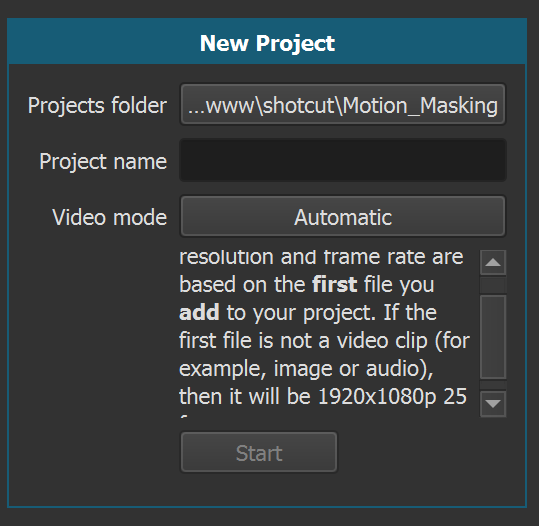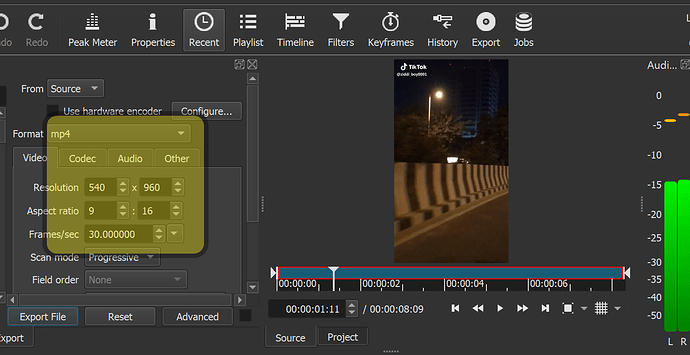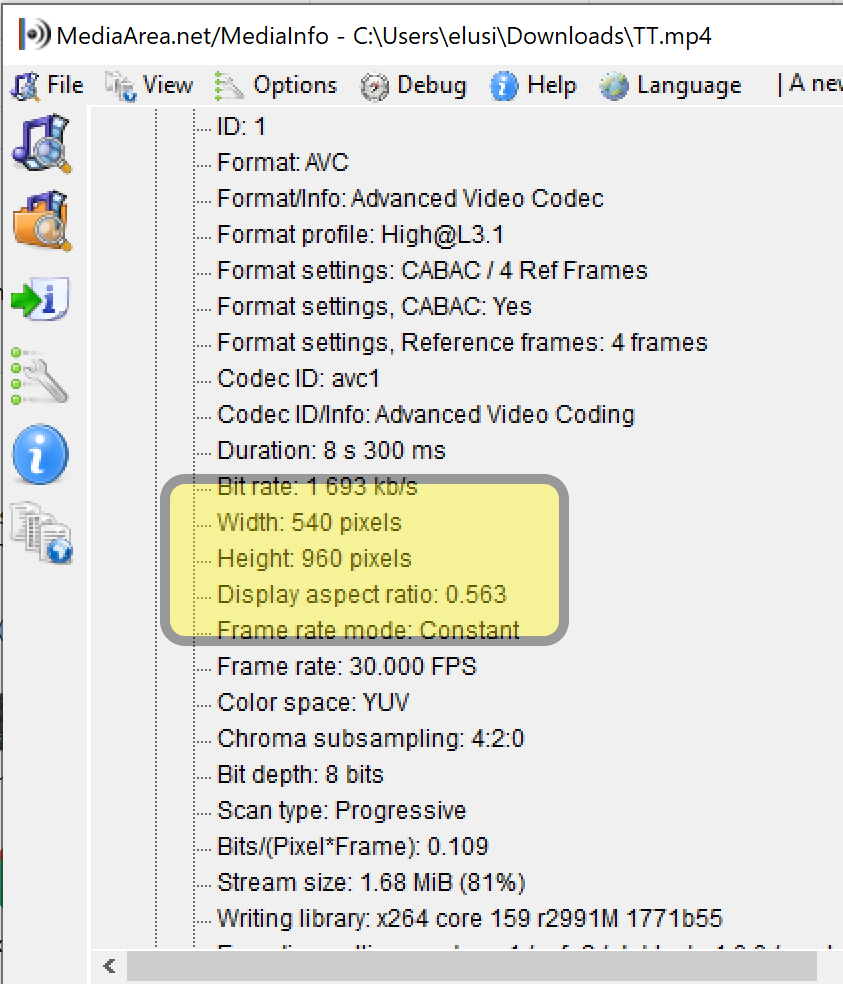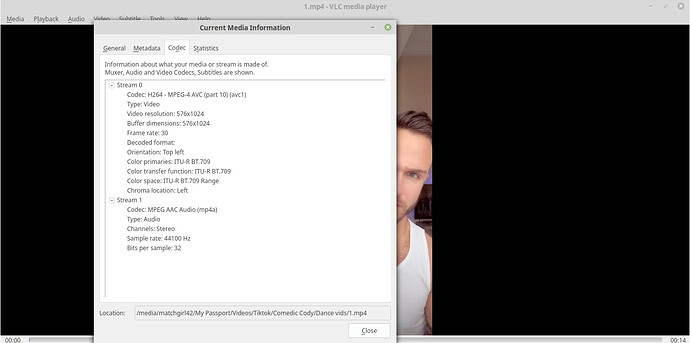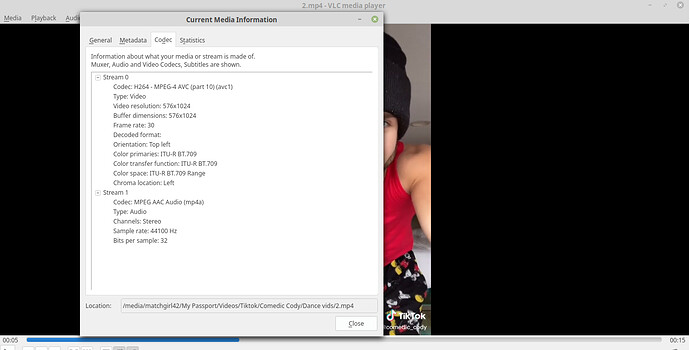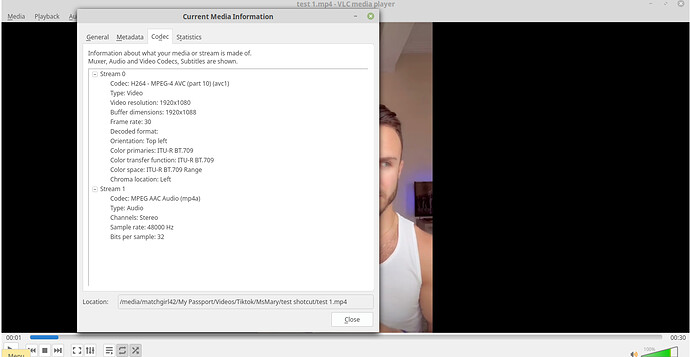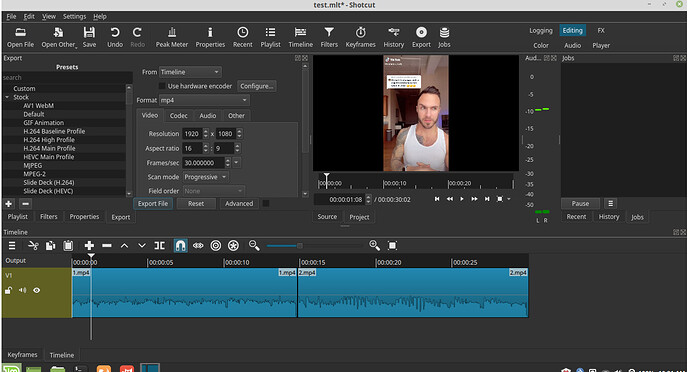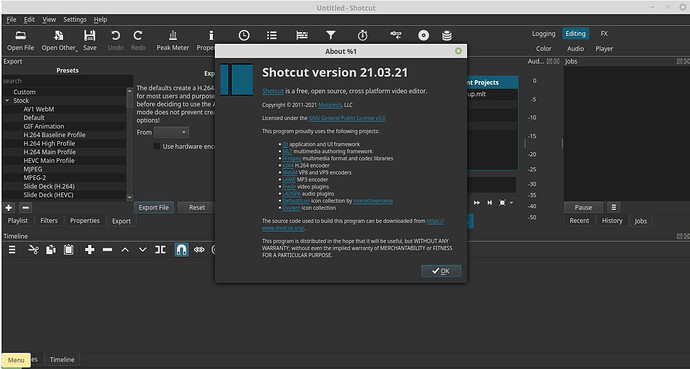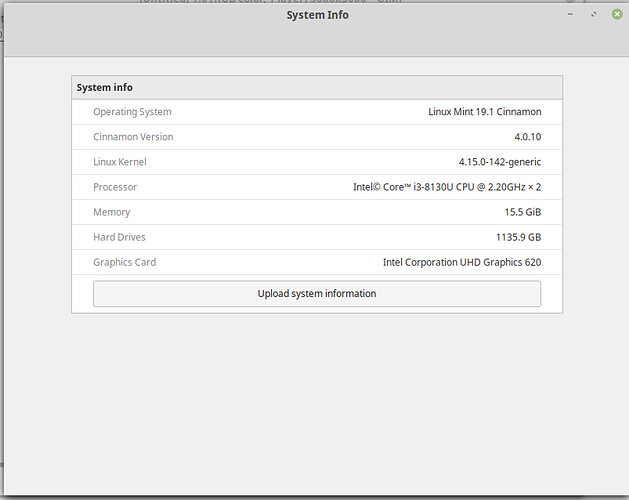I am creating a video from a set of stills with audio overlayed to create a video to upload to Tiktok. These are stills that I created from the same background picture, they are the exact same dimensions, 1920X1080 (which is the standard for TikTok videos). I created them in GIMP, adding text and layers to the same base every time, exporting the image, then deleting the layers except for the base layer, and adding in new text/color layers for each new still. I have also manually verified that they all have the same exact dimensions.
When I export the finished video in Shotcut using no filters and default/standard settings, I get black bars on the left and right.
I have looked through these forums and have tried the following, both by themselves and together:
-Settings>video>automatic both before I even added files to the timeline and after editing but before exporting
-Size, position and rotate filter with position set at 0,0; size same as the still clips size (1920X1080); size mode set to fill, horizontal fit set to center, and vertical fit set to middle
-Crop: Rectangle filter with manually adjusting the white rectangle to match the placement of the clips in the Shotcut player (end up with the following settings: Postion 640,0; Size 640X1080)
-Under advanced export options (H.264 main profile selected) with the following video settings: resolution 1920X1080, aspect ratio 16X19, frames/sec 24, scan mode progressive, field order none, deinterlacer YADIF - temporal + spatial (best), interpolation Bilinear (good).
And I still get black bars every time - when I play the video in the Shotcut player, when I play the exported video in vlc media player, and when I try to upload the video to Tiktok. It’s driving me crazy, I’ve been working on this one single, 1-minute video for 5 days now, trying to get rid of these black bars.
I have tried sending the exported video to my phone to edit it in the app InShot, which has a setting to optimize it for Tiktok (16:9 ratio) and that does remove the bars, but it places a large watermark on the video which is unwanted.
Does Shotcut just automatically add the black bars back in when you export, or am I doing something I shouldn’t here?
For completeness, I am using Shotcut on a computer running Linux Mint Cinnamon 4.0.10.
Any help would be greatly appreciated.