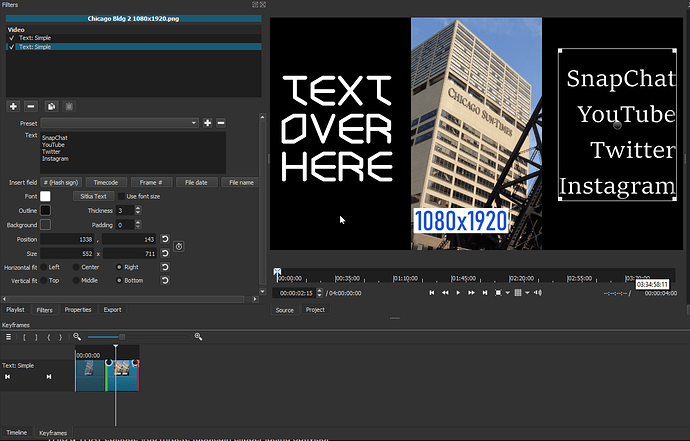There are multiple ways to apply text to video.
But to answer your question as to how to duplicate what you may have done, I came up with this.
If it’s just one continuous video with no splits/cuts, you don’t need the timeline. The following can also be used on the timeline, or via the playlist.
Set a Video Mode of 720p, 1080p of the FPS of your choosing. (Settings - Video Mode)
If left in Automatic, it will use take on the video’s resolution/fps as it’s video mode, thus not able to put text on either side.
Use at least 2 Text:Simple filters, and adjust each filter used to each side of the video.
You can also trim each filter to start/end. In this example I have the right side text to start 1/2 way through the clip.
Even with the main video in the Source tab, you’re able to use Keyframes for each text filter.