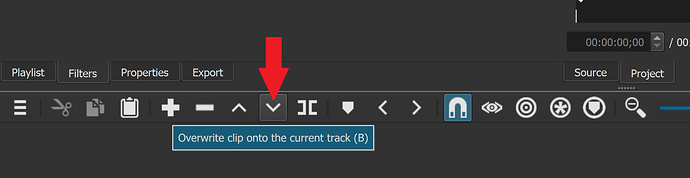I swear shotcut changes things on it’s own. I am constantly finding clips where they shouldn’t be and edits that I’ve made have reverted to previous versions. Is it just me or is this a known bug?
Hello @yuckfoo check if you have the ripple function somehow on:
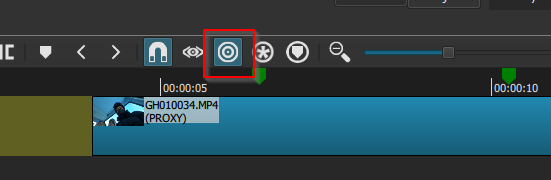
It influences all you tracks at once.
Ripple edit is only effecting selected track, but but Ripple Edit across all tracks can make a mess, if your not careful.
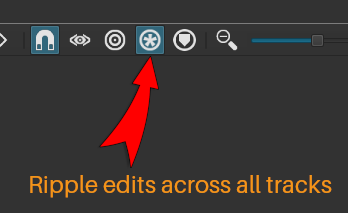
Thanks guys, but it’s not ripple. I am now 100% sure that I’m not crazy. I had a multitude of problems last night from clips moving to clips playing but not visible in the time line.
It might be also related with quite unintuitive (at least for me) how copy/paste and drag work. When you drag the clip, it doesn’t have any influence on other clips which are as next on the same track. However if you copy/paste or cut/paste, it will move the clips which are next after the pasted clip. Might it be the reason of problems?
In my humble opinion, shotcut should have two modes and you could be able to select only one of them. Let’s call them Insert and Overwriting (although perhaps someone could propose better names). Something like in text editor when you switch modes with Insert key. And depending on the selected mode, it doesn’t matter if you drag or paste, it should work in the same way.
@shotcut Should I put this as suggestion?
It would if Ripple mode was turned on. It’s an icon on the timeline toolbar. Would Ripple qualify as the second mode you were referring to?
Well, Ripple works like Insert mode. However if you turn off Riple then the system works in strange way for me. As when Ripple if off, copy/paste or cut/paste still works like in insert mode, while dragging clip from one track to another works as overwrite mode. For me it’s quite confusing… I believe copy/paste or cut/paste when ripple is off should not move any clips which are next on track…
Not mentioning that there is strange performance issue (when making copy/paste it works quick but when dragging it takes ages to move the clip if project is big) - Performance issue - moving clips between tracks takes ages and High CPU Usage and delay for 6 to 7 secs
I am not going to change anything in this area. The Ripple toggle is for drag-n-drop only (the tooltip used to reflect that but recently I shortened them for faster visual scan). Then, there are discrete toolbar/shortcut actions that either ripple or not. These are common actions in a video editor. A video editor is not a word processor, and I have yet to find a word processor whose cut and paste actions change based on insert or overwrite mode. (I struggle to find a word processor today that includes this toggle.)
However probably many people would be able to paste sth in empty place on track without moving the next clips on the same track. How to do this? For me it’s so basic operation which is not possible.
Copying a clip also puts it into the Source window. Clicking the “Overwrite” button or hitting “b” on the keyboard moves the Source window onto the timeline in overwrite mode, which is effectively paste without ripple.
Thanks a lot. Good to know. I will have to use it. But at the same time for me it should be done in more intuitive way. Perhaps paste should take into consideration ripple status (it it’s on or off)?
I’ve experienced this kind of thing, and find that at least a partial answer is to save, save, save. The program seems to get tired if you give it too much to hold in its memory.
You have to learn to use a tools as it was intended to be used, not as you would like it to work.
Video editors have their root in the actions performed on film strips, where you cut the strip and tape them together.
Adding some extra empty tracks, just as placeholders for moving things around, make it easier, to get the result you want.
Learn the keyboard shotcuts, will improve your workflow a lot.
Action their move the right side of the track
X=Cut, V=Paste
Action their keep the right of the track.
z=Lift, b = overwrite.
Feels intuitive to me, and they always perform the same action
@TimLau Thank’s a lot. I will have to do some “experiments” with that.  Btw, do you know any shortcut do extend the clip lenght (image) do “touch” the next clip on the same track (but without transition)? I’m really missing it.
Btw, do you know any shortcut do extend the clip lenght (image) do “touch” the next clip on the same track (but without transition)? I’m really missing it.
You can shorten a clip on the timeline with Shift-I (In -Point) and Shift-O (Out-Point)
You can only extending clips, by drag the end/start of the clip (If Ripple mode is on) then you push/pull the clips to the right.
If you are doing the editing the “right” way, then you should not be in a situation, where you have blank space to fill out. I is a good idea to practice with some stock footage, to master the different shortcuts.
It like playing a guitar, you need a lot of practice for it to sound good 
Turn Snapping on (the magnet icon). Then when you extend a clip towards another slow down when you reach the other’s start boundary and as you go past the first clip will stop extending at that boundary. To get a transition instead just drag it past the boundary and eventually it will “unstick” from the start and start moving again.
I think he was looking for a keyboard shortcut for growing a clip in the timeline, instead of using the mouse
Exactly, keyboard only solution! Using mouse is time consuming. 
I’m new to editing so excuse my ignorance, but I can’t figure out for the life of me why anyone would want a copy and paste to affect anything else but the copy and paste. There appears to be no reason for it. I copy and paste…then I have to go and delete everything that changed because of the paste. What useful function does it serve to paste something (let’s call that “a”) then “b” happens ? I just wanted to copy and paste, not copy, paste and then other clips move around. It makes no sense to me at all.
Adding extra tracks for place holders did not work for me. I took a 5 second piece of a clip, copied, pasted it into a blank section of a different track and it still moved other unrelated clips down the timeline.