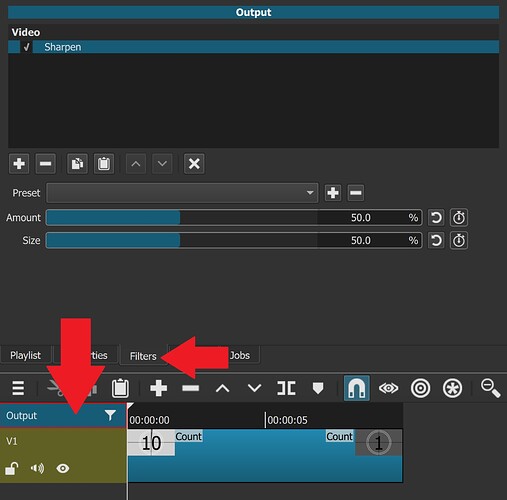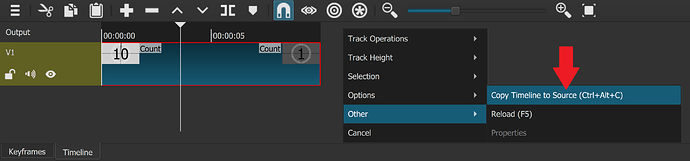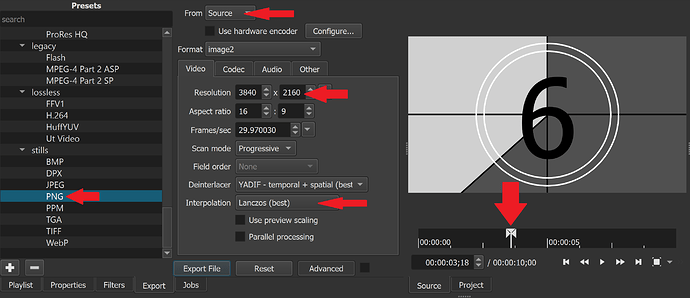Shotcut renders the frame at project resolution. So, 1080 in this case. Then is upscales or downscales that frame according to the Advanced override. This process would be identical to taking a 1080 frame from Shotcut and upsizing it in GIMP or Photoshop.
Kinda depends on the source. If lots of sharp lines and edges and detail are in the source videos (worst-case scenario being cartoons), the quality difference will be pretty strong. If the source video is live-action footage that goes all-in with blurry backgrounds, then the difference will be minimal.
When upscaling, it’s also recommended to use Lanczos as the interpolation method (on the Advanced > Video panel) as this algorithm puts a little extra effort into producing sharper results than the other interpolators. It may also be beneficial to put a mild Sharpen filter on the Output track to make the 1080p frames extra crispy, then that crispiness gets smeared down to normal sharpness during the 1080->1440 upscale process. It takes a little experimentation to get best settings for your unique sources.
Shotcut, no. Your home viewing experience, no. After all, for home viewing, you could export 1080 and have the media player upscale to 4K just as effectively. The same process would be used in either case… it’s just a matter of which software is doing it and when.
Assuming you export with a quality percent instead of a fixed bitrate, just keep doing what you’re doing. Quality percent is not particularly affected by resolution once above 720p. (Technically, you could probably drop quality percent by a few when using 4K and not notice any difference, which would save a little on file size. This works because neighboring pixels in 4K are more similar in color than neighboring pixels in 1080, so there is compression efficiency gained with 4K material.)
If using a fixed bitrate… double it, and tweak from there.
You are correct. Videos posted above FHD resolution will go straight to VP9 or AV1, with Opus audio, which will result in significantly better quality delivered to the viewer.
It’s very worthwhile and a lot of channels upscale for this very reason. Well-upscaled 1080p delivered with VP9 looks better than native 1080p delivered with AVC (also due to the bitrates that YouTube chose for both). Since there is a codec change triggered by the resolution difference, people’s bandwidth is not going up, yet quality is improving because of the codec change. So it’s worth it.
However, the cut-over point for special treatment by YouTube is 1440p. There is no need to go to full 4K. So, you could export at 2560x1440 rather than 3840x2160 and get all the same benefits on YouTube. And the quality would be a little better compared to 4K since Shotcut isn’t upscaling as much. And file sizes would be smaller, and export times would be less. There is no additional benefit to posting to YouTube at 4K over 1440p, when the sources are only 1080p.