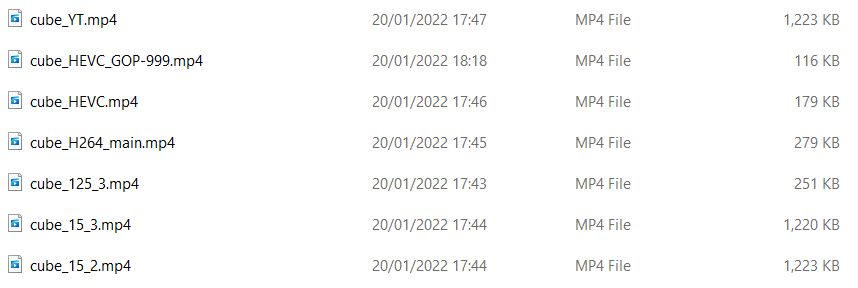Yes the YouTube preset is definitely not good for this. The main cause of the large filesize is that it uses a GOP of 15 rather than 125, which the others use. This means that 1 frame in 15 will be an I-frame, rather than 1 in every 125. It also has only 2 B-frames between I- and P-frames.
So for every 125 frames the YouTube preset will have about 8 times as many I-frames which only do spacial compressioin, not temporal compression, unlike the P- and B-frames. P-frames have most compression, so the 2:3 ratio for B-framesalso adds to the filesize.
Below are some exports of a 24sec 1080p video of a color-cube PNG.
- YT = YouTube (GOP=15, B-frames=2, default quality=55%)
- HEVC_GOP-999 = HEVC with GOP=999 (default Quality=45%)
- HEVC = HEVC (default GOP=125, default Quality=45%)
- H264_main = H.264 main profile (default GOP=125, default Quality=55%)
- 125.3 = Default (default GOP=125, default Quality=55%)
- 15.3 = Default with GOP=15, B-frames=3(default Quality=55%)
- 15.2 = Default with GOP=15, B-frames=2 (default quality=55%) essentially the same as YT.
For a good explanation of GOP see: