Looking at your content, I see you have at least two frame rates going on:
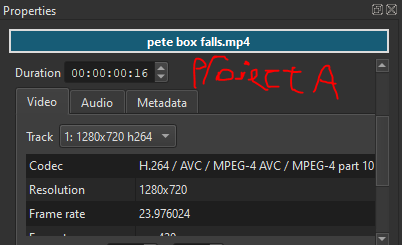
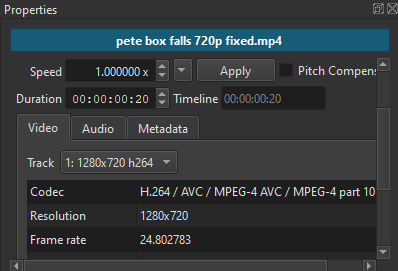
If you want your clips to be frame aligned, with no frames skipped or repeated, then you will have to make special effort to make sure that the frame rates on absolutely everything matches:
- Original clip
- Green screen clip
- Shotcut Video Mode for both projects
- Frame rate in the advanced export panel