Hello. When I look at my video file in the shotcut preview screen, the image looks like this:
However, when I export it as an mp4 file, it looks like this:
Any help? I’d like it to look like the image as it looks in the preview…
Hello. When I look at my video file in the shotcut preview screen, the image looks like this:
However, when I export it as an mp4 file, it looks like this:
Any help? I’d like it to look like the image as it looks in the preview…
You should match the export settings with the original video.
If you are not sure, then you can capture a screenshot of the video property from the properties tab. And the export settings from the export tab in the advanced menu. Then upload here, and many here would suggest the best export settings.
See, the original video looks like the second pic. However, when I take a snapshot of the original video…it looks like the first one. I’m getting a headache, lol…
I kinda didn’t understand what you are saying in this reply. I was asking about the resolution and frame rate, if you didn’t understand what I was saying.
What are your source video file specifications? Click on your clip, then Properties.
What are the Video Mode settings? Click on Output, then Properties.
Did you enter Advanced in Export? If anything what changed, what did you change? Please provide screenshots of export settings.
Okay, here’s my Properties for the video clip:
Video Mode settings are Automatic.
Here’s the export settings:
It appears to be a mismatch of video mode to source, and modified export settings.
When you modify the export settings from default, it offsets everything from the Video Mode, not your source video.
Here is how you get the video mode specifications. Automatic is set to what you first bring into Shotcut. So at this point I have no idea what your specifications are.
To correct the situation, set the Video Mode, and go to the export tab, click on default, then click Reset before exporting again.
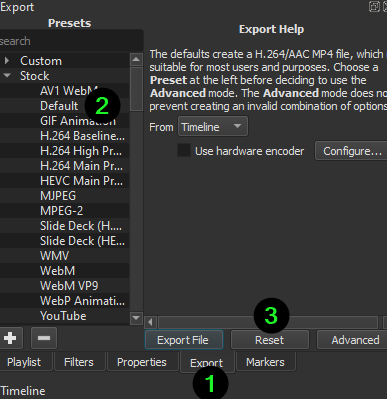
I just don’t understand why the preview screen looks so different from the original video file. That’s what’s really baffling me.
I can fully duplicate the issue.
In my example, I’m using a video mode resolution of 1920x1080.
I used your export settings and then I get this:
Changing the Export settings does not override the Video Mode. Think of the Video Mode as a canvas of a painting. Essentially you just painted to the center of the canvas.
The preview window is completely independent of the export settings - in fact it can’t know your final export settings  If you change your export settings (video size) from landscape to portrait (e.g.) you get something completely different as you were seeing in the preview (for obvious reasons).
If you change your export settings (video size) from landscape to portrait (e.g.) you get something completely different as you were seeing in the preview (for obvious reasons).
Best is to keep export settings the same as in video mode (should fit the orig. source video).
And pay attention to “video mode = automatic”: the first clip you insert to the timeline will set the video mode to this clip. If you have different clips from different sources set your video mode manually to the desired format.
Thanks everyone, for all the tips! I changed the video mode and then everything seemed to go to hell in a handbasket. I had a whole bunch of clips put together and some of them got shortened and my whole video track shrank by half. Luckily I had exported an mp4 already and solved the problem by using the zoom filter to resize the clips. 
This topic was automatically closed after 90 days. New replies are no longer allowed.