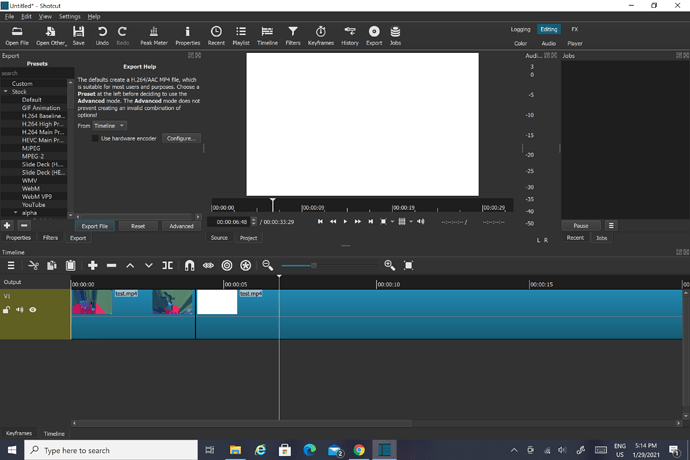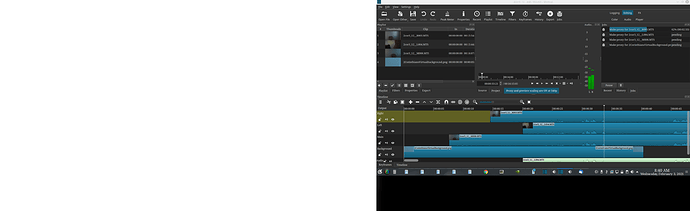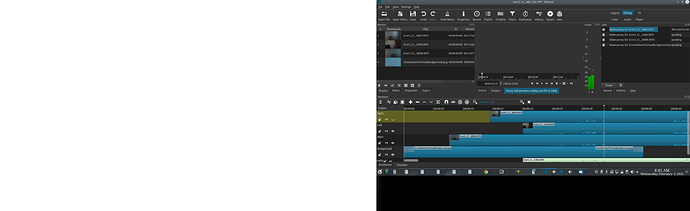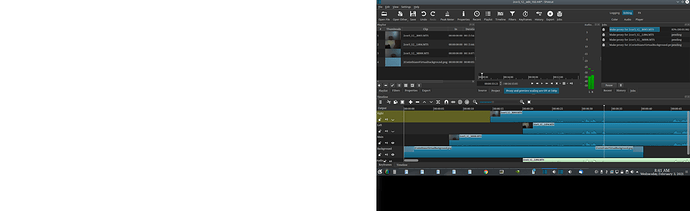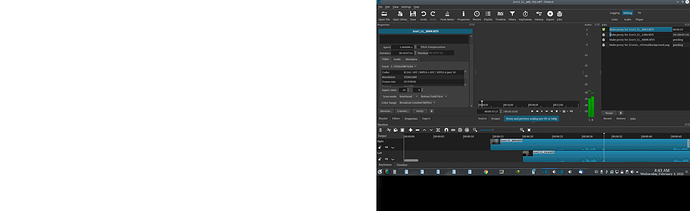My video is perfect but when I try to split some part of my video, it just turns into a blank white screen. Anyone can help?
Hi @z_orliss
We will need more details to help us find an answer to your problem.
Explain exactly the steps you take after launching Shotcut until you end up with this blank screen.
Also tell what version of Shotcut you use, what is your operating system and what are the properties of the videos you use.
A screen capture of the entire Shotcut windows showing the problem will also help.
Hello @MusicalBox
I launch Shotcut, click Open File. Select my file, put it into Shotcut. I go through the video to find where I split it. I split a part at playhead, and the video turns white.
Shotcut version: 20.11.28
OS: Microsoft Windows
Properties: It doesn’t show any properties in Shotcut.
Hi @z_orliss
Thanks for those infos. Personally, I’ve never seen something like this. But maybe someone else have experienced this before and have an answer for you.
A few more questions though that might help solve the problem:
- Is it a recurring problem or is it just happening with this particular video clip ?
- What version of Windows do you use ? And is it 32-bit or 64-bit ?
- Did you try to un-install / re-install Shotcut ?
- It is a recurring problem.
- Version 2004 (OS Build 19041.685) and I am sure it is 64-bit.
- Yes.
Ok thanks
Windows 10 then.
Sorry, but one last thing I forgot to ask. It could also help if you provide a copy of the Application Log.
Launch a new Shotcut session an redo the steps until you reproduce the problem.
Then go to View > Application log, copy what’s in the window and paste it here. Or save the log and upload the .txt file here.
If a video clip is all white, then the file either contains no video or its video is incompatible with Shotcut. A rather empty Properties when the clip is selected reflects that. I doubt this anything to do with split. See the thumbnail in the timeline clip is white too. Maybe this file was downloaded from YouTube where it was encoded using the new AV1 codec. Select it, and choose Properties > menu > More Information. You can copy and paste the text here. The next version due tomorrow supports AV1.
It’s actually an MP4 file.
That means very little because MP4 files can contain different codecs. When I download a video from YouTube sometimes, it is AV1 coded video inside MP4, which surprised me because I thought Google would have used its own WebM format.
I never downloaded the video inside Yotuube, I recorded it with BandiCam. Does BandiCam do anything to the codec?
I doubt anyone can help you much until you provide the information already requested. I would not be surprised if Bandicam captured it as variable frame rate, which is not supported for editing. In that case, you can use Properties > Convert on it.
This morning the problem cropped up for me also.
(No relationship to splitting clips; I haven’t yet in this edit sequence.)
I had been successfully editing for a couple of hours, then, suddenly, randomly, tracks went white.
Shotcut 21-01-29 on Ubuntu Linux 18.04
I had no problem on edit #102, or #103; then on #104 the problem appeared.
I restarted Shotcut several times, it got worse, not better.
It first appeared when I switched Preview 540 and Proxy OFF in order to tweak the Sharpen filter.
Just before this white screen issue started, there was another problem: I had switched OFF Preview 540 and Proxy, and one of my three tracks continued to show the low-quality 540 version. So I reloaded from the MLT file. Then the tracks started going white, first one, then two, then all three.
Sometime selecting a track would cause it to go from white to correct display after a few seconds of delay, sometimes that result could be obtained by changing a filter. But now these have no effect; the problem seems to get progressively worse.
When the problem began, I had the Chrome browser running; I was at max memory use.
I closed Chrome; no fix.
Then I went back to a previous, successful MLT (edit #102), still white screens.
I also deleted the Proxy files to see if that had any effect (none); this is why the screenshots show the Proxies being rebuilt.
Notice correct images in playlist and track thumbnails.
File format: This session is the pre-edit phase, where I convert the MTS files to mpg after correcting any audio sync issues and color problems. (I had previously tried the semi-automatic conversion to edit-friendly, and found this manual editing method was both quicker and gives better results.)
NOTE ON THE IMAGES: The white space to the left is the screen capture of the other monitor.
MORE:
Since the above, the proxy files rebuild completed.
I re-opened edit #105.
Everything looked good.
Correct appearance of 540 view of the video files.
I went to Settings, and clicked Proxy OFF.
The monitor screen went white instantly.
With Proxy OFF, I also turned Preview 540 off (none).
Then I reloaded the base #100 MLT, which contains only the track layout, with no video files.
Then I dragged my “main” video to that Playlist, and then dragged the Main file to its proper track.
Everything is working perfectly again, on this new edit session.
============================================================
A few minute later:
Oh my!
Curiouser and curiouser.
I reloaded MLT #102, It looked good…
Until I turned off the Right track to look at the Left…
Both Left and Main show white screen, Right is OK.
So I then reloaded #100x, which has only the Main video (described above), and it looked good…
…but wait…
…when previewing the video, I hear my voice, but I only see the first frame, unmoving.
One more piece of the puzzle:
I made a minor edit to #105, one split and a Properties:Video:Track:None on the split-off clip of Right, to expose all three clips.
Export (h264_nvenc)
Export is fine, except that at the split of the top (“Right”) clip, there is one frame of all-white.
Another note - on the tracks, when the visibility “eye” is turned on, as it goes from one to two to three tracks visible, the white screen seems to get even brighter with each click-visible. (and perhaps more yelowish)
============================================================
Yet more…
I re-booted the computer.
No change; white-screen problem persists.
This morning, before the problem edit, I had done another edit session.
The files were MTS, from the same cameras, a more recent set of videos, by a few days.
That edit session had gone without a hitch, using the same base “#100” MLT.
All video clips wew properly visible, and the four exported test videos are fine.
Just now I re-opened that same MLT file on the same video files.
All white-screens.
My conclusion is that problem is being perpetuated in some Shotcut unseen settings file, which carries over the settings of the previous session to the new session; that some entry in that file is now nonsense.
This would seem to point to the folder Home>.local>share>Meltytech>Shotcut
I have uploaded the entire contents of that folder (~210MB) to Dropbox - Shotcut - Simplify your life
Both Display Method settings, OpenGL and Software (MESA) give the same results.
This afternoon, I re-opened the #105 edit MLT, everything looked good.
The clips were visible; I added the needed filters to the third track.
I did a Split at Playhead to remove the un-needed part at the head end.
No problem.
Then I did another split at the tail end.
Instant white-screen on all three tracks.
But Shotcut can read the video clips that it won’t display; I was able to proceed from there to Export the edited video, with the result of a perfect mp4.
============================================================
This topic was automatically closed after 90 days. New replies are no longer allowed.