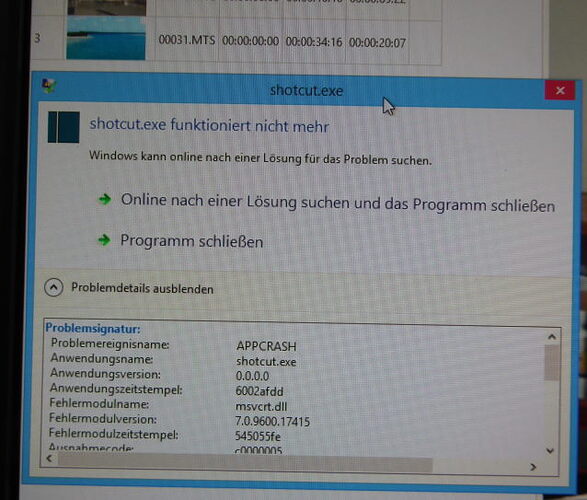-
new crash: Opening some .MTS files cause sudden closure of Shotcut. Here a screenshot and a short video which crashes on opening. (1440 x 1018, 50i, 16:9) Not all videos of the sort mentioned here cause the crsah. I could not find the difference, but with the uploaded file it’s reproducable. The last release version does not crash.
00035.zip (1.4 MB) -
Congratulation: Deinterlacing into field rate works but needs improvement, see here.
Failure in deinterlacing? -
The problem “dropdown action dead on repeating” is solved, but only partial, see here:
Wrong scaling in zoom slider, wrong detault, missing action by preset-dropdown