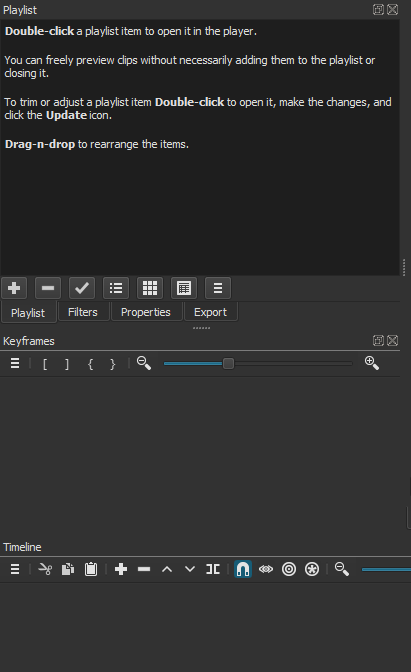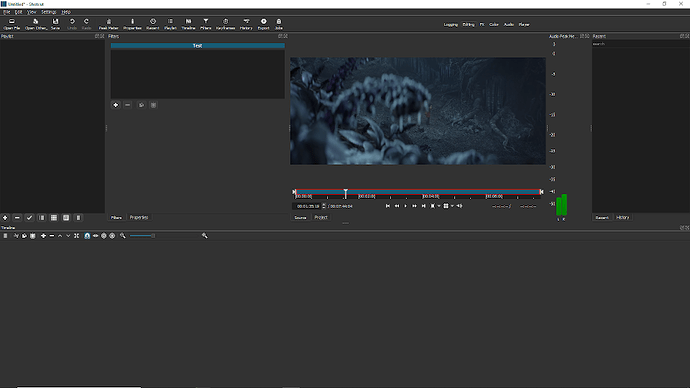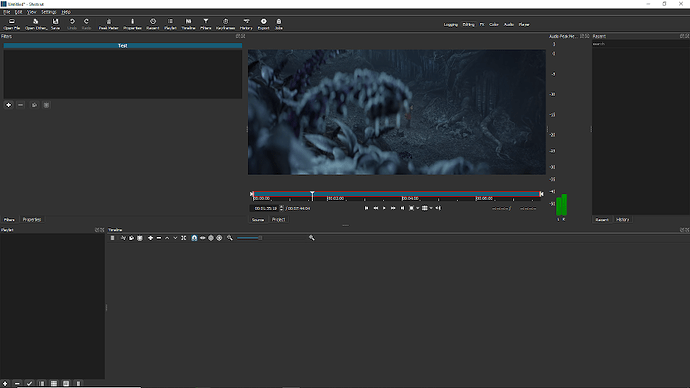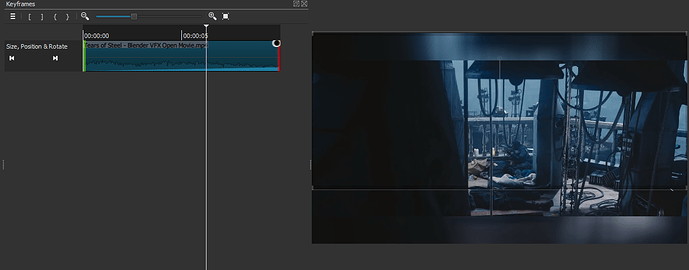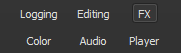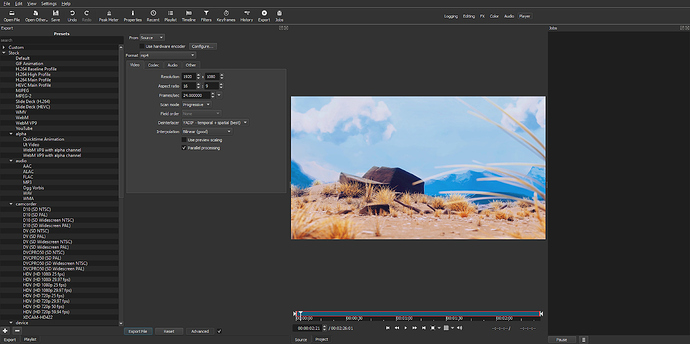1 - Take a clip and apply a Simple Keyframe animation that lasts the whole clip. Split the clip. The Simple Keyframes will be messed up on both clips. Demo.
2 - Add the Choppy filter to a clip. Split the clip. The Choppy filter will no longer work for the clip on the right side. That also means that even if you remove the Choppy filter and add it again to the split clip on the right side, the Choppy filter will not work on that clip.
3 - Add Text: Rich to a clip. Highlight the default “Shotcut” text. Insert a table. The font size changes to 8. Select “8” in the font size and try to change the font size by typing a number on the keyboard. Shotcut will crash.
4 - When you change the font in Text: Simple the text on screen changes as you are scrolling through the different fonts. Can this be made to happen in Text: Rich also?
5 - The Pad Blur option in the Slideshow Generator does not work with video clips.
6 - Arguably, the most common use case for the Pad Blur filter is to use them on vertical videos clips like from cell phones. Could an “auto-crop” option be added for the filter that would automatically crop the video to eliminate the dead space? This capability is already available in the Slideshow Generator and it could help save a lot of time when using it on its own.
7 - In the new Size, Position and Rotation, as soon as you rotate the image the VUI disappears. Can this be changed so that VUI remains even after rotating? It’d be extremely useful to have the VUI still there especially for animations.
8 - Zoom is only available in Size, Position and Rotation for Fill. Can this be made for Distortion as well since it would be a matter of just maintaining the aspect ratio that the image was distorted to while zooming?
9 - The above also exposes that the current Size, Position and Rotation isn’t that compatible when a second Size, Position and Rotation filter is added to the same image. For example, with the previous filters, you could distort an image with Size and Position then add either a second Size and Position filter or the Rotate and Scale filter to zoom the distorted image in and out. Now with the Size, Position and Rotation filter, if you distort an image then add a second Size, Position and Rotation filter, the second one will straighten the image out.
10 - Could you please consider removing the minimum size for the keyframes window? In my setup, I would have the keyframes window be right under the filters and playlist windows like this:
And I would just manually open and close that window with the handle when working with keyframes. I would rather use my personal layout to work with keyframes rather than the “FX” layout.
11 - Is the Color Grading filter not supposed to have Simple Keyframes?
12 – The new layouts are nice and it’s very useful to also include them on the top right of the GUI but I believe that “Playlist Project” and “Clip-only Project” are still useful and are worth keeping. I not only use them myself but they also let the user know that you don’t have to always bring clips to the timeline as there are certain use cases where projects can be done just with the preview window or playlist. I suggest keeping Playlist Project, and Clip-only Project and limiting those options to just View>Layout as the first two options above Logging.
LAYOUTS
- In the Editing layout, the playlist is kept above the timeline in its own space alongside the filters window:
This takes away space from the preview window and makes it smaller than it should be for such a layout. When editing users would want the preview window to be as big as it can be. I suggest moving the playlist down to the left of the timeline similar to how it’s done in the FX layout (although maybe not as wide) and lowering the timeline a bit like this:
-
Perhaps the size of the playlist in the FX layout is a little too wide?
-
In the Color layout, if you keep hitting “Restore Default Layout”, it keeps swapping the positions of the Video Zoom and Video Vector scopes.
-
For the Color layout, I don’t think that the Audio Peak Meter is needed since that layout is not about audio and it takes away from the space of the video scopes.
-
Also for Color layout, you would want the screen to be as big as it can be like how it is for the FX layout so I think the preview screen can be made bigger by dragging it a bit more to the left and lowering the timeline a bit.