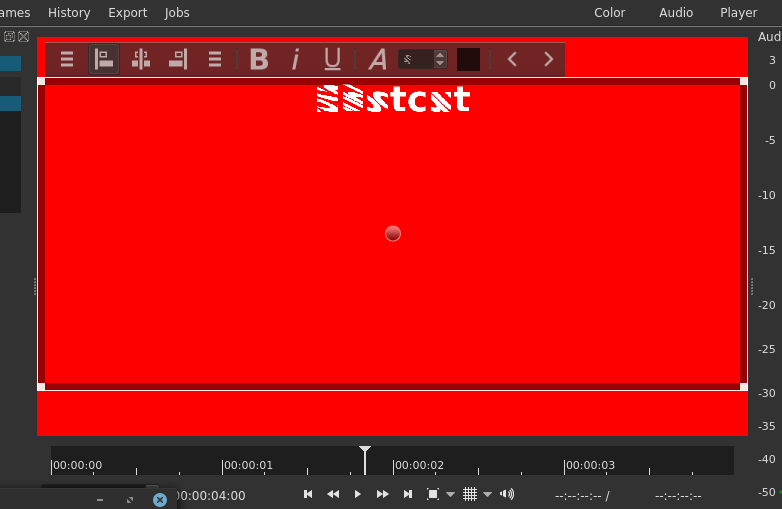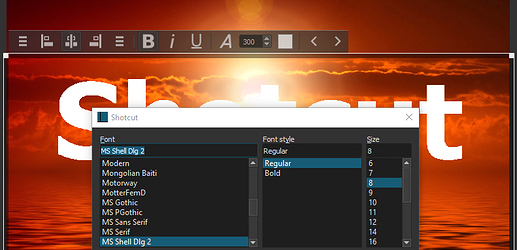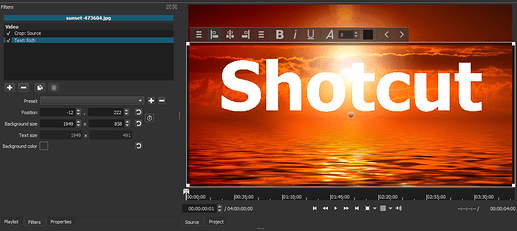Thanks, fixed for the release. Also affected Open Other > Text.
I also like the new display modes a lot. Trying the Text: Rich filter gives me some weird results on the liinux-x86_64 version:
Text: Rich filter (Windows 10) 64 bit version of Shotcut
- In Windows font defaults to “MS Shell Dlg 2”, Regular, Size = 8
- Unless size is specified in the font selector window, it does not retain the size specified in the tool bar above/in text preview VUI
- Changed size to 300px, then opened up font selector. Actual font is Verdana shown in preview, not shown selected in selector. Changing font here will reset size of any font to size 8.
- Font selector window, when opened up, clicking anywhere outside of the dialog box puts the window behind Shotcut. Same as this: Possible bug - font selector in text filter
- Preset doesn’t store font nor font size, just Position & Background size. Default font is still “MS Shell Dlg 2”.
- When in Source or Project viewer, Text:Rich filter selected, Export frame, text does not show in exported frame. The example below will not produce exported frame showing text. Selecting another filter, then export frame will export frame with text shown.
- When selecting another filter, then going back to Text:Rich the font size in the tool bar resets to 8.
- When in Text:Rich fonts appear to be rough/jagged. Selecting another filter clears up the preview. Exported frame shows clear text.
Just a question / suggestion.
Why not have an Open Other Rich Text?
Bonjour,
Le nouveau filtre Size, Position & Rotate ne fonctionne pas correctement avec les images verticales dans un projet horizontal.
Projet : 1920x1080
Image : 1080x1920
L’image apparait correctement en mode Fit
Quand je passe en mode Fill, le cadre est à gauche mais l’image reste au centre de l’écran.
Je déplace le cadre au centre, l’image suit le cadre.
Si je modifie dans l’UI la largeur pour l’augmenter, l’image apparait de nouveau à coté du cadre et la taille a diminué.
Démo
Hello,
The new Size, Position & Rotate filter does not work properly with vertical images in a horizontal project.
Project: 1920x1080
Image: 1080x1920
The image appears correctly in Fit mode
When I switch to Fill mode, the frame is on the left but the image remains in the center of the screen.
I move the frame to the center, the image follows the frame.
If I change the width in the UI to increase it, the image appears again next to the frame and the size has decreased.
Demo
La poignée centrale pour déplacer l’image s’accroche à la grille, mais pas la poignée qui commande la rotation. Ce serait pourtant bien pratique pour faire des rotations de 90°
The central handle to move the image snaps to the grid, but not the handle that controls the rotation. It would be very useful to rotate the image by 90°.
Autre point concernant le filtre Size, Position & Rotate
Si le ratio de l’image n’est pas le même que le ratio du projet, le zoom in/out de l’UI n’est pas le même que le zoom in/out du VUI
Projet : 1920x1080
Image : 1920x1280
Modification in et out du zoom dans l’UI à l’aide de la molette de la souris sur le slider Zoom, OK, l’image reste dans l’écran
Modification in et out du zoom dans le VUI à l’aide de la molette de la souris directement sur l’image, l’image sort de l’écran par le bas.
Démo
Another point about the Size, Position & Rotate filter
If the ratio of the image is not the same as the ratio of the project, the zoom in/out of the UI is not the same as the zoom in/out of the VUI.
Project: 1920x1080
Image: 1920x1280
Modification in and out of the zoom in the UI using the mouse wheel on the Zoom slider, OK, the image remains in the screen
Modification in and out of the zoom in the VUI using the mouse wheel directly on the image, the image exits the screen from the bottom.
Demo
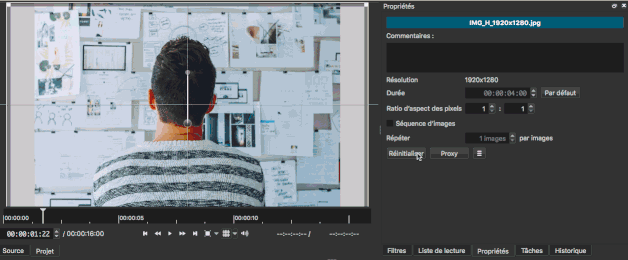
This is by design. The preset does not store any of the rich text. You can use Save As… and Open for that in the rich text menu.
When in Source or Project viewer, Text:Rich filter selected, Export frame, text does not show in exported frame.
This will not be fixed. You must deselect the filter in order for the UI to go away and the real filter to render. You can do that by clicking a different filter.
When selecting another filter, then going back to Text:Rich the font size in the tool bar resets to 8.
The toolbar reflects the cursor or selection. When you first choose the filter neither of these are set.
When in Text:Rich fonts appear to be rough/jagged. Selecting another filter clears up the preview.
This will not be fixed; it is as good as it can get.
It does already have snapping to multiples of 90 degrees when using Ctrl+MouseWheel or touchpad pinch-rotate, but I just added it when dragging the handle.
Sorry, I have not reproduced that. Maybe it depends on something, but we do not control the rendering of this text. That is entirely by Qt, and maybe this problem depends on your OpenGL implementation.
Hmmm - I’m on arch, qt5-base is version 5.15.0-5 and mesa is version 20.1.6-1. Rendering as mp4 works fine, but exporting a frame as png leaves just the red background and there is no text. Changing the font size (sans serif) to say 300pt crashes SC (dumps core).
Is it intentional that menu and justify share the same icon? This looks a bit confusing to me.
Our builds include and use our own version of Qt. What build are you using?
exporting a frame as png leaves just the red background and there is no text
This is already mentioned above and will not be fixed in this release.
Is it intentional that menu and justify share the same icon?
Yes. What do you suggest?
These issues are all fixed.
Our builds include and use our own version of Qt. What build are you using?
I use the official build, but I don’t know the exact dependencies. Sorry for confusion. Maybe this problem is gone with the next arch package.
Yes. What do you suggest?
Maybe something that LibreOffice uses:
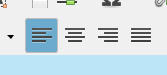
We primarily use only Oxygen (System theme) and Default Icon (Fusion themes) collections.
For System theme, it is appropriately using the Oxygen text alignment icons (these icons will vary on some Linux desktop environments):

Everywhere in the Shotcut UI, the text fully-justified icon is reused for the menu icon.
Default Icon for Fusion themes does not have text alignment icons, but it does have object alignment icons, which I reused for this purpose (in the old HTML editor):

The justified icon does not match the others.
I plan to copy the Oxygen text alignment icons to the Default Icon collection with a modification to remove shading, and copy the menu icon I am using for the Fusion theme to the Oxygen collection. Then, menu will have 3 solid bars, and text alignment icons will use 4 bars.
Here is how it looks after the change.
Fusion:

System:

Notice I moved the text alignment icons so they are not next to the menu icon to be less confusing.
That seems much better and less confusing. Great
In Linux Ubuntu Studio version 20.04.1 LTS (Focal Fossa) (Xfce Desktop)
Shotcut x86_64 AppImage
Open another - Color
The color selection does not work. The color selection window does not appear.
I can only open black or transparent as it looks:
In Windows 10 the same thing happens.
This was already mentioned and fixed. For the beta, you can change the color in Properties afterward.