How about just underlining the name of that parameter? And then if you hover the mouse on it have a text box appear that says “Simple Keyframes Available” or “Only Simple Keyframes Available”.
Speaking of text boxes, the ones for the Simple Keyframe buttons like for setting the start and end for trimming should be updated so that they say what the shortcut keys are for them.
So here are the issues I found so far with this beta:
1 - Pick a filter that has Keyframes with curves. Use the trim filter to set the start of the filter later in the clip. Activate Advanced Keyframes. Set the playhead later in the clip and press the button to set a new keyframe where the playhead is. The keyframe will not be set where the playhead is. Instead it will be set further down the clip. Demo.
2 - Selecting the Properties tab by right clicking on a clip does not open up the Properties tab. It works for trackheads and the Master track but not for clips in the timeline.
3 - I don’t know if this one is a feature or a bug. When a clip is dragged to a second clip where there is a gap in between them it now creates a transition. However, if the first clip selected is on the left side of the second clip and it’s dragged to the right side of the second clip to create a transition then a transition won’t be created. Instead, it will overwrite the second clip. Demo.
4 - If the above is a feature then there is a bug related to it. If a clip is overwritten by a second clip below the first clip, undoing the action will mess up the timeline. In some cases, undoing and redoing the action can even cause Shotcut to crash. Demo.
5 - Changing the speed of a clip in Properties will change from where the clip is taken from the timeline. This happens whether you are slowing down or speeding up a clip. In this demo, I cut a section from the video clip that comes in a little over 1 minute in. I go to slow down the clip in Properties and after I do that the clip now plays from the beginning of the whole video file. I show in the demo the first and last frame of the clip before I change the speed to show that the clip is taken from that one specific section. After I change the speed of the clip, I go back to show the first and last frame of that same clip to show that it is of a totally different part of the video which is from the very start.
6 - There is nothing stopping multiple clips from being dragged all the way passed defined sections of the timeline. If you select multiple clips to move, and select as the main clip to indicate the movement the furthest clip away from the defined point, then the clips that are to follow can be moved to the left past the start of the timeline or above beyond the set amount of video tracks in the timeline. If multiple clips are moved beyond the left of the timeline that it will cause the clips to be altered in the timeline. Here’s a demo of that. If the multiple clips are moved to go beyond the amount of video tracks set, it will cause Shotcut to crash. In this demo, after I try to move multiple clips up beyond V2, you will notice that Shotcut freezes. After it froze, Shotcut crashed right after that.
7 - There are times when moving multiple clips ends up overwriting clips that are in the same line of selected clips instead of just moving all the clips accordingly. Here is a demo of one instance where I had two video tracks of clips and I attempted to move one line of clips on V1 which had 6 clips and after trying to move all of them to the right, the 6 clips were overwritten to 5 with some of those clips heavily shortened.
8 - Drag the 1st clip closer to a 2nd clip but drop the 1st clip so that there is still a gap in between. Then take the 1st clip again and drag it to the 2nd clip so that it creates a transition. When you hit Undo, the clip or clips that follow the 1st clip are thrown down the timeline. Demo.
9 - Right now after dragging multiple clips once all the clips are deselected. Can this be changed to keep the clips selected after dragging and dropping multiple clips around the timeline? If I move multiple clips around and drop them but then change my mind and want to move them elsewhere I would have to reselect all of them.
10 - Can shortcut keys be added for these seek buttons in Advanced Keyframes:
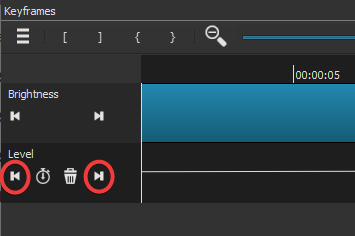
How about Alt+; and Alt+’ ?