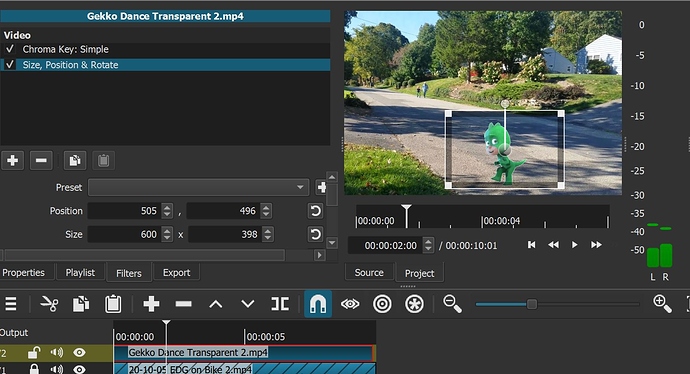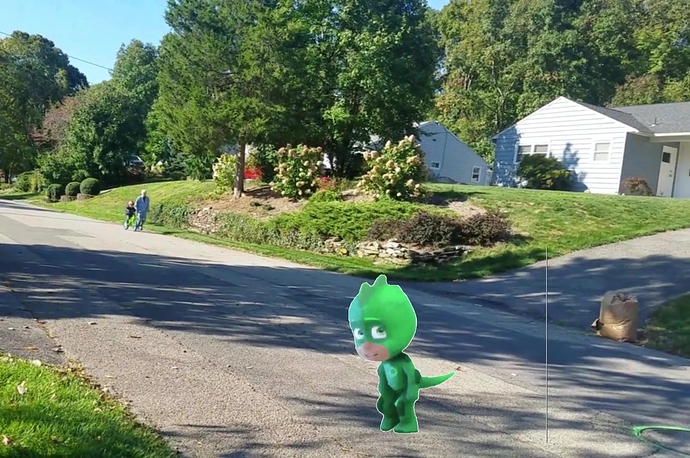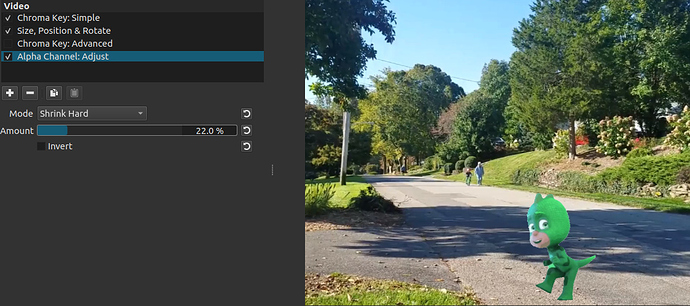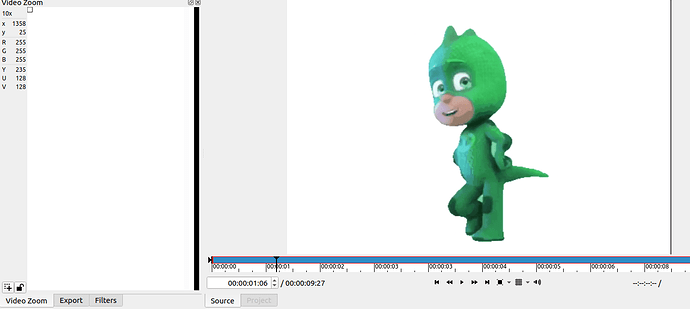When using a Chroma Key filter (Simple or Advanced) in combination with the Size, Position, Rotate filter the right hand border of the Size, Position frame appears as a thin line in the video. I am using version 20.09.27. Is there a solution?
There’s a more recent version than the one you are using. Download the new version and see if the issue is still the same. Also, it would help if you can post an image of what you are talking about.
Thanks for the prompt reply. The latest version does not fix the issue.
This image shows the a sample video in Shotcut.
Since I am a new member I can only submit one image per post. I will put the image of the exported video in a second post.
Jeffrey
This image shows the exported MP4 with a thin line appearing where the right side of the Size, Position control box is.
Please let me know if you need anything else.
Jeffrey
We know for sure the source image doesn’t have a line in it?
Does anything change if all position parameters (x, y, w, h) are even numbers and not odd?
The line is not in the source. I have reproduced the issue with numerous source examples. The line is always where the right side of the Size, Position box is and only the right side. I retested the uploaded example with all parameters even numbers and the issue persists.
Thank you,
Jeffrey
I have not reproduced it. I even created a special project with video mode at resolution 1392x924 - same as your frame grab, and I used the same values as you have in Size, Position & Rotate but I do not know what your other parameters are. I tried some different ones. I tried export using every interpolation as well as with parallel processing turned on. So, you need to provide a complete project with media in order for me to investigate further. Minimize the project before doing so by seeing if it reproduces with a color clip on V1. You can also see if the problem also occurs when using Chroma Key: Advanced.
Thanks for the willingness to help. The following link contains the project and two export files: one using Chroma Key Simple, and one using Chroma Key Advanced.
Please let me know if anything else is needed.
Jeffrey
https://drive.google.com/drive/folders/1Emr5uQrTFNrzkAEa_58-HYQqflIoycXX?usp=sharing
I need the Gecko_Dance_Transparent_2.mp4 file and not any exports. I need to reproduce, not just see evidence.
Dan,
Hi. The Track V2.MP4 file in the folder is the Gecko_Dance_Transparent_2.mp4 renamed.
All I see is Bug Test.mlt. Is the media file still uploading?
Sorry, that was my mistake. Here is the correct link.
https://drive.google.com/drive/folders/1YHXQbe9ioCF874_b-XY-cR3NvBwX7qfC?usp=sharing
Thanks. I got the files and reproduced it. I will update here when and if fixed. One workaround is to add the Crop: Rectangle filter, set Padding color transparent, and crop it out. Another workaround is to add the Alpha Channel: Adjust filter, set Mode = Shrink Hard, and Amount 20%. With that the image on top looks better - no halo.
Thanks for all of your help.
This is a problem in the source media of the gecko with the white backround. Using the Video Zoom scope in Shotcut, and changing theme to light color, a black column of pixels along the right edge becomes apparent. Chroma key is unable to key it out since it is keying on white:
Thank you
This topic was automatically closed 182 days after the last reply. New replies are no longer allowed.