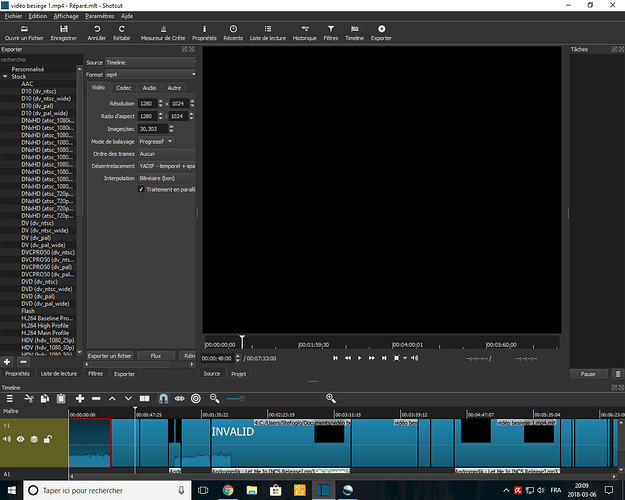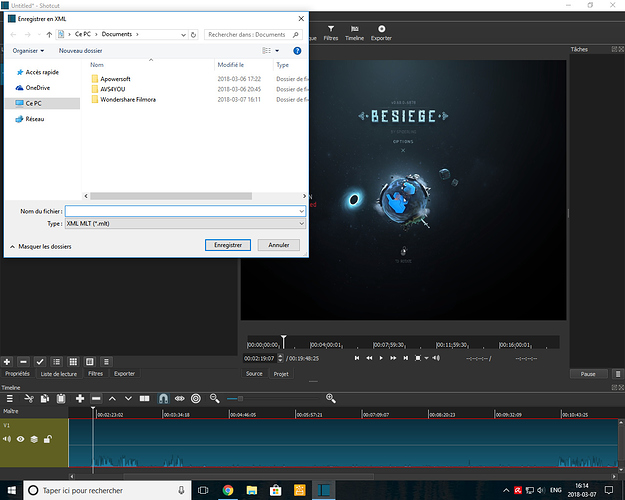I exported a video made with shotcut using the export button and it destroyed all of my copies of the video
it’ saying that it’s invalid please help me it was a video for my youtube channel I worked so hard on it what’s wrong?If you had multiple copies, there really is no way that Shotcut could have deleted them. They will not appear in the exported video, but they are still on your computer.
From the image you provided, it appears that one or more clips in the timeline were “invalid” which means that they were moved or had the names changed after they were put into the timeline.
I had this issue until I figured out the proper procedure for making changes to items after they were in Shotcut. Here is one way to do it:
- Make a list of changes with specific item names and numbers. (This is so you can’t get confused about what changes you made.)
- Make changes to Master Folder list, using the specific names and numbers.
- In Shotcut Playlist, go to each item you changed. Double click. You will get a white or black screen or INVALID message.
- On Timeline, set Playhead right before the invalid item. (You could set it right after, but I like before. Chacun à son goût.)
- Open the target item from the Master Folder.
- Drag it to postion next to old item in Playlist.
- Delete old item in Playlist.
- Double click new item in Playlist.
- Push letter [v] to insert new item at Playhead.
- Remove old item from Timeline.
All this is not as bad as it sounds. You can change a dozen items in a few minutes.
Note that you can make edits to color, contrast, etc. to images in your master folder and they will show up in the playlist with no problem. However they will not show up in the timeline unless and until you import the changed image into the timeline.
If you saved your project (not exported, but saved as a Shotcut project) you still have it.
Where is the master folder? What is that?
What’s the playhead
never mind I know what the playhead is
Make one up. You need to put files someplace on your computer. The best place is a folder. Call it whatever you want. I’m describing a process here. Sorry I didn’t include every single step. These are actually notes I wrote to myself after going through the same thing you went through.
BTW, I now keep Shotcut open (minimized) during the entire length of a project - sometimes days. Saves a ton of time in complex projects and it doesn’t slow down your other work to have it sitting there open. And it saves insane amounts of frustration and wasted effort it you have to fix a problem or do some serious changes. Be sure to lock all tracks in the timeline (click on lock icon) so nothing can get changed by accident.
BTW #2: you can open a second instance of Shotcut by putting your cursor on the shotcut icon (in my case, in taskbar) and doing a Shift-Click on it. The two instances run independently and you can test things out, etc without mucking up your project.
ok I’ll try
what target item?
A target is whatever you’re aiming at. What you want to open. In this case, it’s what you want to change or need to fix.
BTW, did you move files, change names, or what? In my experience those are the only ways that you will get the INVALID message and black area in your final video. You need to remember that Shotcut is basically reading your files to get the information (images). If you change the name or location, it can’t find the files so it can’t read them. Furthermore changes you make in the playlist won’t be moved to the timeline unless you move them. So even if the item is “found” on the playlist it might still be invalid on the timeline (because the name and/or file path have been changed).
Can you send me a screenshot please because I’m lost
There’s another problem: I exported my video in an .mp4 format and I uploaded it on youtube but it said that I d’ont have the right format
Yes, I changed the names of the files.
And I moved the files too
Screenshot of what?
It’s really pretty simple.
On your computer you should have created a folder and put all the images & video for your project in it.
In shotcut you have 3 basic work areas:
- A Preview window where images and video first appear when you open them.
- A playlist where you can (if you want to) drag images/video from the Preview window.
- A timeline where you can drag or add images/video from the window or from the playlist
In the screenshot you posted, the Preview window says "Beseige."
The timeline is at the bottom, dark blue with green at left end…
The playlist is covered up by something else (can’t read it so I don’t know what it is).
All I’m trying to do here is address the specific problem you are having.
.
This is NOT saving the video, it’s saving the PROJECT file (.mlt) and you must give the project a NAME.
To save the video you must choose ‘Export video’
Sorry, I don’t do YouTube so I have no idea. I seem to recall that there is some sort of option for choosing YouTube format when exporting.
The quickest thing might be to put all the files back where they were until you’re done with this project. If you can remember.
If you click or double click (don’t remember which) on an “invalid” item in the playlist, you should get a message saying shotcut can’t find it, and suggestion for you browsing for it. This is a good way to find things you’ve changed.
But if you’ve done too much, it’s easier just to start over. Get everything organized right, separate folder just for this project, all items numbered in the sequence you will use them, and so on. I just got through doing this with a project that has 180 items, mix of stills and video. Lesson learned. You can still make changes, but if you follow the steps I’ve outllned in my other answer, you should avoid the INVALID message and black screen segments.
Hi, is there a video on this method?
For me the INVALID screen occurs on all the files where I have edited the speed of the clip. My solution was to change the last decimal of the speed from 0 to 1 and then hit enter. Then the last digit returns to zero and the INVALID screen goes away. Unfortunately the INVALID text is still on the transitions so I have to redo them. And I have to do this to every single video file with adjusted speed. Annoying, hope someone finds a better solution. This problem occurred as I moved all my projects and files to an external SSD to work on them on my new macbook (previously used a PC).