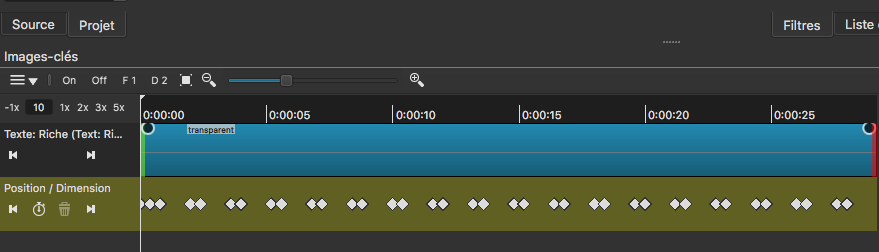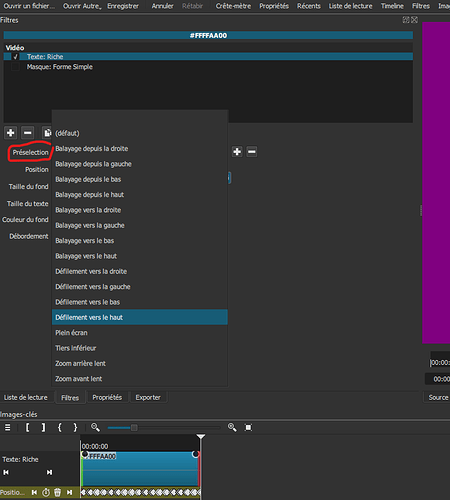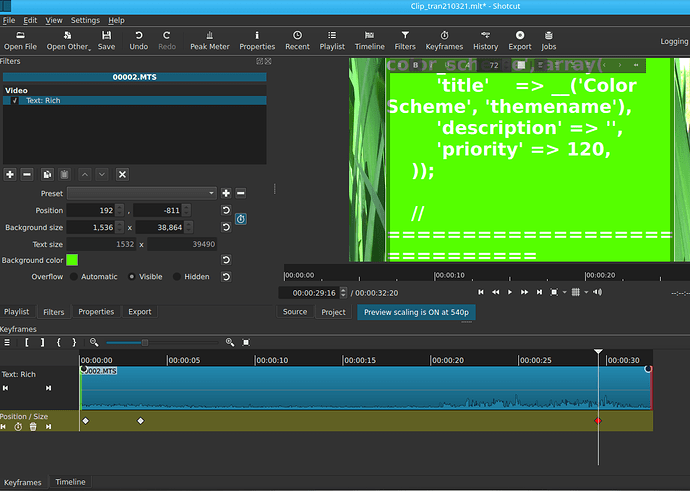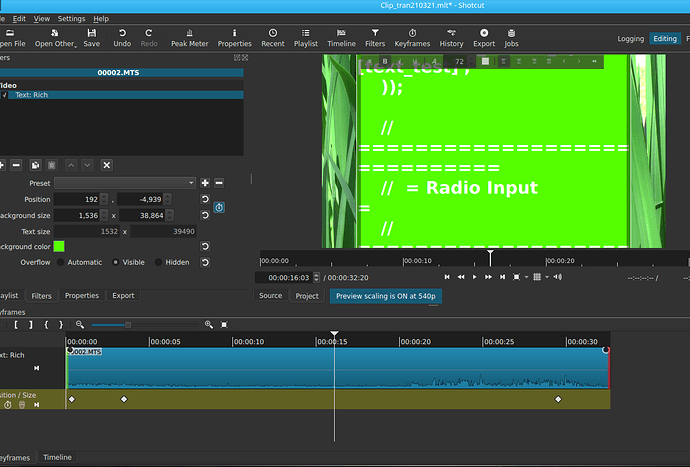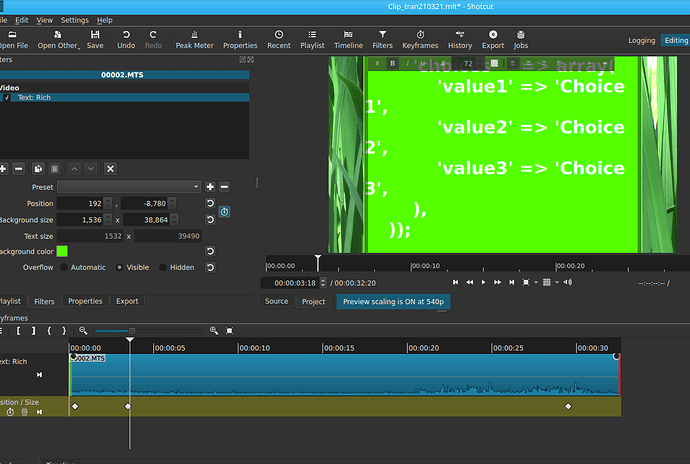As I said the key-frame information is completely lost. I even tried saving the project while the filter is selected, but when I retrieve it again, there is NO keyframe information at all, just as if I had deleted it by pressing the keyframe initial button and cancelled key-frames.
I am using version 21.02.27 which the program says is the latest
The program should NOT be saying that is the latest.
Did you get this Shotcut directly from Shotcut?
(or is it a build supplied from some other source, such as came with your computer or with your OS?)
As I recall, this is the version which had the problem cancelling Keyframe selections.
Get version 21.03.21
DO NOT get 5.01 (if you read enough posts here, you will know why)
The next version will be better.
For now, stick with 21.03.21
Hi,
Yes you are right, I must have mistaken with another. Sorry I usually check correctly that I have the latest stable version before posting for help.
When I asked a few minutes ago, it did say:
![]()
So I will install 21.03.21 immediately if I can find it, and let you know ASAP.
Thanks
Hi,
I have upgraded to version 21.03.21. And I have opened a new project. Here are the steps I need to see the problem:
- I open a Open-other transparent-color object which I place in the Reader list (sorry for approximate names, I work with the french translation).
- I place this object into a brand new video track
- I insert a new video track and place a 2nd transparent object (from the same object in the reader list) in it too.
4 I make both tracks (clips) last approx 3 minutes
5 I insert a filter ‘Rich: text’ in the top one. And I make in scroll towards the top
6 I take the text from this page (one has to click ‘more’ to get the entire song) and paste it into Notepad to clear it from any formatting, then copy/paste into the SC rich-text window.
7 I format the font and color to 48 and White
8 I click the keyframe icon to add the keyframe line in the ‘Position/Dimension’ in the keyframe pane.
9 I go to the beginning and end of the filter (Alt-left and Alt-right) to adjust the background size to that of the text size
10 I click the clock at different places to get keyframe markers which I slide to change the text scrolling speed. THis works fine as long as I don’t unfocus the Text filter
11 I unselect the track in the timeline and select it again and …
… the keyframe info of the rich:text is entirely gone (no markers anymore and no ‘Position/DImension’ line and button is back to normal black)
This works for you ? What am I doing wrong ?
Thanks for your help and time!
Marc
Addition: I listed many steps above, but I find all I need is to create an empty text:rich, make it scroll from the bottom, and any keyframe info doesn’t seem to stick past an un-focus of the text:rich filter.
NAMNA above sent me some scrolling text demo, but I was unable to replicate the same…
@brian - is it possible that when you fixed a similar problem in several audio filters that the same problem was lurking in the Rich Text filter?
Quand vous ouvrez avec SC le fichier mlt que j’ai posté auparavant (Post2), fonctionne t’il correctement et voyez-vous les images-clés du filtre Richtext du clip sur V2?
When you open with SC the mlt file I posted before (Post2), does it work correctly and do you see the Richtext filter keyframes from the clip on V2?
Hi Namna. Yes it does work correctly. But I tried to recreate it in another track in same mlt, and failed. But I am not very experienced in SC, even though a computer (network/telecom) person
Thanks
@Namna I experienced some more with your demo: I can make a new track and copy your filters into it, and even change your text for mine, but if I click scroll from bottom, it resets the keyframe to none, and I cannot get it to stick back.
Pour que l’on soit bien clair, vous cliquez ou exactement (copie d’écran?)
To be clear, you click where exactly (screenshot?)
The stock presets use simple keyframes. You can learn more about the difference between simple and full keyframes in our keyframes tutorial in the tutorials link at the top of this page.
11 I unselect the track in the timeline and select it again and …
… the keyframe info of the rich:text is entirely gone
I did not reproduce.
I have reproduced what is being described.
By selecting a Preset, you have changed modes from Advanced Keyframes to Simple Keyframes.
This takes you out of Advanced Keyframe mode, and removes anything done in Advanced to replace it with the now-selected Simple Keyframe mode.
Thanks for the technical information. So all I need now is to know how to do to scroll a large amount of Rich-text without using its scroll Preset ?
Thanks
I just now taught myself how to do it.
(Disclaimer: I have been reading about it here on the Forum, but wasn’t very interested until now.)
I hope these pictures explain.
Notice the very large numbers in the filter size and position windows.
I didn’t even try to type a very large amount of text in the window; I did a copy-and-paste. (This is the source-code for WordPress…)
It really does scroll.
I usually do my text scrolls by preparing a very tall PNG file with transparency (alpha) in The Gimp, and then move it up with Keyframes on the Size, Position Rotate filter.
Comme @shotcut l’a dit au post 15, en sélectionnant ce pré-réglage vous supprimez toutes les images clés complètes par des images simples.
Regardez ce tutoriel qui explique le fonctionnement des images clés.
As @shotcut said in post #15, by selecting this preset you remove all full keyframes with single frames.
Check out this tutorial that explains how keyframes work.
Thanks to all of you.
Of course I watched the tutorial on keyframes, but it doesn’t state ‘Do not use Presets if you want to use full keyframes’ Actually the french translation didn’t help at all because the correct wording should be ‘Prédéfini’ not Presélection (this word suggests you select that first and then add whatever you want.
I pictured how to scroll large texts without any HTML or pre-processing:
- fill the (default) Rich-text with the desired text (and format it as wanted)
- make the background size the same size as the text size
- at beginning of the filter, set the position as wished (usually just ready to scroll in)
- at the end of the filter, set the position as wished (usually just scrolled out)
- use full keyframes to regulate the scroll as wished, it will always end just right.
This is no surprise, but it made me understand the simplicity setting up keyframes
Sorry for the hassle I stirred
This topic was automatically closed after 90 days. New replies are no longer allowed.