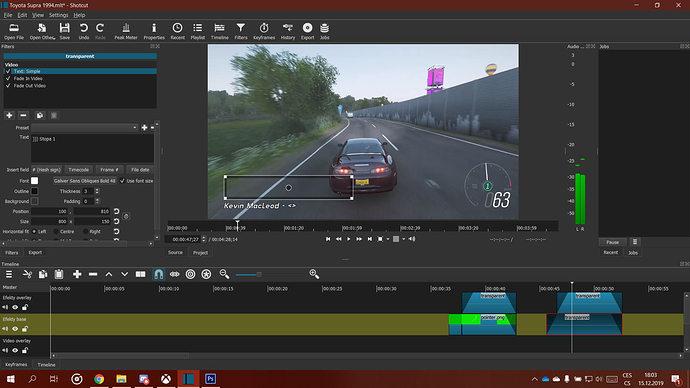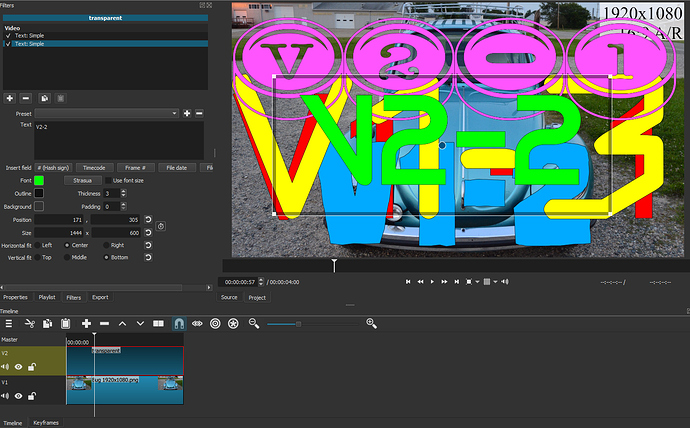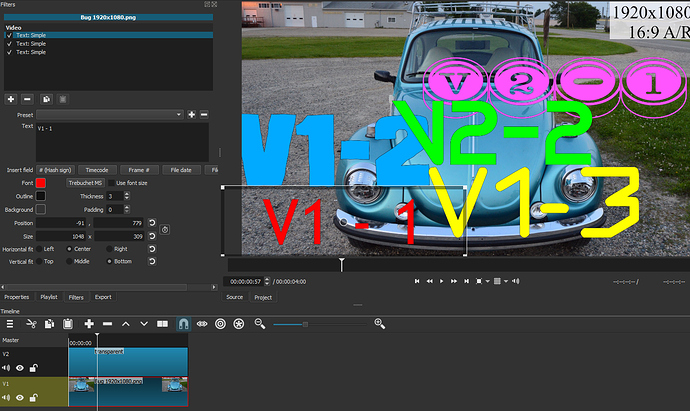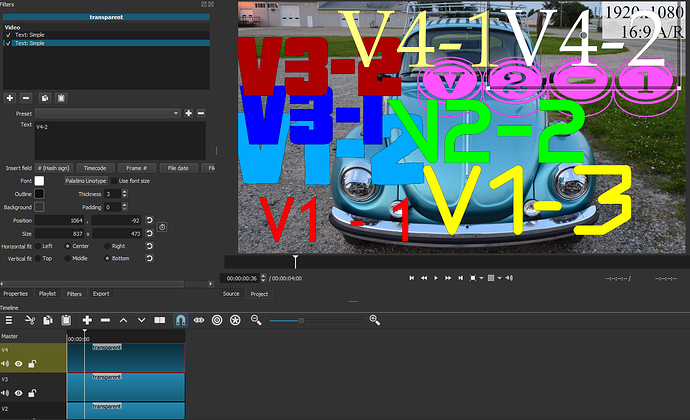Hi. I think I found a bug. I can’t place a text over another text at the same time. Basically text on one video layer overrides text on the layer underneath. Tried to google the solution, but apparently I am the first that ever encountered this issue. Is there any workaround at that time? And let this be bug report to be fixed. There’s nothing more annoying than having to deal with nasty video bugs in case one needs to animate two text layers overlaying one another independently.
No. I am using text on different layers. Text one is on layer one and text two is on layer two. The text on layer two cuts off text one and displays only itself instead of both. I need to animate text two little bit later than text one, but this bug actually makes it impossible using text layers. Images are fine, so what I did was fire up image editor and just hardpaint the text layers into image with greenscreen (theroretically, I could use transparent layer, but I am kind of used to green screening).
No, it’s still one layer in a single media. Only multiple text filters stacked on top of each other. I mean layers of tracks. Like you have layer named V1, which has underlying video. V2 and V3 are VFX layers. Text one is placed on V2, text two is placed on V3, and little bit later than text one. That doesn’t work.
Hi @Polda18, there shouldn’t be an issue with layering text. I’m an experienced user and I often layer multiple text clips.I suggest you try this: Don’t place any text on your lowest track. Instead, layer your text on V2 and V3 using open:other:text.
I just made this short demo to hopefully make it clear.
EDIT: This is best viewed full screen: Select the LINK, not the preview screen above, then select the two diagonal arrows icon
I have no idea what you mean by VFX layers. Are you using Keyframes or added another filter to the other layers? My examples are based upon your original post.
What filters have you applied here?

If you can give other instruction on how to break it, I’ll try my best to do so.
I added more layers of text in this example to show that I can’t get what you’re experiencing.
Yeah, sorry, I am unable to reproduce it either. In addition to animating fade opacity in and out, I did a slide in from left animation. Check the track blend mode in track properties for each of top two video tracks.
This topic was automatically closed 182 days after the last reply. New replies are no longer allowed.