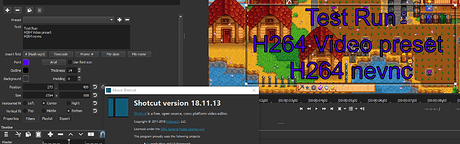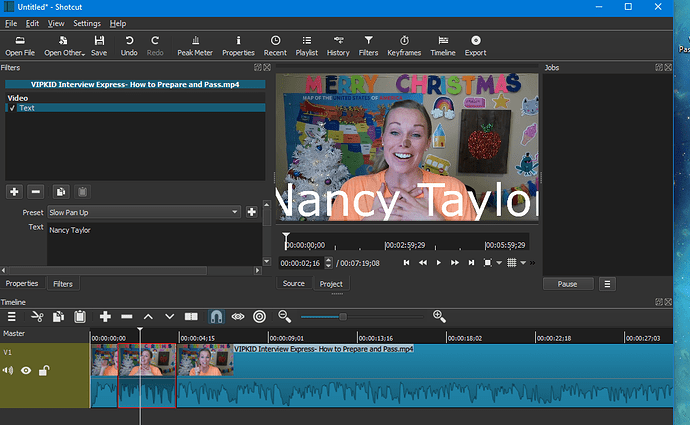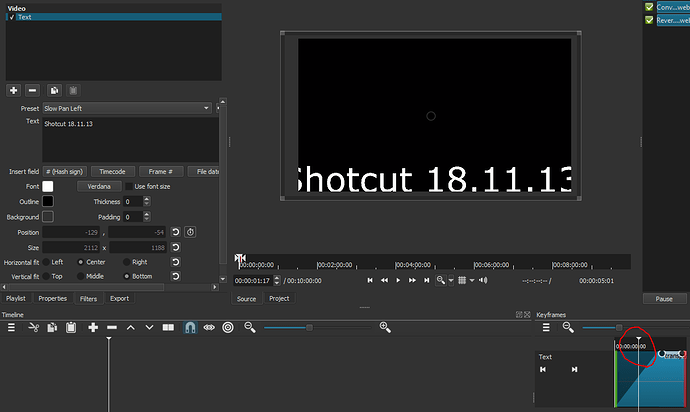Hello, I am unable to resize the text because there is no way to select and drag to resize the text. Also, Text appears throughout the entire video, even when the Playheads have been selected and video CLIPPED. Thanks for any help and I do apologize if this issue has already been addressed…I am a newbie!
Can you provide a screenshot of your timeline and the text filter?
See? I don’t see ANY way to shorten the text over the video. I performed 2 splits and selected the section where the text appears. In addition, the text isn’t performing its function, “Show Pan Up.”
@Hudson555x? I wonder what you did differently.
There is a round dot on her nose. Click and drag that to the right or left and down. You have the box larger than the size of the video.
If you scroll down the text filter box, you’ll see settings you can reset.
I usually put text on it’s own video track with a transparent color.
The DOT does nothing when I click on it and hold and move around. If I place text on a different track, how do I make it transparent? Plus, will the ACTION the text has operate on the separate track? EX: Slow Pan Left
Try removing and reapplying the text filter.
Edit: The presets work, just may lack of understanding. @sauron points out how to use them in the message below.
I had to zoom out to 25% to see the box, and you’re right @B2sing4u, you can’t move the box nor position it.
In short:
V1: Main video
V2: Open Other/Color (just hit enter for Transparent)
Select V2, drag from source (you’ll just see a black screen) to V2.
Apply Text filter.
You can accomplish quite a bit with Keyframes.
This was all made with Shotcut, Text filters with Keyframes.
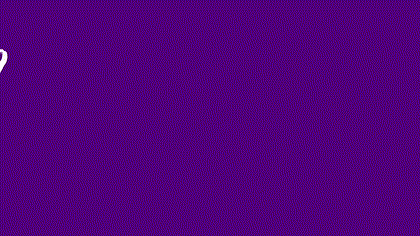
With simple key frames You cannot resize or move the rectangle unless you are at the beginning or end of the key frame action.
The presets work.
This topic was automatically closed after 90 days. New replies are no longer allowed.