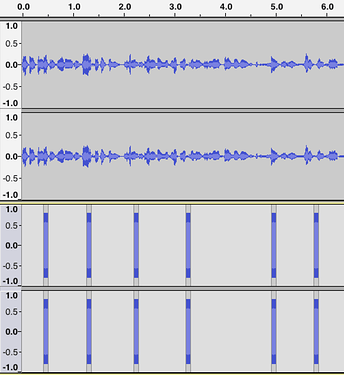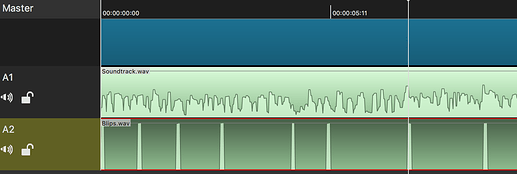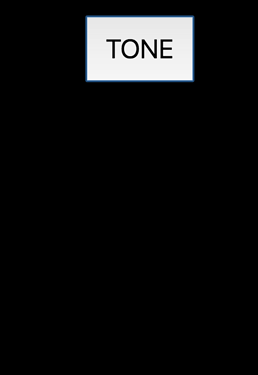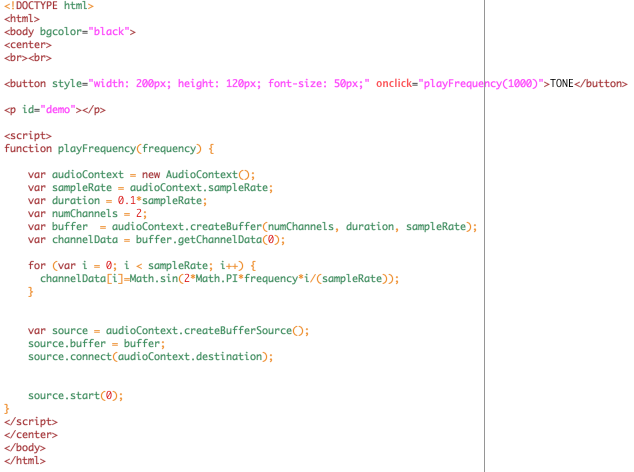Hey guys! Weird question time
Short version: Can I write a Shotcut macro/plugin to cut video based on audio tones or midi so that I can automagically sync it to songs I make in Ableton?
Long version:
So I’d like to be able to make videos a-la Andrew Huang (see this one: https://www.youtube.com/watch?v=5u139At4S7c). Specifically, I want an automated or semi-automated way of syncing the clips of the horse playing the piano [or insert video here] to the music. He’s done most of his work in Ableton, but the fact that he’s running a Mac and I’m running Windows means I can’t handle everything with Ableton’s video processing.
I’m wondering if there’s a workaround something like what Evan Kale did with Sony Vegas a while back – that is , he wrote some custom scripts to handle his video cuts based on audio tones (here’s the video, sorry if you don’t like the presentation…) https://www.youtube.com/watch?v=p53PxLBQFAk It’s pretty trivial to export a MIDI, WAV or MP3 file from Ableton containing the cuts I want.
I’ve programmed in Java/Python/C down to the level of embedded systems before, so I’m not new to that, but I’d really like to spend the least amount of time possible programming and more time…well, making videos.
Anyone care to point me in the right direction on this? (Super thanks for sticking with the long explanation)