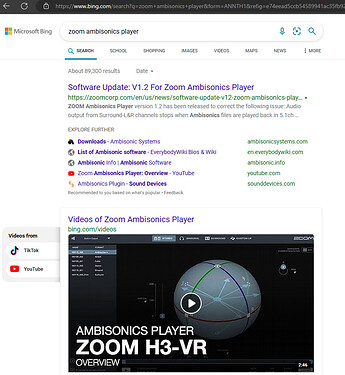Is it as of now possible to properly import a video file with lets say six audio channels and have all of the channels added separately to the project to edit them?
You might need to be more specific since “audio channel” means different things to different people.
In Shotcut, if there are multiple audio services in a file, we call those audio “Tracks” and you can choose which audio track should be used in the properties panel. An audio track might have multiple channels if it is multichannel sound (mono, stereo, 5.1 surround, etc).
Here is an example of the track selector for a clip that has two audio tracks. The first track is 2-channel stereo. The second track is 6-channel surround sound.
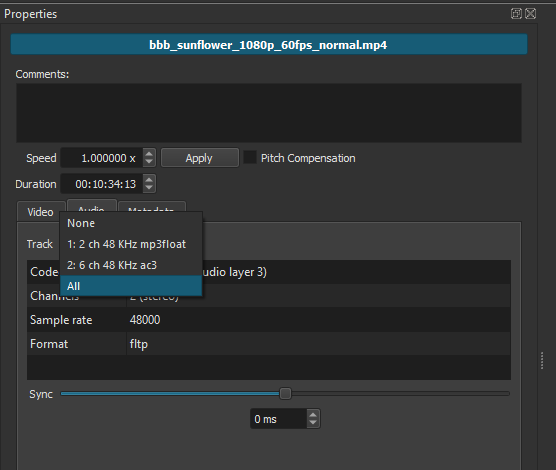
You can see that there is also an “all” option which will add all the channels from all the tracks together. But you might not be able to hear all the channels if they exceed the number of channels in your project (see Settings->Audio Channels).
But I can’t really edit the audio Tracks with this approach right?
My current way of editing the Audio Tracks in a Video is by exporting it via Audacity and import them one by one in Shotcut. Why isn’t there an option to import a video file along with the audio tracks all layed out in separate audio tracks in the timeline? So with this I would directly be able to add filters to the tracks or crop them without the need to use Audacity and the time consuming task of exporting.
Add the video to several tracks choosing a different audio track for each. Then detach the audio from each track and delete all the “leftover” video tracks except one. You now have 1 video track and [n] audio tracks that you can apply audio filters to.
You can simply use 2 basic things about Shotcut:
- You can add a clip to the timeline (or playlist) more than once.
- Each clip object can have different options in Properties.
You can make Elusien’s process simpler by skipping extra video tracks, detach audio, and removing extra video tracks:
- add the timeline audio tracks you need
- copy and paste the clip to each new audio track
- change Properties > Audio > Track of each pasted clip