Hey i just recently started using shotcut and I really like it. And I was wondering if you guys could add a Smooth blurry zoom in zoom out transition. I know theres already a zoom in and zoom out transition but its less blurry, If you search up ‘Amv zoom out transition’ on youtube you’ll know what i mean or is there already a way to do it?
It’s pretty easy to make a blurry zoom transition.
Use the RS filter and one of the blur filters. Key frame the RS filter to zoom from 100% to say 500% in 8 frames, same for the blur, go from 0 to 80%. Reverse the key framing for the second clip. Overlap the clips.
The clips on the timeline are all 8 frame overlaps except the last one which is a 5 frame overlap.

For Zoom and motion blur transitions the cross zoom and linear blur GL transitions can be used.
http://www.elusien.co.uk/shotcut/gl-transitions/index.html
Which Blur filter did you use? I experimented with your instructions of 8 frames and it’s not looking like your demo. Are you keyframing both the RS filter and Blur filter with the same amount of frames each? Are you also overlapping the clips at 8 frames also?
Blur Low Pass.
Yes.
Yes.
Very very nice! Good technique, @sauron…![]()
Just to confirm - do you: split Clip 1, 8 frames from the end, then apply the keyframing to this part, ie the LAST 8 frames of Clip 1 (call this 1A),
… then split Clip 2, 8 frames from the beginning, then apply the keyframing (reverse) to this part, ie the FIRST 8 frames of Clip 2 (call this 2A),
… then drag Clip 1A over Clip 2A?
I thought you couldn’t drag clips which were the same length over each other.
Sorry if I’ve missed something or I am being unduly dense, which is very possible…
No clip splitting.
I put 2 clips on the timeline. Added the RS and blur to clip A. Put the playhead at the end of the clip. Key frame RS to 500%, blur to 80%, move the playhead back 8 frames, set the RS back to 100%, blur to 0%… Do the same to clip B. Start RS with 500 move playhead forward 8 frames set RS to 100. Then overlap the clips by 8 frames.
The 4th transition is a bit different. Key framed the RS and blur 10 frames each side of the cut point. Overlapped the clips by 5 frames.
Ah, OK, got it, thanks. Yes, I was being a bit dense there…
Thanks sauron
So after trying this several times I only was able to get this to work by creating the transition clip first then adding the filters to the transition clip. Doing it the way you did which means adding the transition clip last doesn’t get me the same results. When I undid the transition clip after doing it the way you did, I checked the keyframes on the second clip and the overlapping of the two clips seems to have ruined the keyframes on the second clip which is probably why it wasn’t coming out right. This could be a possible bug. I am using the V19.08 beta.
I would suggest doing this by creating the transition clip first then adding the filters and keyframes to the transition clip not only because it will ensure that the effect happens but also because it’ll save time as you’d only have to be creating one set of keyframes rather than two.
I used 19.08.11 to do this.
I used the method I described to do it. Added the filters first then did the overlap.
Tried a different method tonight.
Overlap the clips by 8 frames. Select clip A. Set the play head at the beginning of the transition. Add the RS and blur. Set RS to 100%, blur to 0%. Move the play head to the end of the transition. Set RS to 400% blur to 90%.
Select clip B. Set the play head at the end of the transition. Add the RS and blur. Set RS to 100%, blur to 0%. Move the play head to the beginning of the transition. Set RS to 400% blur to 90%.
This worked.
I could not figure out how to do this.![]()
EDIT:
Now i see how to apply both filters to the transition. You used simple key frames. Did not think to do that.
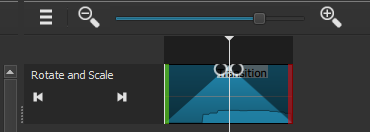
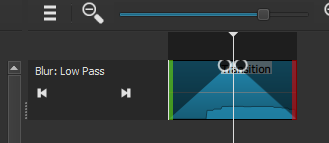
An alternate method is to use two tracks.
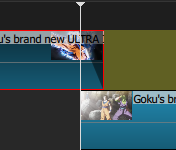
Key frame the RS and blur. Then use a fade out with adjust opacity checked on the upper track,.
can you maybe film a clip of how you do it im dutch and dont understand everything I just cant figur it out