I’m not sure whether this is a bug or simply behaviour I’m failing to understand. However, when I adjust speed in the properties for a clip it usually extends the timeline and moves all the subsequent clips; except when I go down to x0.1 when it seems to overwrite the subsequent clip. Then, any attempts to undo kinda mess up the timeline and I cannot successfully revert to pre the change.
CRTL + Z is your best friend.
If not:
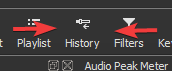
Opens up on the right side.
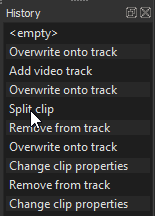
I should have been clearer. I am using CTRL-Z but it does not seem to undo the steps; leaving the timeline in a state. My only option has been to close without saving and reopen. I haven’t quite put my finger on what steps CTRL-Z is undoing, which it misses, and the changes it may be creating in the process. Once I’ve finished the current edit I may have a go with a test edit to see if I can work out what is going on.
I’ve also encountered another undo oddity… I have a clip with a crop on it. If I chop the end of the clip off, remove the blank (green) gap, then undo twice to reinstate the original clip, the crop disappears from the part of the clip that was removed. The filter still shows up under properties so I can copy and paste it to the same frame but it’s odd undo behaviour.
You might want to share steps on how someone could create the same issue, version number, computer specifications, etc… There is no other information to go off from to help you. Your title says “Slow Motion at x1” but… ![]() is by default.
is by default.
Using Shotcut Version 18.10.08 with CRTL+Z works flawless for me.
@Hudson555x thanks for spotting my mistake - I meant “0.1” (updated the original post).
I will do some more analysis of the problem - just wanted to check it was not normal behaviour; some subtlety I was missing.
Hi, I found that as well - when you change speed to 0.1 it will naturally make the clip 10 times longer, and yes, it will overwrite the clip after it. (I also find that it does that for other speeds too, eg. 0.3x, 0.4x etc).
I regard it as normal behaviour though, and make sure that when slowing a clip down I always put it on its own track so it expands without messing up other clips. Then I select “Ripple drag and drop” (circular icon), select the first clip on the track below, and move it along. All subsequent clips will be moved along accordingly.
Thanks @jonray. I thought I was going nuts. I don’t understand the benefit of not expanding the timeline and shuffling the tracks along - is there ever a time when a user would want a clip to overwrite a subsequent clip as a result of slowing the previous clip? Nevertheless, I like the workaround you suggest. Thanks again.
That’s what the “Ripple” option is for.
This topic was automatically closed 182 days after the last reply. New replies are no longer allowed.