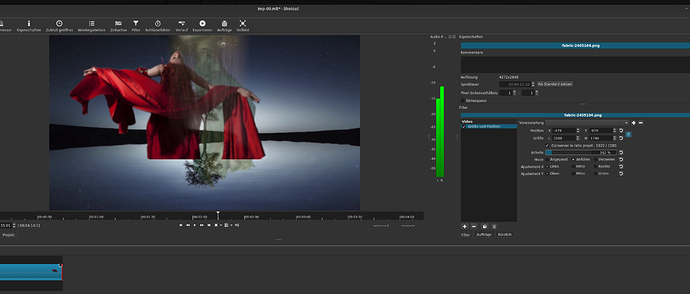And you have tried as described?
Selecting a part with Pos/Size filter with e.g. 155% scaling, click on the middle point of the frame? And you have still a value of 155% in the text box? Not e.g. 87%?
Yes, but I can’t reproduce it.
I made a video showing how it works on my hardware.
In this project, I put 2 clips on V1
In the first part of the video, you see that I use all the controls and that all the time the image is attached to the frame, whether with the slider, the width, the height and the X and Y offsets.
At the end of this first part, I frame the clip at the top left.
Then I position the playhead on the second clip which is framed in the bottom right. We can see the image at the bottom right, but the frame is at the top left !!!
When I select clip 2 in the timeline, the frame returns around the image.
I then move the playhead to clip 1, the image is in the upper left, but the frame is in the lower right.
In conclusion, the displayed image corresponds to the play head, and the frame to the selected clip.
In the filter window, the dimensions displayed are those of the displayed frame, not that of the image.
This is perhaps the reason of these discrepancies.
I tested with the original file, and it’s the same thing.
I’ve tested your UI. There is no problem with Windows 10.
Working very well. 
Made a slight addition to your code.
Set the maximum for echelle to 1000% to make it the same as the Rotate and Scale filter. Added a reset button to echelle.
SizePositionUI 28-04-20 .qml.txt (28.2 KB)
Hi!
I’ve also made a video to clarify the issue…
As you can see the scaling gets lost as soon you move the image/video by mouse (in my case from 160% to 60%):
Best regards
Thanks for your feedback
OK for the maximum value 1000 of the scale, I did not know what to put, I did not think of going to see rotate.
For the reset button, I did not put it because it already exists above in front of the dimensional zones.
The image on the left that you enlarge and move, does it have the same ratio as the rest of the project?
No.
And you mean, that this is the reason?
Hm, that’s an issue…
It’s not a big thing, but it’s very uncomfortable to have two types of scaling in one filter…
Perhaps, I will test tomorrow.
Hi ,
I just applied the new version from @sauron.
The RS filter cannot work anymore with this SP filter together.
2 problems … RS filter even set to 1000 … the image appears really really small.
Also the scale feature can’t be used as a results … to create speech bubble pop up effect due to the sizing problem. I am going back to the original SP to get it work again.
You are absolutely right. The modified SP UI does not work with the RS filter.
I don’t understand this?
Have you tried unchecking the box above Scale?
With this box unchecked, the operation is identical to the original version. Just put the same values in the spinboxes as you put in the textboxes of the VO.
The aim being to reduce the input times, it is easier to correct the values with the mouse wheel rather than typing in all the boxes.
The role of the slider is to modify the 2 box dimensions at the same time, but of course that implies that we do it in proportion to the original ratio.
I also use it with the Rotation filter without problems.
Hi!
I’ve found another issue… 
This is as it looks like e.g. with a normal image viewer, the normal view:
And this is, how it looks like after scaling:
The size of that image is 4272 * 2848…, my project 1920 * 1080…
Best regards
I’m sorry, I can’t find the solution.
I think it’s related to the problem I’m raising here
https://forum.shotcut.org/t/problem-s-p-with-vertical-picture/17322/2
that exists on the original version
First: You made an excellent work!
Second:
I do not think so…
I think the computing for that filter frame is another as yours. Because, if you scale by your method the frame doesn’t fit anymore…, and vice versa if you scale by frame it does not fit anymore to your method…
I think, that only @shotcut can help here further…, because I think, that the code for the frame isn’t present in that SizePositionUI.qml file…
Third:
I do not really dare… ![]()
But, do you think, that you want to add a slider for the position? ![]()
Best regards
Something like this ?
SizePositionUI.qml.txt (25.0 KB)
Wow, that was fast! 
Thanks!
And, yes, something like this… 
Best regards
Glad you like it.
By cons, a slider has minimum and maximum limits, while the box of the VO does not.
I do not know what the limits are that can suit everyone.
Randomly, I set them at 5000 px for the offsets and 5 times the resolution of the project.
----------------- EDIT -----------------------
Updated:
MAKE A BACKUP FROM YOUR CURRENT FILE!
SizePositionUI.qml.txt (29.2 KB)
It has still issues! Rot/Scale filter isn’t working properly after using Pos/Size filter!
The best result currently is with ‘Angepasst’ (‘Customized’, ‘Ajusté’).
------------------------ x ----------------------
Hi,
I took some time…
Maybe someone wants to test it further…
Important!:
Before you use it make a backup of your current file!
To use it, delete in the filename the ‘.txt’…
The path is:
…/Resources/shotcut/qml/filters/size_position/SizePositionUI.qml
or Portable TAR:
…/Shotcut/Shotcut.app/share/shotcut/qml/filters/size_position/…
Windows: ? 
SizePositionUI.qml.txt (30.3 KB)
Best regards
Thanks! Good Work.
Hi!
I have a question… 
When I use ‘Fit’ it seems the scaling is limited to e.g. 398%… (depends of the original size of an image). It doesn’t matter, if “Top, Left” or “Middle, Center”…
When I use ‘Fill’ the scaling is up to 1000%…
I cannot find the reason! With ‘Fit’, that filter frame is growing after e.g. 398%, but not the image anymore.
Would be wonderful, if someone can give a hint?
TIA 
And best regards
'Til then…