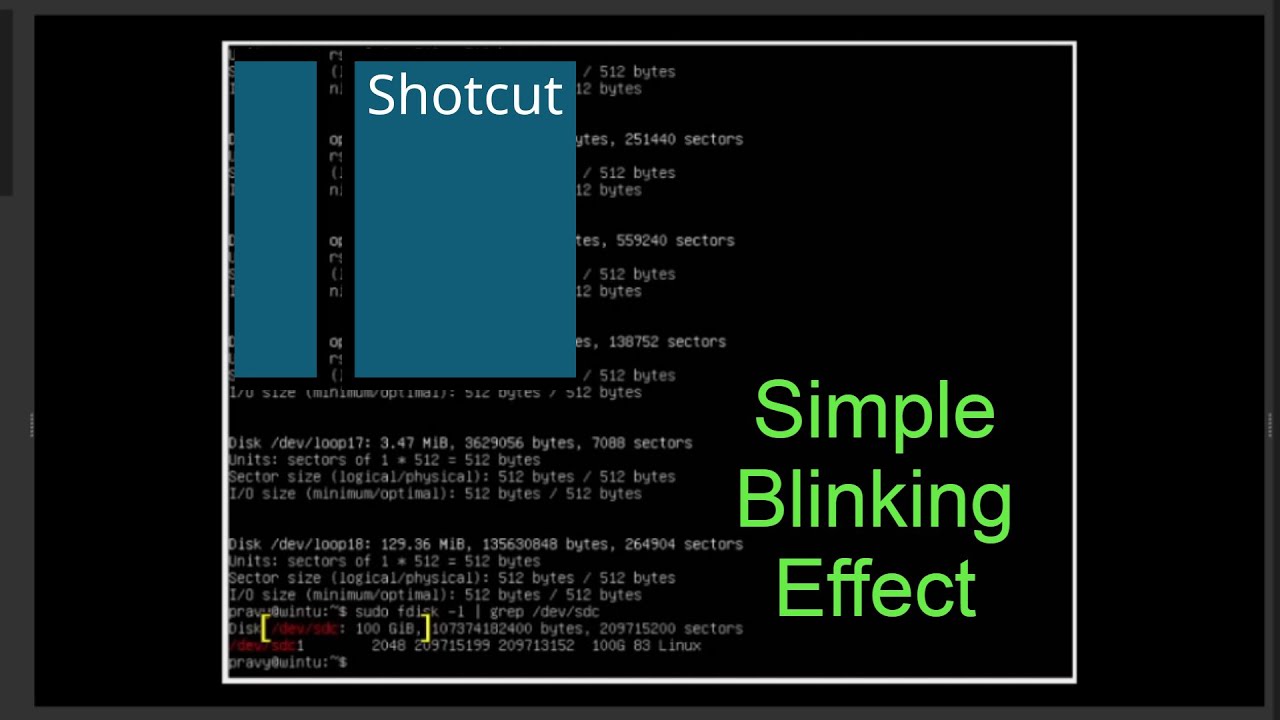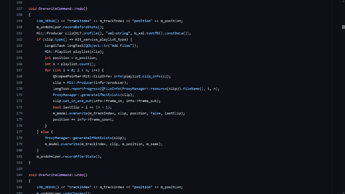In this video tutorial, I shared a simple trick to do a blinking effect using the Text object. Please follow along and let me know if there is any better or easy way of doing, I would love to hear your feedback. Share if you think it’s helpful.
A more precise way of going the same thing is with the Opacity filter and keyframes. Once you have a pattern set up the way you like it, you can save it off as a preset to use in any other project.
Red example:
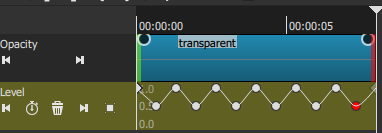
Yellow example:
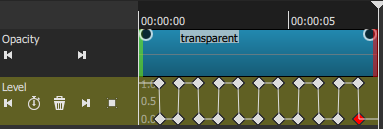
https://streamable.com/72nhtt
Direct video link: https://streamable.com/72nhtt
Blinky.mlt (9.5 KB)
Source image used:
@Hudson555x The pulsating brackets look nice. 
I was about to post a suggestion similar to your yellow example.
I used Hold keyframes though instead of Linear ones.
Saves a bit of work.
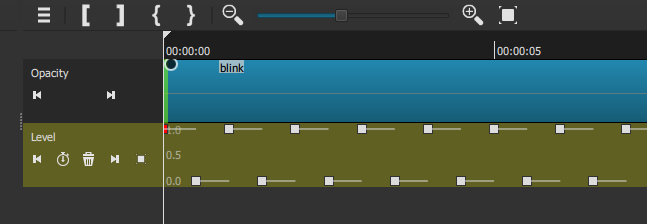
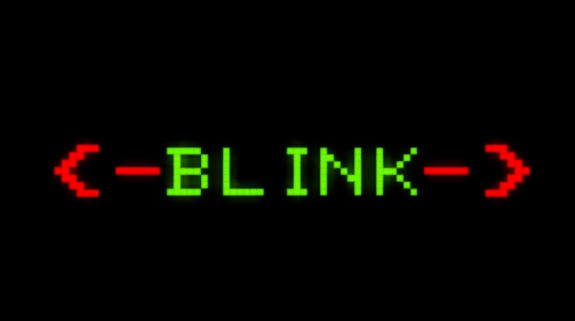
What I did was alter the Opacity filter. I went and added a Keyframe every :20 (you can adjust how fast you want), with the initial keyframe at 25% as Smooth. Then I altered every other frame at 50% (you can copy paste the 50 to speed it up). Add in some Glow filters and it’ll look like a glowing button.
Make sure to save it with the + button so you can use it as a preset later.
Nice effect!
This is what I demonstrated above with my Red example. Your example is just a bit faster.