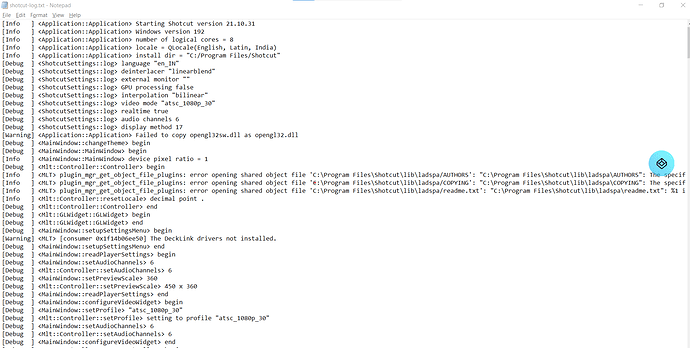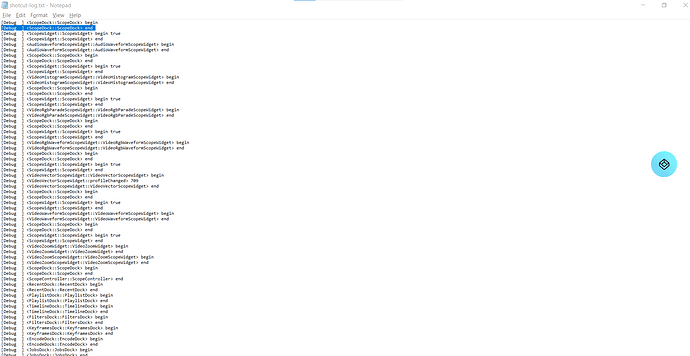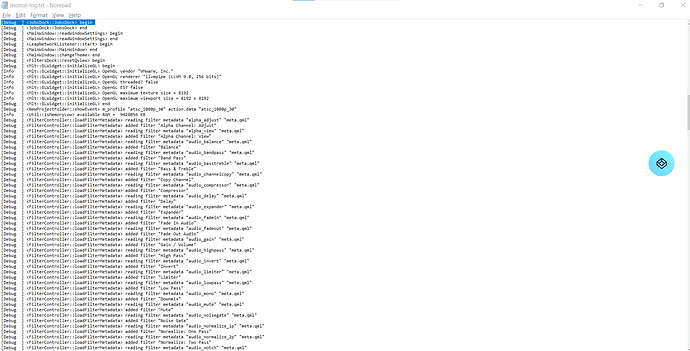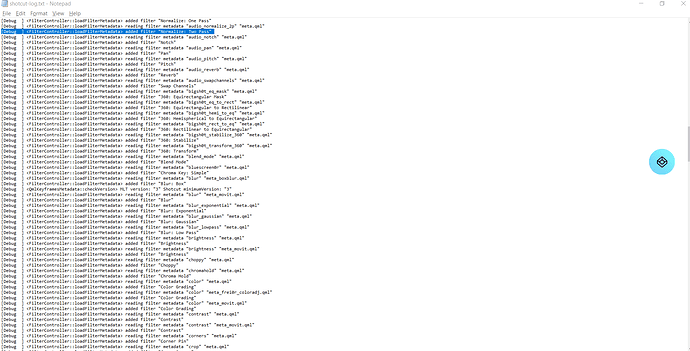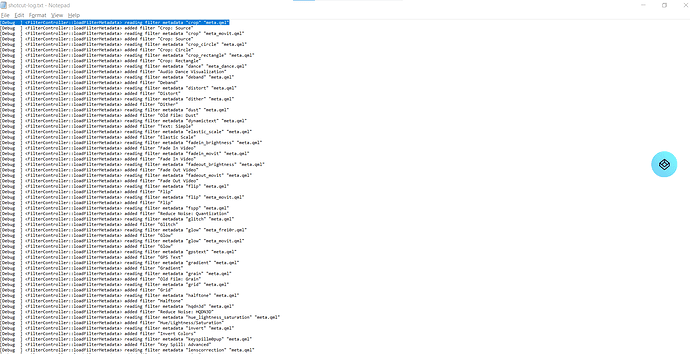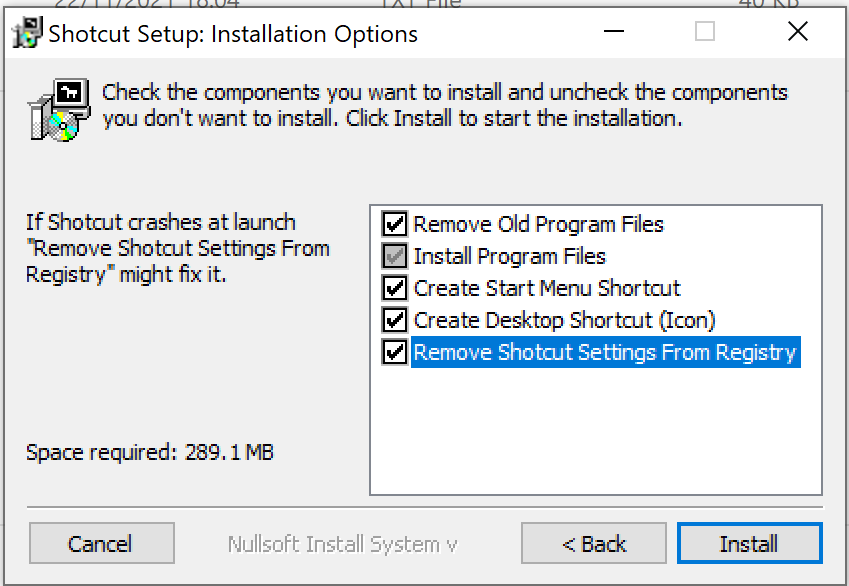sjohar
November 24, 2021, 4:07pm
1
HI,
I just bought a new laptop because there was no gpu in my old one. the new laptop is Asus TUF DAsh F15 with a nvidia geforce rtx 3060 graphic card.
Try what I may, shotcut just refuses to work.
i have downloaded all the latest drivers for the graphics card, and all the updates for widows.
Help!
I am at amy wits end. I paid through my nose for this laptop.
Thanks in advace
Sugandha
Elusien
November 24, 2021, 6:41pm
2
You need to be more clear when you describe your problem. When you start Shotcut does its window appear but it is unresponsive? Does the window appear then vanish? Does nothing happen at all? Which version of Shotcut are you using?
Post a copy of the Shotcut logfile so we can see if any errors are recorded in it. You will normally find it at:
C:\Users\[your username]\AppData\Local\Meltytech\Shotcut\shotcut-log.txt
It could be that your display mode is set up incorrectly. See:
This setting is only available on Windows and Linux.
Shotcut uses OpenGL technology to draw its user interface and display video. OpenGL is typically implemented in the GPU of your computer and its driver in the operating system. These two pieces (Shotcut and the UI library it uses) and the OpenGL implementation need to communicate using a complex protocol. Sometimes, they do not communicate well and have compatibility or interoperability problems. Thus, there are some workarounds:
use only s…
sjohar
November 25, 2021, 1:22pm
3
hi, thanks for responding. the app opens, but the minute I pull in a clip into the timeline and start editing it, everything just freezes.
My laptop configuration is asus i7 11gen, 16 gb ram, nvidia rtx 3060. I have tried everything.
After posting on the forum I kept trying different things, and here is where things stand now.
I checked and downloaded the latest video drivers for the graphics card.
The video mode was changed from automatic to 1080 30fps
display - software mesa
The video does play now, but is very choppy. Have tried everything, and still the video playback is very choppy, though it plays fine in vlc and windows media player.
I am really surprised with this, because in my old laptop which was a dell inspiron i7, I had no problems with just importing the video into the timeline and start editing. However, I had to change it because it had no graphic card.
I was hoping with a graphic card with 6 gb and much faster cpu editing will be a breeze, but there are problems galore.
I tried to add the log but it is too long, and the forum limit will not let me. What do I do? Is there any other way to send it?
Please please help. I do not want stop using shortcut, and I have just started a new youtube channel, I cannot waste time in getting the software to work.
Regards
Elusien
November 25, 2021, 1:48pm
4
Mesa is a software implementation of OpenGL. It does not use the graphics hardware and hence will be slow. Have you tried DirectX? Select Settings->Display Method->DirectX (ANGLE) .
Elusien
November 25, 2021, 3:00pm
5
See this thread (which at first glance doesn’t appear to be relevant - but it is) for more suggestions:
I have a pretty good laptop with 16GB RAM that should NOT be freezing after trying to fade in audio, or scrolling, or doing literally anything when I have only 2 tracks and a 1080p video.
I checked Task Manager and apparently Shotcut is using 11.5GB of my RAM, which is going up to 97%. CPU is no more than 30%. There is absolutely no reason for it to need 11GB RAM when I’m just importing a 500MB video file.
What should I do?
sjohar
November 25, 2021, 7:00pm
6
I have already tried all of that, except for the display files.
When Open GL did not work I tried the software (mensa)
Since my last post, I have also tried to create an intermediate file with HUFYUV compression - the joke is it was laggier after that.
However, after I have tried using proxy with the hardware encoder hevc_nvenc, the lag appears to have reduced considerably.
I will informing the community how this attempt goes. I am now about to go back and check, again.
I am surprised at the lag, as the Cpu/Gpu has never been over 40 % even during the worst lags!.
Regards
Elusien
November 25, 2021, 9:18pm
7
You can get lag if using a disk rather than an SSD.
Also, another way of reducing lag while editing is to use Preview Scaling:
The Preview Scaling setting may be used to reduce the resolution of video processing when you are using a fair amount of filters, transitions, and track blending. This may help with the performance during the editing process.
[image]
However, keep in mind that the source video or images must typically be scaled down to the designed preview scale, and that will have a processing cost. See Proxy Editing for the remedy to that. Proxy generates substitute clips at the same resolution as preview sc…
Please read the caveats in that thread though.
sjohar
November 26, 2021, 5:09am
8
The video is still choppy when playing at 560, and the bogger problem is that shot cu completely freezes when I try to split a clip. This did not happen even with my previous much slower laptop.
AT that time, the cpu usage is only 12.7% and gpu 0%!
Help. I am deperate.
Sugandha
sjohar
November 26, 2021, 5:39am
9
I forgot to mention that the video clip I am using is 20 mins long. I now imported only 6 mins of the clip in the timeline, set the scaling level to the lowest @ 360p, and the proxy too. But still the video is very very choppy. At that time the cpu usage was 22.4 % and gpu 0% ( I have no idea why the gpu was at 0!)
Here is the extract from the log file, if thatis of any help. Now I have no option but to try some other software, which I really really do not want to do.
Wil be giving the remaining extract in the next messages.
However, may be, this could help. The logfile has 2 warnings -
Maybe that is the crux of the problem
[Warning] Application::Application Failed to copy opengl32sw.dll as opengl32.dll
[Warning] [consumer 0x1f14b06ee50] The DeckLink drivers not installed.
Where do I get these two files?
Thanks
sjohar
November 26, 2021, 6:09am
10
HI,’
Further steps taken
In the third message I will list out the warning I see
Thanks
sjohar
November 26, 2021, 6:10am
11
HI,
The third picture follows.
Sugandha Johar
sjohar
November 26, 2021, 6:12am
12
Hi,
There is more, so I will continue.
Thanks
sjohar
November 26, 2021, 6:13am
13
HI,
Fourth part of the text file
Thanks
sjohar
November 26, 2021, 6:15am
14
Next Part,
Please accept my apologies if I am overdoing this. I am not a technical person so I don’t know what and how much to sen
Thanks
sjohar
November 26, 2021, 6:35am
15
Hi,
Once again I apologies for the trouble I am causing. But am doing this in the hope that this will also help others. What follows is extract of the log file after removing what appear to be routine debug lines.
[Info ] Application::Application Starting Shotcut version 21.08.29
[Warning] Application::Application Failed to copy opengl32sw.dll as opengl32.dll
[Debug ] MainWindow::setupSettingsMenu begin
[Info ] Mlt::GLWidget::initializeGL OpenGL vendor “VMware, Inc.”Mlt::GLWidget::initializeGL OpenGL renderer “llvmpipe (LLVM 9.0, 256 bits)”Mlt::GLWidget::initializeGL OpenGL threaded? falseMlt::GLWidget::initializeGL OpenGL ES? falseMlt::GLWidget::initializeGL OpenGL maximum texture size = 8192Mlt::GLWidget::initializeGL OpenGL maximum viewport size = 8192 x 8192Mlt::GLWidget::initializeGL end [Debug ] NewProjectFolder::showEvent m_profile “atsc_1080p_30” action.data “atsc_1080p_30”Util::isMemoryLow available RAM = 9428056 KBFilterController::loadFilterMetadata reading filter metadata “alpha_adjust” “meta.qml”MainWindow::open “C:\Users\sugan\Videos\test\test.mlt”MainWindow::showStatusMessage “Opening C:\Users\sugan\Videos\test\test.mlt”MltXmlChecker::check end “”MainWindow::open decimal point ‘.’VideoVectorScopeWidget::profileChanged 709MainWindow::open “C:\Users\sugan\Videos\test\test.mlt”MainWindow::open “C:\Users\sugan\Videos\test\test.mlt”MainWindow::showStatusMessage “Opening C:\Users\sugan\Videos\test\test.mlt”MltXmlChecker::check beginMltXmlChecker::check QVector(“Shotcut”, “version”, “21.10.31”)MltXmlChecker::check decimal point ‘.’MltXmlChecker::check “C:/Users/sugan/Videos/test/shotcut-PsOLZM.mlt”MltXmlChecker::check end “”VideoVectorScopeWidget::profileChanged 709VideoVectorScopeWidget::profileChanged 709NewProjectFolder::showEvent m_profile “atsc_1080p_30” action.data “atsc_1080p_30”MainWindow::setProfile “atsc_1080p_30”Mlt::Controller::setAudioChannels 6MainWindow::open decimal point ‘.’Mlt::Controller::setPreviewScale 640 x 360Mlt::Controller::setProjectFolder project folder “C:/Users/sugan/Videos/test”VideoVectorScopeWidget::profileChanged 709MainWindow::open “C:\Users\sugan\Videos\test\test.mlt”LeapNetworkListener::onDisconnected Disconnected from Leap MotionLeapNetworkListener::onError Leap Motion WebSocket error: “Connection refused”MainWindow::openVideo QFlagsQFileDialog::Option ()Util::isMemoryLow available RAM = 9355172 KBDatabase::deleteOldThumbnails::lambda removing -4951VideoVectorScopeWidget::profileChanged 709VideoVectorScopeWidget::profileChanged 709NewProjectFolder::showEvent m_profile “atsc_1080p_30” action.data “atsc_1080p_30”Mlt::Controller::setAudioChannels 6Mlt::Controller::resetLocale decimal point .MainWindow::on_actionClose_triggered Mlt::Controller::setAudioChannels 6NewProjectFolder::showEvent m_profile “atsc_1080p_30” action.data “atsc_1080p_30”MainWindow::setProfile “atsc_1080p_30”Mlt::Controller::setProfile setting to profile “atsc_1080p_30”VideoVectorScopeWidget::profileChanged 709Mlt::Controller::resetLocale decimal point .Mlt::Controller::setProjectFolder project folder “C:/Users/sugan/Videos/test with older version”MainWindow::setProfile “atsc_1080p_30”Mlt::Controller::setPreviewScale 640 x 360MainWindow::setAudioChannels 6Mlt::Controller::setAudioChannels 6MainWindow::open “C:/SACCHI VIRASAT/Projects/Mirchi/videos for editing/D56_3954.MOV”Util::isMemoryLow available RAM = 9186020 KBDatabase::deleteOldThumbnails::lambda removing -4951Timeline::AddTrackCommand::redo videoTimeline::OverwriteCommand::redo trackIndex 0 position 0Player::setIn in -1 out 10867Player::setOut in -1 out -1TimelineDock::setSelection Changing selection to (QPoint(0,0)) trackIndex -1 isMultitrack falseUtil::isMemoryLow available RAM = 9025200 KBDatabase::deleteOldThumbnails::lambda removing -4950Util::isMemoryLow available RAM = 9048680 KBDatabase::deleteOldThumbnails::lambda removing -4950Util::isMemoryLow available RAM = 9036688 KBDatabase::deleteOldThumbnails::lambda removing -4950Util::isMemoryLow available RAM = 9076776 KBDatabase::deleteOldThumbnails::lambda removing -4950Util::isMemoryLow available RAM = 9019756 KBDatabase::deleteOldThumbnails::lambda removing -4950Util::isMemoryLow available RAM = 9008296 KBMainWindow::closeEvent beginMainWindow::closeEvent end] MainWindow::closeEvent end
Thanks
Elusien
November 26, 2021, 7:41am
16
To me it looks as if your OpenGL installation is corrupt.
Typically, opengl32sw.dll problems are attributed to a corrupt / missing opengl32sw.dll. opengl32sw.dll files get corrupted from malware, bad shutdowns, and other opengl32sw.dll-involved scenarios. Upon loading Shotcut, the corrupt opengl32sw.dll cannot load properly, causing crashes or other problems.
Another possibility for opengl32sw.dll problems is due to registry disruption. These busted opengl32sw.dll path references cause errors with Shotcute due to improper opengl32sw.dll registering. Moving an opengl32sw.dll, missing opengl32sw.dll files, or bad/leftover file references can cause these to break.
More precisely, opengl32sw.dll error caused by:
opengl32sw.dll entry corrupted or invalid.
opengl32sw.dll file corrupted from malware infection.
hardware has failed, corrupting opengl32sw.dll.
Different software install overwrote opengl32sw.dll version needed.
Malicious deletion (or mistaken) of opengl32sw.dll by other software.
opengl32sw.dll maliciously (or mistakenly) uninstalled by different rogue or valid program.
You could try downloading and running (I run it as Administrator) GLViewer from here: OpenGL Extensions Viewer 6 | realtech VR | realtech VR to see if it reports anything untoward.
sjohar
November 26, 2021, 10:07am
17
report looks fine. Noting untoward.
So what do we do now?
Should I just reformat the laptop and take it from there?
After all it is brand new no particular problems in that. There is no data there.
Regards
sjohar
November 26, 2021, 10:09am
18
What is the opengl.dll needed? Where can I find it? and how do I replace it?
Sugandha
Elusien
November 26, 2021, 11:18am
19
If there were no untoward messages when you ran GLViewer and the output related to your Nvidia graphics card looked OK then your driver probably isn’t the problem.
sjohar:
[Warning] Application::Application Failed to copy opengl32sw.dll as opengl32.dll
[Debug ] MainWindow::setupSettingsMenu begin
[Info ] Mlt::GLWidget::initializeGL OpenGL vendor “VMware, Inc.”
These messages show that you have set the “Display Mode” to “Software (Mesa)”, which is “bundled with” Shotcut and which is a software implementation (not hardware) and as such low-performant, which is probably why you are getting such bad stuttering.
With Windows you should really use “Diaplay Mode” = “ANGLE”, or “Automatic”, your logfile should then show something similar to:
[Debug ] Mlt::GLWidget::initializeGL beginMlt::GLWidget::initializeGL OpenGL vendor “Google Inc.”Mlt::GLWidget::initializeGL OpenGL renderer “ANGLE (Intel(R) HD Graphics 520 -Direct3D11 vs_5_0 ps_5_0)”Mlt::GLWidget::initializeGL OpenGL threaded? falseMlt::GLWidget::initializeGL OpenGL ES? trueMlt::GLWidget::initializeGL OpenGL maximum texture size = 16384Mlt::GLWidget::initializeGL OpenGL maximum viewport size = 32767 x 32767Mlt::GLWidget::initializeGL end
I would re-install Shotcut , ticking the option which says “Remove Shotcut Settings from Registry” (see below) and see if this fixes it.
brian
November 26, 2021, 2:54pm
20
If that did not make a difference, I would suggest to put it back to Automatic.
I suppose to completely eliminate the graphics device, you could disable Nvidia graphics in the bios and use the built-in Intel graphics device.