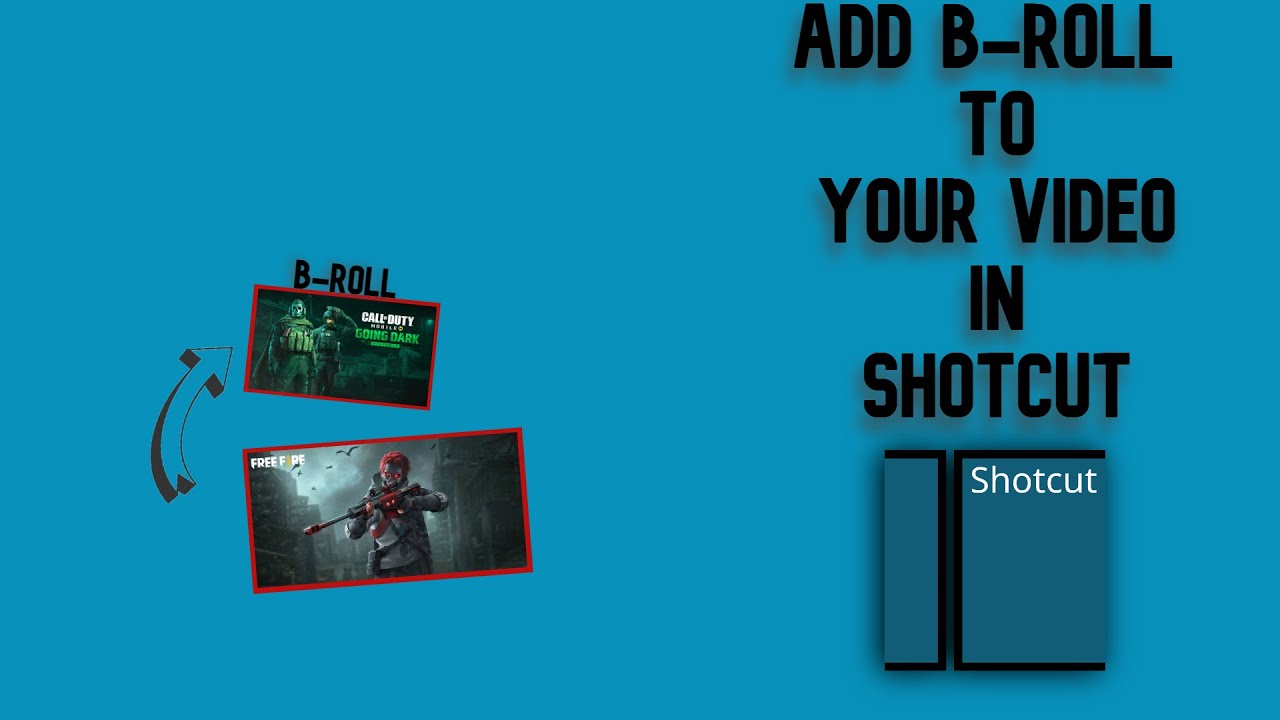Hello @Marik , Sorry for the disappointment you faced.
I made it private because I made the same video with better audio quality you can check that out here:-
Or you can go to the topic where I have posted the same video:-
And I will make the video unlisted so that everyone can see the old video with the link.