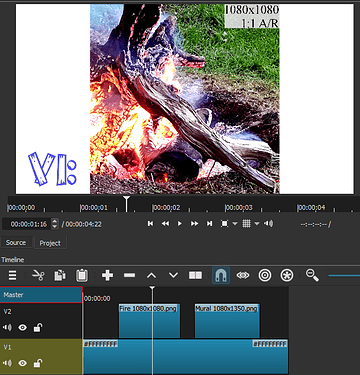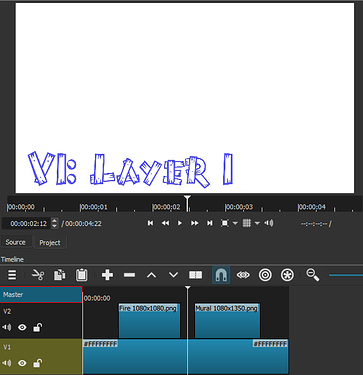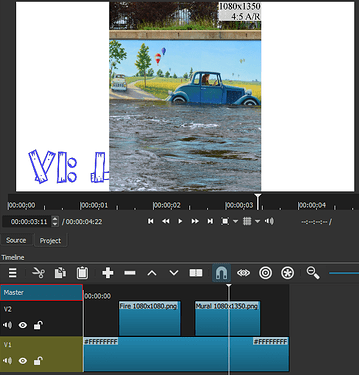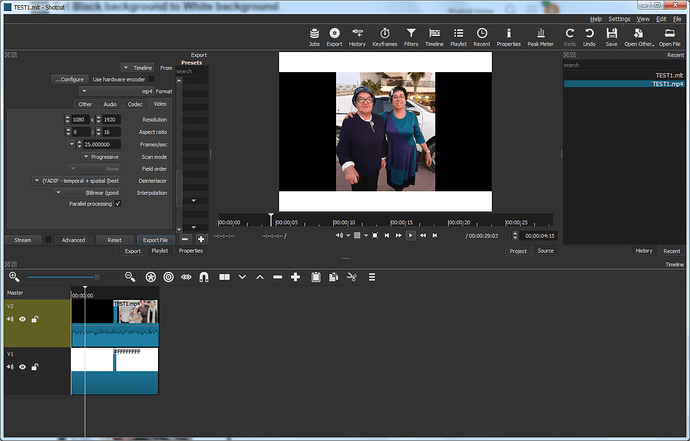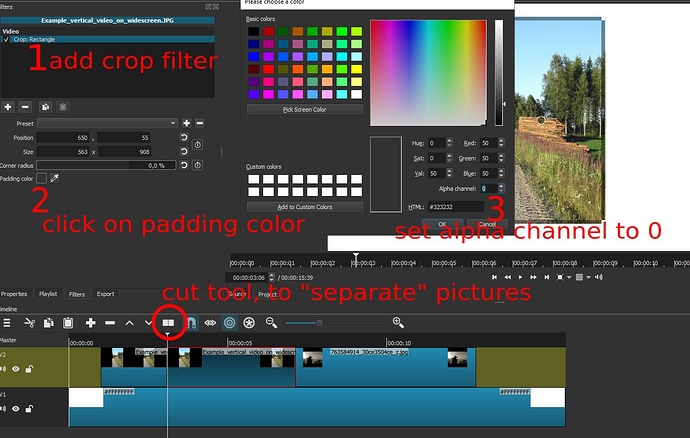I’m a new user of Shotcat and need help making video from photos. My problem, how do I remove the black space between the pictures? I need a white background. Some pictures are horizontal, and some vertical. Thank you.
Open a color clip by going to Open Other or by using the shortcut keys Ctrl+Shift+O. Choose Color. In the window you’ll see it says “transparent”. Click the button to the left of it that says Color. Choose white then press the Okay button. Shotcut will open a color clip in the video player under the Source tab.
Bring that color clip to your timeline and place it on v1 and extend it for as long as you want your video to last. Place all of your pictures on video tracks above v1. Now, you will have a white background for your video. 
Thank you DRM for the quick answer. I’ll check tomorrow.
On channel V1 I made the white color according to your instructions (4:3 ratio) and then, I put in channel V2 video with black background. (Also 4:3 ratio). I exported the project, but the background remains black. can you help me?
Both channels are in visible condition.
Thank you.
If you want the background to be white then don’t put another black background on v2.
Perhaps share a screenshot of your timeline.
Maybe you’re using fade in/out filters. If so, use “Adjust opacity instead of fade with black”

Examples made with Video Mode 1920x1080 (16:9)
Square picture
Space between image
Vertical picture
Unfortunately, your video has black padding in it instead of transparency. Also, you probably want the height to fill the output video frame. If so, add Rotate and Scale filter to increase the size using the Scale parameter. In either case, next add the Crop: Rectangle filter. In the crop, filter you need to change Padding color. Click the color block to open the color dialog, set Alpha channel to 0, and click OK.
Thanks. I couldn’t remove the black background, so I’ll ask another question: Can I Automaticaly Crop individual frames in a movie clip?
The clip has vertical and horizontal frames.
thanks. avi
I think you have lost the point of the Crop:Rectangle filter. You can crop your video to get rid off the black in the background. To remove the black, what you need to do is in the Crop: Retangle filter, set Padding Color, his alpha channel to a value equal 0, so you will only see the rectangle you have selected with the clipping (crop filter)
And the second qu estion: you need to cut the video on each photo and then apply the crop on each piece.
I saw the Crop:Rectangle filter.
I realized that it was not possible automatically so I quit this project.
In the meantime, thank you all.
Avi
This topic was automatically closed after 90 days. New replies are no longer allowed.