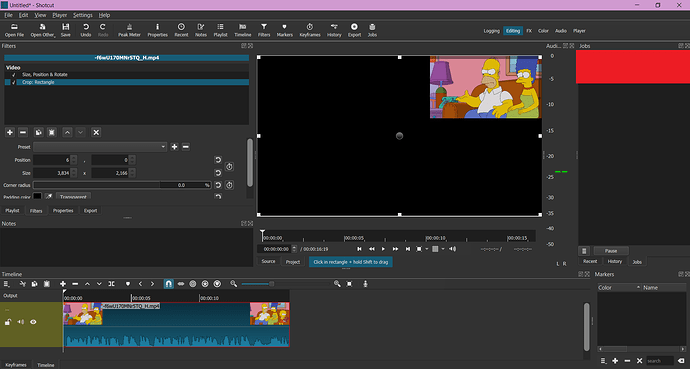I can’t seem to find a solution. My computer was in repair last year and I used to know how to do it, but I have since forgotten. And I can’t find any updated tutorials for the current version of shotcut.
I want to resize the canvas(the black background) to make it smaller when I resize a video or gif. It used to be a dragging feature but now I can’t find it. I can drag the video file just fine(Make it smaller) but I would like to make the background smaller to match. Can anyone help?
I guess you are using the Size, Position & Rotate filter on your video file. For your background, try the Crop: Rectangle filter maybe?
It didn’t work, sadly. ![]()
Are your video clip and the background on separate tracks?
Yes. The background i’m talking about is the default one that is black when you resize the video clip. It’s the equivalent to the canvas on a digital art software. I want to resize that to match the smaller resized video clip. There was a way to do it on older versions of shotcut but I can’t find it anymore on the updated versions
I see…
If your video clip is on track V1 and you make it (the clip) smaller, the resulting black area that surrounds the clip is shown in black, but it is actually transparent.
Maybe you should share a screen capture of your entire Shotcut window, including all the tracks in the timeline. That would help us to help you.
(Redo)
Basically I just wanna drag the canvas(The black part) to fit the shrunken video clip(used a random video as an example) There used to be a way to do it in older versions but I can’t do it anymore
Ok, but why do you want to resize the black background?
I see your project dimensions is 3834 x 2166
Let’s suppose you resized the clip to 1280 x 720.
Do you mean that you want to export your project so the resulting video is at 1280 x 720, without the black areas around it?
I’m very stingy with file size. I don’t want my video and picture files taking up to much space, so I resize the videos to make them smaller(pixel loss and video quality don’t matter to me. If anything they add to the charm and add a “Fried meme” effect lol). I currently have other expenses taking up first priority so I don’t have an external hard drive for a long while lol
Sometimes I will send art and videos I make but the files end up being too big for some apps and sites(like discord) but with pictures, all I have to do is resize it in paint and I’m good to go. However Shotcut used to have a video equivalent of that method but sadly I can’t find it anymore
Well, if you want to resize a 4K clip (for example) to a smaller format, here’s the usual way to do it:
Before you import your clip into Shotcut, go to Settings > Video Mode and choose one video mode in the list.
Then you can import your clip.
If you still see black bars, it means the aspect ratio of your clip doesn’t match exactly the one of the Video Mode, use the Crop: Source filter with the Center option checked to make your clip fit the canvas
Then export the new, smaller version of your video clip.
It worked! Thank you so much!
You’re welcome. Glad i could help.
This topic was automatically closed after 90 days. New replies are no longer allowed.