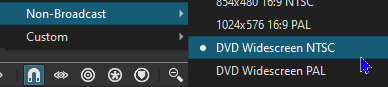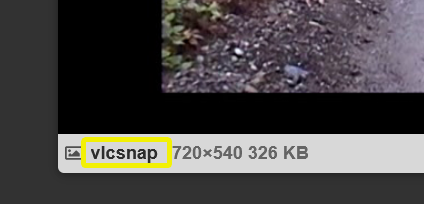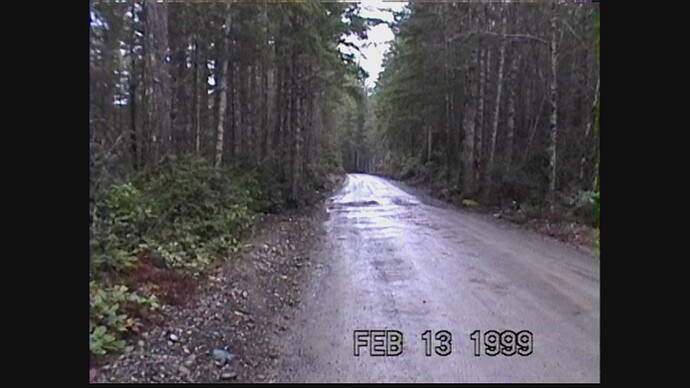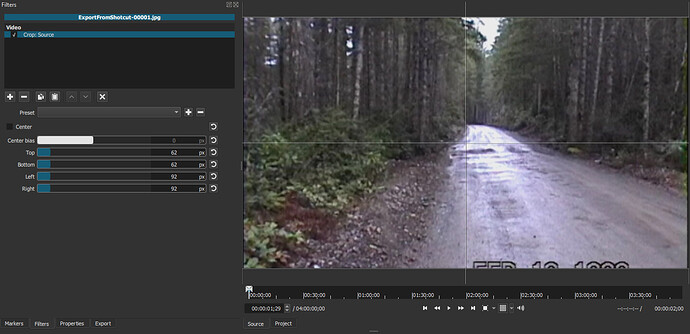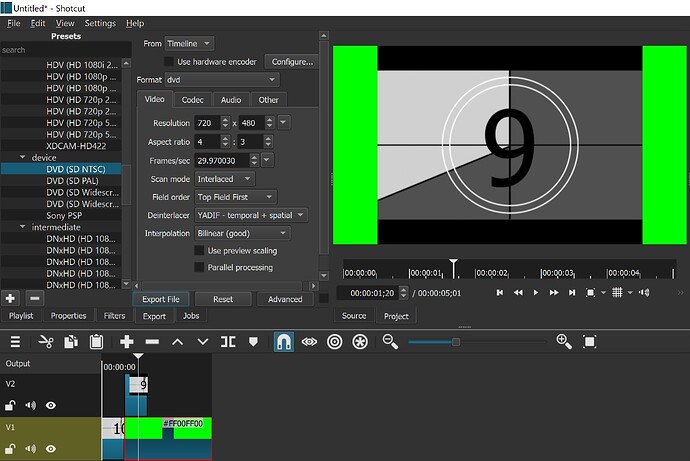My project to restore old family analog video has been on hold for a couple of years. I followed the recommendations of Developer Brian to convert to an intermediate codec DNxHD at 1280x720 to improve the picture quality while editing before putting it on a usb portable drive intended for a family heirloom. The 1920x1080 mp4 videos look pretty good!
However, I wanted to put one of my videos on a DVD for a friend and so I rendered out the file using the DVD (SD NTSC) Preset. The resultant file presents as 720x480 in MediaInfo. I expect to have black bars on the left and right sides since the original video was 4x3 aspect but what mystifies me is that there are black bars also on the top and bottom! Shotcut seems to shrink the whole video instead of filling in to top and bottom of the frame.
In order to render out the DVD size video Shotcut has to reduce the pixels from the 1280x720 intermediate codec to 720x480. How can I do this without having black bars on the top and bottom?