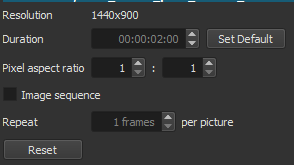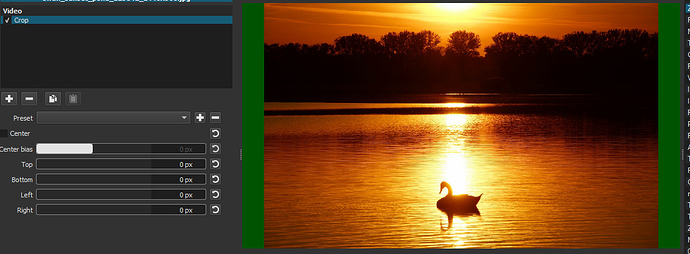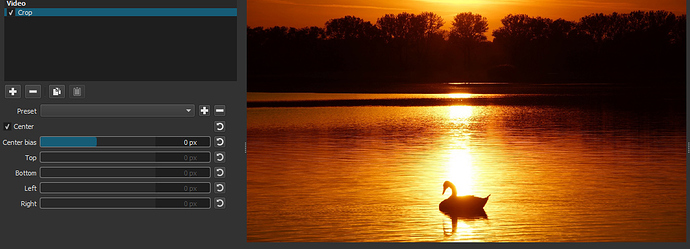Hello! My monitor is 1440x900. What settings do I need to change that Shotcut renders the video at 1920x1080P so I can watch it at 1080P in YouTube without side black bars?
Settings - Video Mode. You can choose one of the presets or make your own.
Set Video Mode before importing your first video.
YouTube changed their playet format. You can publish any size video without black bars.
I have tried that and it still has black bars on left and right.
I want the video to render at 1920x1080 from 1440x900 without black bars on left and right.
There was the confusion, you said monitor. Didn’t know your video was 1440x900.
Steps:
- Open Shotcut
- Settings/Video Mode - 1080p (match frame rate to your source video)
- Import video
- Filter: Size & Position.
You’ll have do decide what’s not seen as in you don’t want black bars, then you’ll have to trim somewhere.
16:9 (1920x1080)
16:10 (1440x900)
Try using the crop filter with center bias.
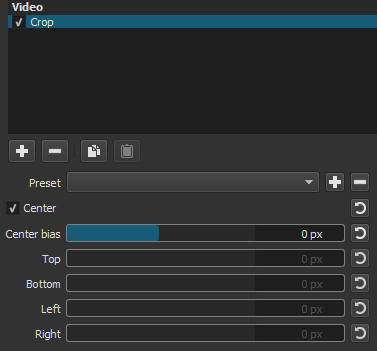
Would that still work for a smaller video? I thought the crop only went one direction.
Thanks for the replies! I found that the best for me would be to use the Distort option.
Problem solved. 
you can still crop to 16:9 then scale up to 1080 in this instance
This topic was automatically closed after 90 days. New replies are no longer allowed.