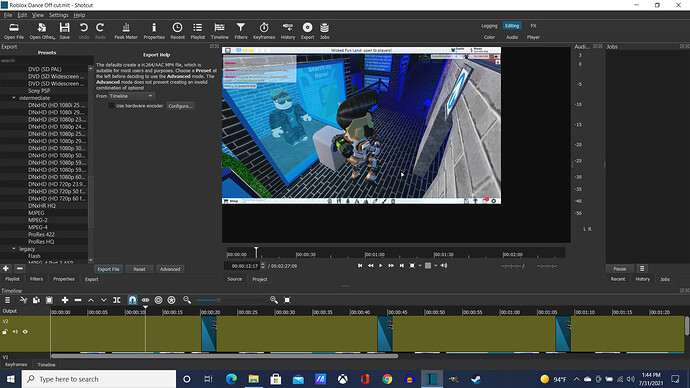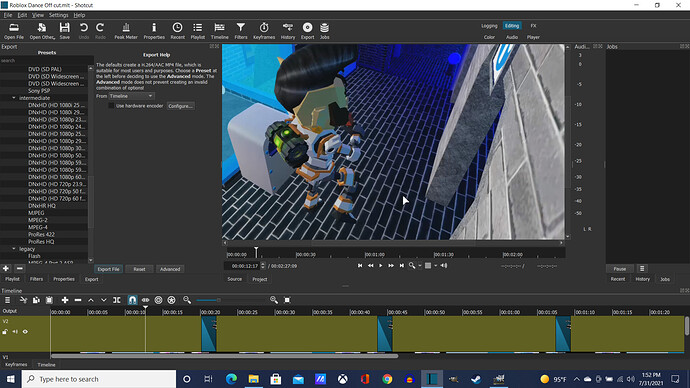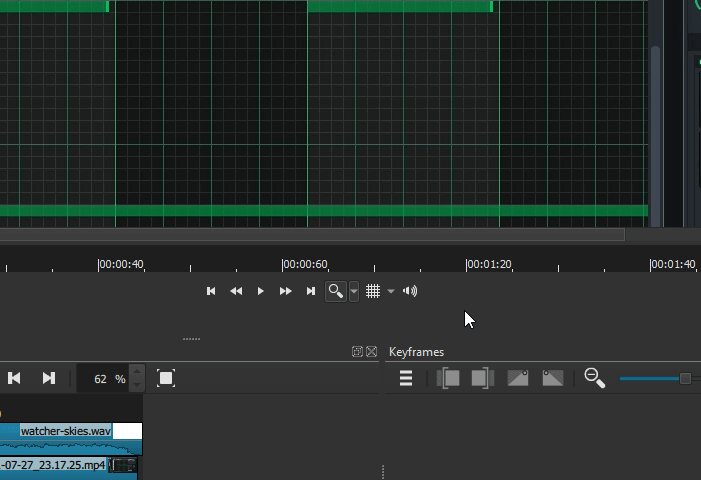Been using Shotcut for few years now, using my old computer, Dell Inspiron 15- 3567, which only had an i3-7100 processor at 2.4 Ghz, no vid, and only 6GB RAM. Was half decent, sometimes. Sluggish and crappy at other times. And it’s on a 15" screen.
SO… RECENTLY, bought new computer, which blows everything out of water of the old!!
Got me an ASUS ROG Zypherus with AMD Ryzen 7, 5200HS Octo Core with 3.4 Ghz dedicated Radeon, and 16GB RAM! With a 14" screen!
Problem?? None, except a learning curve! Which is why I’m here, hoping their a solution!
All the times I worked on, with, using old Dell, it was visually straight off laptop screen. Wasn’t bad either, except graphics weren’t superb on screen. It was ok!
Now, on my new laptop, instead of keeping everything on screen, I have it plugged into an LG LED 28" flat screen TV propped up behind computer, which stays closed. Graphic wise, AMAZING! Game play is beyond what I expected!
However, after game play, I come to work on shotcut, and it’s automatically adjusted to 50% view to see entire screen, but with a black area below and on right of the actual display! But on full screen playing game, it’s not like that. I seen the screen as it should, 1080p @60s 16:9 ratio, takes up full screen on my 28". But plug that recording into Shotcut, and for somereason, the viewing on shotcut is at 50% screen, and has the large black area below, and on right of the viewing.
Ok, trying to adjust, I make zoom on the viewing 100%, which fills in the screen, but too much. Can’t see all, unless I move the bottom/side bars left/right/up/down, but for most of my project, I keep the bars centered, and finish what I’m doing. Of course, I can’t see what that viewing really looks like on a full size screen, til after I render/export it to Mp4 format, and preview on my windows play…
STILL at 50% viewing, with half screen below and on right side.
SO… than you everyone for reading this far. Only way I know how to create the full image in your head is a full detailed description. HOW do I adjust my settings in shotcut to render the completed format in the same size FULL view as It was recorded on?? Thanks again??
Couple images displayed to show the project in shotcut viewed at 50% and 100%. (IF I CAN FIGURE OUT HOW) If no images, I intended to, but couldn’t figure out how to use the image loaded on this forum!