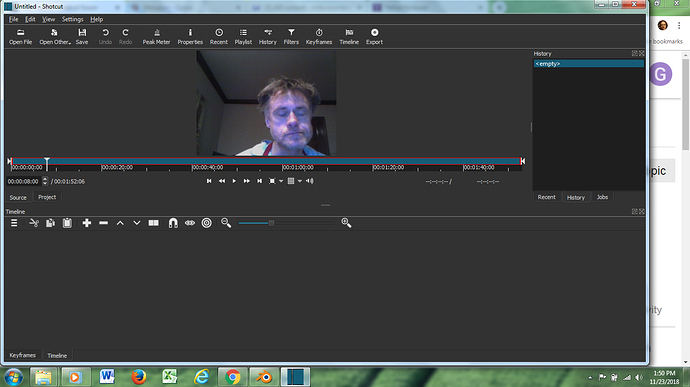Previously when I opened a video on Shotcut to edit, I would see the whole video above, and (as best I recall) numerous frames of the video below (on the “timeline”). Now on the editing page, I only see the whole video above. Why am I not seeing the numerous frames on the “timeline” below?
Not sure what you mean by “frames”. If you want to see thumbnails on the timeline, right click the video track header and check Show Video Thumbnails
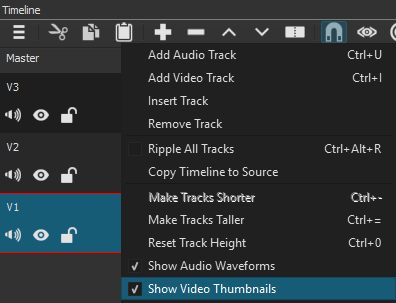
Thanks, sauron. I think probably I do mean “thumbnails.” If my memory is correct, previously, when I opened a file on the editor, I would see the whole video at the top right, and then a set of thumbnails from the video at the bottom of the page, stretched across the page. The thumbnails would appear without my doing anything extra. I just tried what you said, and successfully placed a checkmark beside the phrase “Show video thumbnails.” Yet there are no video thumbnails showing. I think a person uses the thumbnails to edit, don’t they? Can’t see how to edit if I don’t have the thumbnails. Previously, if I played the video, a playhead would move across the bottom of the whole video at top right and, as I recall, over the thumbnails across the bottom. Now the playhead moves from left to right below the whole video at top right, but there are no thumbnails at the bottom for a second playhead to move over.
I did download Shotcut a few months ago. I wonder if I need a more recent version? Is there a way for me to see what version I’m running?
Help/About Shotcut
Version 18.11.18 is the latest which can be found at the download link at the top of the page.
Thank you, @Hudson555x. I did download the latest version. However, when I opened a file to attempt to edit it, I still have the same issue: I see the whole video at the top, but not the thumbnails below:
Don’t I need the thumbnails to edit?
You’re looking at the source video.
Drag it down to the timeline to work on it.
Shotcut will create a video track for you automatically and you’ll see the thumbnails you’re looking for.
Timeline
Keyboard Shortcut : A (Append) will work too, or clicking on the + symbol in the timeline window.
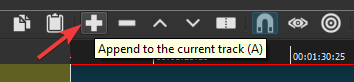
Playlist
Keyboard Shortcut : Shift + A
If you’re in the playlist tab, you can click the + symbol there too.
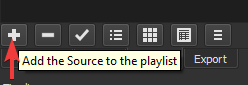
Timeline thumbnails
Right click any of the 3 locations to get this menu.
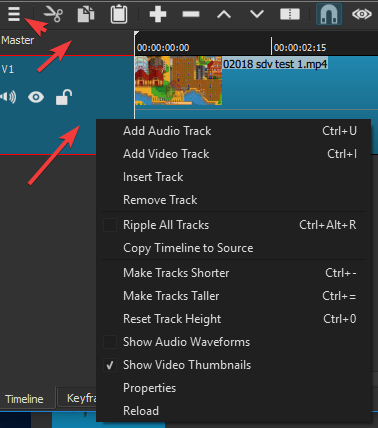
Playlist thumbnails
These 4 buttons, you can use to change around your thumbnails or no thumbnails, etc.

Thanks, @GordC. Currently I’m working with Windows MovieMaker to see if I can edit the vids (rather than Shotcut.) MovieMaker is easier to use than Shotcut, but when I’ve uploaded to YouTube after editing the vids on MovieMaker, a bit of the edge of the picture was cut off on both sides. So I’m seeing if I can rectify that. If not, I’ll return to Shotcut, and your info will come in handy.
Thanks, @Hudson555x. Currently I’m working with Windows MovieMaker to see if I can edit the vids (rather than Shotcut.) MovieMaker is easier to use than Shotcut, but when I’ve uploaded to YouTube after editing the vids on MovieMaker, a bit of the edge of the picture was cut off on both sides. So I’m seeing if I can rectify that. If not, I’ll return to Shotcut, and your info will come in handy.
This topic was automatically closed after 90 days. New replies are no longer allowed.