Hi, New to Shotcut. Using it on a Mac. When I export a file I get no sound in either quicktime or VLC.
Loading back into Shotcut the sound is there.
Need help as I must be doing something wrong. Have tried several codecs but nothing yet works.
Copied from another post: Check if either your track or the cornerstone in the timeline is muted. On a track, the mute button will be selected and the cornerstone is the top leftmost possible selection of the timeline.
Hi edforbja I had this issue just now and spent ages looking for a mute or volume or filter issue.
In the end I found that my Audio Sample Rate was set to 96000 Hz (for Youtube) and it wouldn’t work, but when I set it back to 48000 Hz it worked fine.
My video was a saved recording from a game, and it was suggested to me that the audio saved in that video may have only been 48000Hz and therefore would not work at the higher sample rate.
I don’t know enough to comment on that part, but try changing your Sample rate and see if that helps.
I used aac codec, Avg Bitrate of 384k (I will adjust the bitrate next time to Quality Based VBR).
Hey Everyone, I also had this same issue and was able to fix it based on Paraflame’s suggestion. However, apparently my mic and recording software set the audio to 44100 Hz, not 48000Hz.
What I did discover that should help anyone else with this issue is that if you right click on your video/audio clip in the timeline and select “Properties”, the information panel that appears will tell you what that clips audio was recorded at. Then it’s just a matter of matching for your export.
Hope this helps!
I’ve had the same problem, repeatedly. No audio in the output MP4.
The source audio was a FLAC track, mono, 11024 Hz.
There’s no sample rate choice to match 11024. I used the closest, 12000, and got not audio.
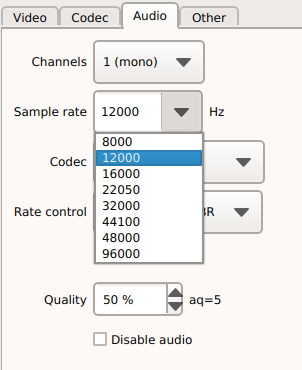
However, I don’t understand why you need to match anything, given that Shotcut re-encodes the audio.
That does not matter. You can type in a value that you want. The drop down simply lists common sample rates for convenience and to avoid typo such as 44000 instead of 44100.
I’m sorry I didn’t realize the drop-down was actually an editable combo box. There was no cursor blinking in it.
How was I supposed to know I had to figure out the sample rate of my input audio, then type exactly that number in that combo box?
If that number is the recommended value, could Shotcut pre-fill it?
If it’s the only value, could that choice be removed altogether?
If other values are invalid, would it be possible to generate an error message? Maybe I did something wrong again, but each time I tried another sample rate, I had to wait for the export to finish (~1 hour) before realizing the exported MP4 had no sound. Neither 8000, nor 12000 worked. Can there be a way to avoid wasting that time?
You do not need to do that, and it is not a recommended value.
No
Can there be a way to avoid wasting that time?
Yes, make some simple tests.
Can Shotcut be of assistance here? And what exactly should I test?
I’m sorry but I find these answers unhelpful.
You are in the advanced mode of export and thus are expected to know a little about what you are requesting. If not, then use a preset. I am not going to write and maintain the code that knows every permutation of every export option. I will not accept it as a code contribution either because I do not trust anyone to help maintain it, and I will be stuck with it. I will not run a test against ffmpeg in the background every time an option changes to validate it because that will be a bad user experience. Sometimes multiple things need to change at the same time to create a valid combination. Finally, I am closing this old thread per our policy.