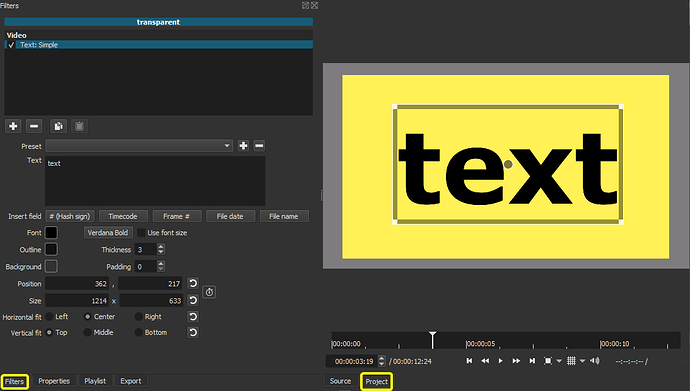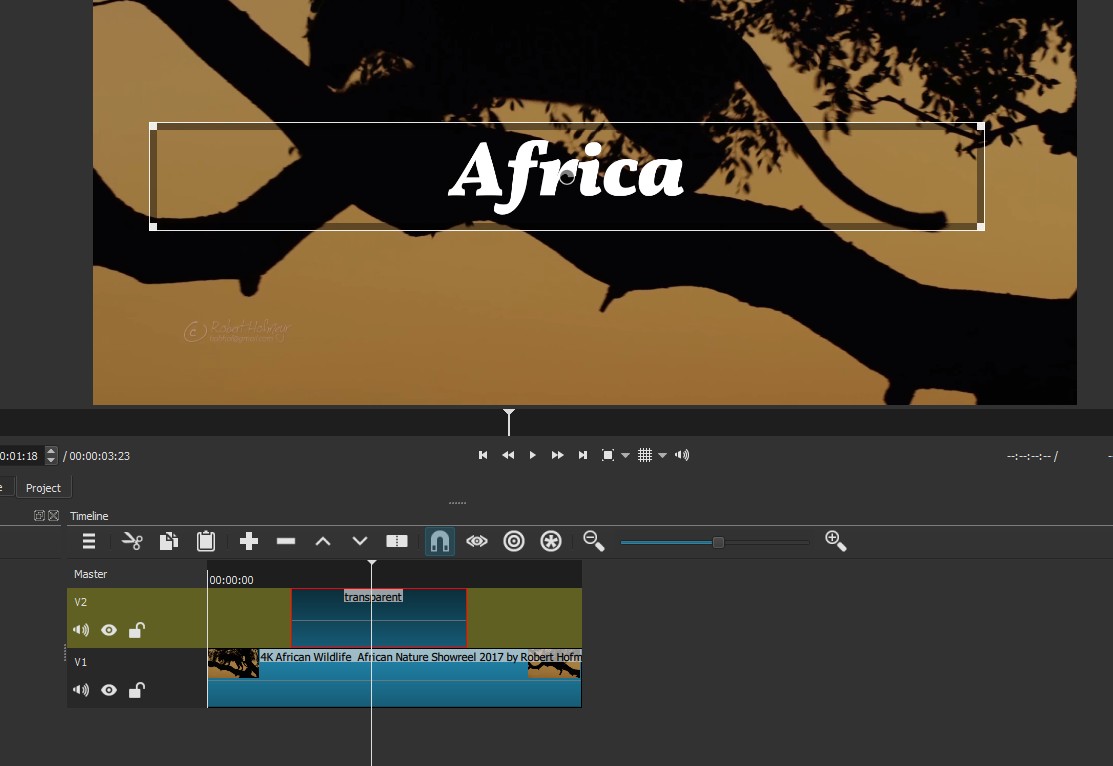Please update your Shortcut! You have an older Version. Then try again.
Hi @kmcmullen, Probably one of those little green gremlin things …![]()
Anyway, glad you got it working.
No problem. Thanks for getting back to say all is now OK and good luck with your kitchen video!!. (Aside: so many people come here asking for help, get an answer, then don’t contact again, so it was good to hear back from you…).
Very nice, helpful video…Good explanation and use of images. Thanks!
Hello JonRay, Nice video…Thanks! I get the text box as you’ve shown, and add my text, but for some reason, the text properties window (font, color, size, etc.) won’t display. Also, once I drag the text onto the timeline, it has a solid (not transparent) black background. Where might I be going wrong?
Click on the clip either in the playlist, timeline, or source, then click Properties.
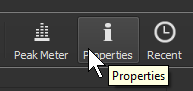
You’re just checking to make sure the color is “transparent”
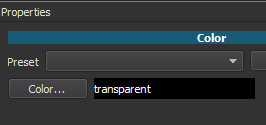
With the same clip/source selected, click on Filters.
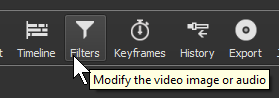
Now you’ll be able to see this. When the text is on top of another image/video you’ll see the transparency on the “Project” tab.
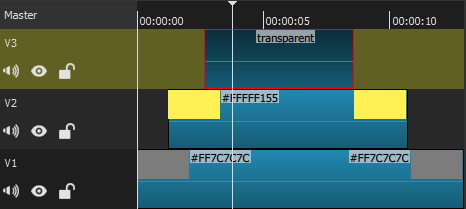
Hudson, Many thanks! I’ll give it a try. Practice makes perfect! 
Hi @steve_ga, @Hudson555x has explained it brilliantly. I’ll just emphasise the point that the text clip MUST be on a track ABOVE another clip. If not, the background will look black.
Thanks Jonray, Very helpful! Have a great day…Cheers!