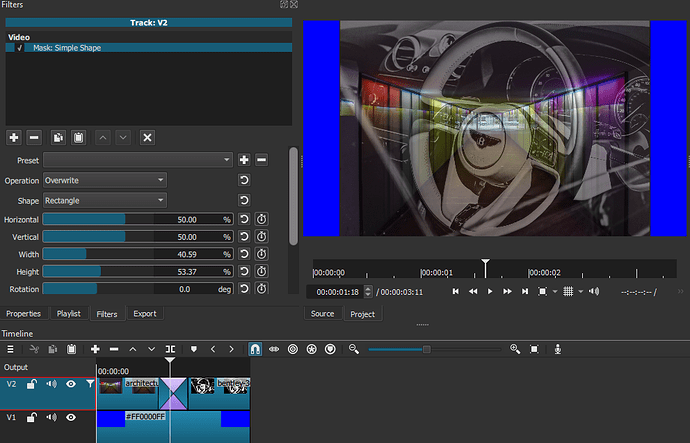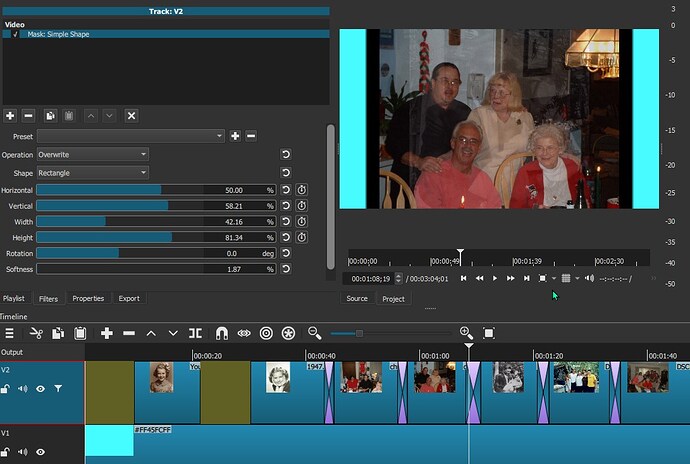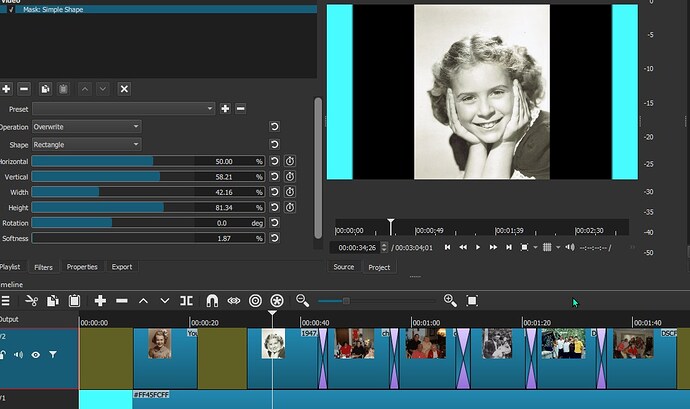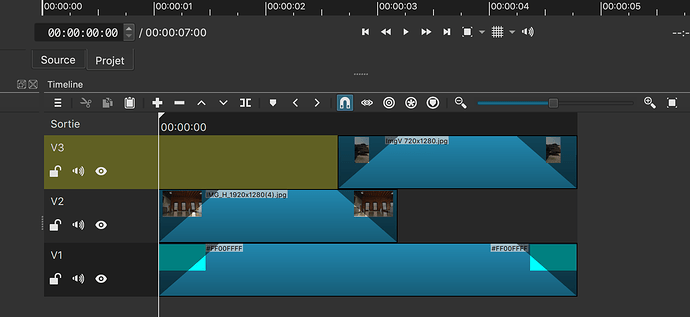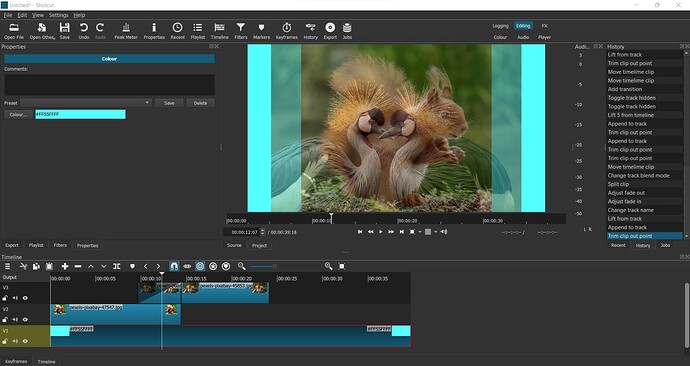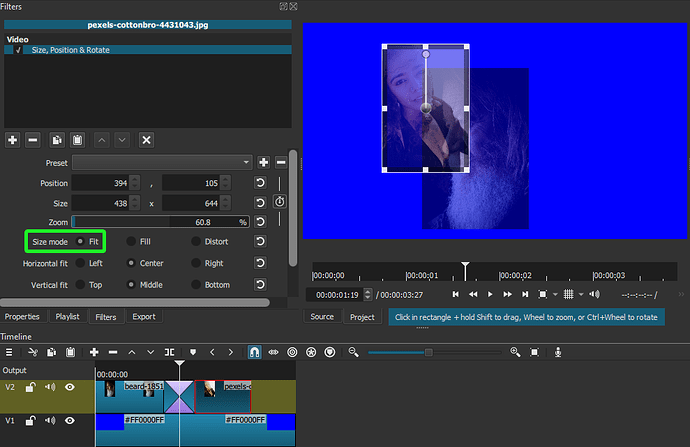I’m making videos with a color background as the base V1. Then in V2 I’m adding stills. This makes the background for the stills the color I want. However, when I apply transitions to the still photos, the trasition has blackbars until the transition completes. Is there a way to change this? I tried using only png stills, but that doesn’t work.
Without a screenshot and specifications of your Video Mode, source file resolutions, it will very difficult for someone to help come up with a solution.
So I’ll make up a scenario.
Video Mode 1920x1080, 30fps.
V1: Color
V2 Clip #1 1920x1321
V2 Clip #2 4795x3343
No other filters were applied. The transition is applied to the video mode, not to the resolution of the clip.
To get rid of the black bars, you’ll need to apply Mask: Simple Shape to V2 Track Header.
Shotcut 22.03.30
all i want to do is add a variety of photos to V2 and have the V1 background fill. The photos are different sizes. So, the transition still has the black around the photos as the transition plays with different sized photos.
I really would rather not have to apply a separate mask for each different sized photo, so I’m looking for a way to do that. Maybe it’s not possible?
Have you tried using a different transition, like “Barn Door Horizontal”, where you can alter the softness? Does this provide a better looking transition without the bars?
no. i think i’m just going to have to live with the bars…
Je ne suis pas sûr d’avoir tout compris de votre demande.
Est-ce que vous souhaitez faire comme cela ?
I’m not sure I understood everything you were asking.
Is this how you want to do it?
Just experiment with various effects other than “Dissolve” for 1 of yout transitions (just click on the transition, then “proerties” and choose from the dropdown list. I’m sure you’ll find one that is more acceptable, especially if you play around with the “Softness” parameters.
@Namna Comment vous avez fait ? La seule méthode qui fonctionne (à peu près) chez moi c’est en ajoutant un filtre Size, Position & Rotate (tous les paramètres par défaut) sur la piste entière. Le seul hic c’est que si les images sont de tailles différentes, certaines sont étirées durant la transition
@Namna how did you do it? The only way I could make it work (sort of) is by adding a Size, Position & Rotate (all settings to default) filter on the entire track. But if the images aren’t the same size, some of them get stretched in the transition.
V1: Clip couleur cyan ; Filtres fade in et fade out ; Case opacité non cochée.
V2: Photo 1 ; Filtres fade in et fade out ; Case opacité cochée.
V3: Photo 2 ; Filtres fade in et fade out ; Case opacité cochée.
Aucun autre filtre
V1: Cyan color clip ; Fade in and fade out filters ; Opacity box not checked.
V2: Photo 1 ; Filters fade in and fade out ; Opacity box checked.
V3: Photo 2 ; Filters fade in and fade out ; Opacity box checked.
No other filter
@Namna
Ah! Oui, c’est une solution, mais s’il y a plusieurs images à inclure dans la vidéo, ça représente beaucoup de travail.
Yes, it’s a solution, but if there are many images to add to the video, that will be a lot of work.
I tried with other transition methods with no success.
I learn something new again.
Thank You for your tutorials. 
Si toutes les transitions ont la même durée, copier les filtres de la première image et les coller sur toutes les autres simplifie le travail.
If all the transitions have the same duration, copying the filters from the first image and pasting them on all the others simplifies the work.
basically, yes. There are about 100 photos that go into it (for a memorial) and they are different widths (all 1080 H).
Il faut aussi placer les clips aux bons endroits. S’assurer que la distance n’est pas plus grande ou moins grande que les fades. Beaucoup de manipulations au total. Mais votre méthode est la seule qui fonctionne on dirait bien ![]()
You also need to position the clips at the right place. Making sure the distance isn’t bigger or smaller than the fades. Lots of manipulations in the end. But your method is the only one that works so far ![]()
One way is to put alternate images on another track (V3), move them to overlap the one below/above and, split them and apply a fade-in/fade-out to the overlapped sections. As shown below:
You can easily try the method I described above with your current project. Do the following:
- Make a backup copy of the project file (.mlt)
- Create track V3
- Click on the first transition and delete it
- Extend your 1st clip to the beginning of the 2nd
- Move your 2nd clip onto V3
- Extend your second clip to move the start to the left
- Split your 2nd clip where the 1st clip ends
- Select the overlapping section and add a “fade-in” filter et voila.
For your next transition it is slightly different.
- Delete the 2nd transition
- Extend the end of the 2nd clip to the beginning of the 3rd
- Extend the start of the 3rd clip to overlap the 2nd
- Split the 2nd clip at the start of the 3rd
- Apply a “fade-out” filter to the 2nd clip
Remember, you always split the clips that are on track V3 and you apply a Fade-in to the beginning section and a Fade-out to the ending section.
It sounds like a lot of work, but it really isn’t and once you get used to it the process will become second nature.
EDIT: I forgot to mention that with the Fade filters you need to tick the option "Adjust opacity rather than fade with black"
If you still want the dissolve function, without the black bars, it would be best to apply a Size, Position & Size filter to each picture, selecting the Size Mode: Fit.
This will also allow you to move the pictures to different positions.
Thanks, I hadn’t thought of using the fade as a way to do it. I’ll try that.
Since you already have your transirions set up, the easiest method to make the transitions transparent is to add an Alpha Channel: Adjust filter to each image.
This is the result.
This topic was automatically closed after 90 days. New replies are no longer allowed.