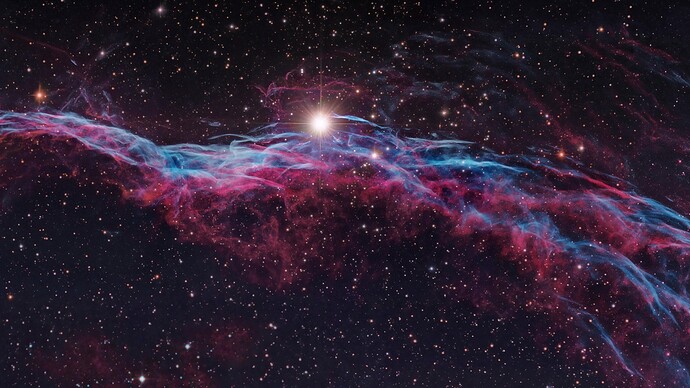5 minutes spare. Result - just for fun  :
:
https://streamable.com/8947f1
Well done Will Robinson ! 

LOL! BTW The hardest part was hiring and recording the 80-piece orchestra … 
Perhaps you should ask for a partial refund. The third violin obviously wears artificial eyelashes and the noise they make when rubbing against the lenses of her glasses is unpleasantly noticeable.
LOL… I noticed that. Won’t be hiring her again… 
I experimented with something similar a few months ago. I wanted video inside of text, overlaid on another video.
https://streamable.com/zak58s
Ya! you even posted on one of my topics. It just requires an photo editor.
Wrong. No need for a photo editor. It can all be done using only Shotcut.
Ok, I never used shotcut to create video in text, I just watched a tutorial on youtube, So I think using photo editor was the easiest way (maybe at that time). But now I am sure it’s not the easiest way.
@Ar_D You’re a claimed video editing expert. I’m sure you can figure out how it’s done without a tutorial
Well, I think with some masking.
It is true but for other softwares that I am using for years(Vegas and Vsdc Pro), I actually used shotcut first when my friend asked me which is the best free video editing software, So I searched and found this software on a Youtube video. I have almost learnt 47% of this software.
But in in both vegas and vsdc it could be done with masking.
No masking for me - I had white text on a black background and simply chroma-keyed out the white colour.
Same with photoshop, White Text on a black background, Export, Shotcut and Chroma key.
Just 2 steps longer than shotcut.
LOL… I would report the YouTuber for not using the simplest way in his video… 
@MusicalBox’s clip is a bit more complicated. I suspect he did it as follows:
V1: Clip that will show inside the text.
V2: Clip that will show outside the text.
V2 Filter: Text:Simple, font=green, background=transparent (alpha-channel=0)
V2 Filter: Chroma-Key:Simple, key color=the same green, distance=10%
OR
V2 Filter: Chroma-key:Advanced. key color=the same green, Red and Blue Delta=0%, Green delta=0.5%, Operation=Overwrite
I didn’t try the method you explain @Elusien (not yet). But here’s how I do it:
V1: Background clip (clip under the text)
V2: Clip that will be inside the text.
V3: This track is temporary. It’s used to create the text mask.
Steps:
-
Hide track V2
-
On track V3, drag a transparent clip.
-
Apply a Text: simple filter. Edit the text as needed. Text color needs to be white and Outline thickness set to 0. The transparent clip makes it easier to position the text and set it’s size according to the content of the background clip on V1.
-
When the text is done editing, go to properties make the clip black instead of transparent. We now have white text on black a background
-
Making sure the playhead is over the text clip, go to File and Export frame. This will be the mask
-
Don’t need track V3 anymore. It can be deleted, or hidden (in case we want to edit the text mask again later).
-
Make track V2 visible
-
Select the clip in V2
-
Apply a Mask: From file filter
-
Open the File drop down menu in the filter tab and choose Custom
-
Locate and open the text mask exported earlier.
-
The edges of the text may by rugged. So add softness to the filter. Then apply a Alpha Channel: Adjust filter, set the mode to blur, and raise the amount at around 3%.
-
If you need to re-position the video INSIDE the text, add a Size, Position & Rotate filter and move it ABOVE the mask filter.
-
If it’s needed to move and/or resize the text AND it’s content on the screen, add another SP&R filter at the bottom of the filters list.
If you need to replicate this effect elsewhere in the project, but with a different text,
simply un-hide track V3, select the text clip, move the play head over it, and modify the Text: Simple filter to create a new mask.
I think that’s all…
Goodness me, that was a marathon. The method I used can be done in less than a minute without any exporting.
I agree with the alpha-adjust step, since you invariably get a little of the chroma-key “bleeding” around the edges.
Just tried your method. I agree that it is a much much simpler way to do it 
Very good to know. Thanks
I only used that method once, some time ago and it took some dredging of the little grey cells to recall it.