It would be very helpful to have a loop region. I mean a key combination for repeating a passage to be able to compare changes in audio settings (EQ, compressor) more easily.
Sounds like a good use for markers. Wherever the playhead is when play starts, repeat from the previous marker to the next marker.
I had a very similar idea for this and was planning on putting it in a future thread. My idea though was to add a playback loop as an additional option for specifically the range markers.
Yeah, that makes more sense. Faster to delete it if it’s temporary, too.
I hope not to annoy you when I tell how it is solved at Kdenlive:
You press I for “Set Zone in” and O for “Set Zone out”. This creates a green bar above the clip in the timeline. Then you press Ctrl+Space for Play Zone or Ctrl+Shift+Space for Loop.
It is not entirely clear how this would be done or what to do if there are multiple ranges. I also not sure I want to add the clutter of a separate looking “zone” just for this purpose. How about when looping is on or triggered playback loops when it reaches the end of the next range? Then, it returns to the beginning of that range. That way it chooses the range under the playhead or the next range if the playhead is before it? If there is no range, then it would simply fallback to loop over the entire movie.
Another suggestion: In Vegas Pro it is solved like this: By pressing the space bar the video is played. Pressing it again stops the playback and the cursor jumps back to the starting point.
So maybe create a key that brings the playback back to the last playback position. Then you would not have the intended loop region, but for repeated listening that would be a great help.
It would only loop back the range that is chosen to be looped.
Select a range. Right click on the range. In the context menu after “Choose Recent Color” have an option that says something like “Loop Playback”. Then it will keep playing that range over and over again until you go to the context menu and deselect “Loop Playback” or I suppose just manually stopping the playback by hitting the spacebar or pause button under the player. Also, that “Loop Playback” option would only exist for range markers and not single frame markers.
Edit: I was going back and forth over this part: or I suppose just manually stopping the playback by hitting the spacebar or pause button under the player.
but I don’t think that’s the expectation for users because if a range is set for playback loops then just pressing the spacebar to stop the loops would be annoying since many times the users would want to stop the playback to check something but not stop it from looping a selected range when they press play again. So I think the best option is that once it’s picked in the context menu, the only way to stop it from looping is to go back to the context menu to deselect it.
Don’t worry too much about the Loop region playback.
I now manage like this:
I make a marker (M) at the desired place, let the video run with space, and when I want to go back, I press > and start again with space.
It’s a good feature to add regardless. All professional video editors have it.
These words make me happy: A professional video editor for Linux! A dream come true. From the looks of it, Shotcut is well on its way. That’s because of the team. I’m thrilled and thanks to all who help.
Yes, it really works!
A good idea as a temporary solution.
However, a real loop function (especially for audio editing) would be very useful.
I have been looking for a “loop” function for quite some time. It would be nice to be able to drop in a GIF or MP4 animation and to set it to Loop for “xx seconds” or simply “indefinitely”.
There are some workarounds to achieve this and they are, for the most part, super clunky. So, thank you in advance for adding this functionality. I hope it’s an easy one. Thanks.
100% agree. I am doing a lot of audio filter experiments in Shotcut currently. My hope is to cut Audacity or other sound editors out of the equation because I think Shotcut might have enough basic audio filters to do what I need. And quite honestly, Audacity isn’t all that good at what I need anyway. I find that when I convert a video file to a WAV file to edit in Audacity (by importing via FFMPEG or otherwise), I get slight sync variations across a long clip, and thus the edited WAV doesn’t sync right when placed back in the timeline in Shotcut. As in, it usually ends up being some fractions of a second stretched, so an echo or de-sync happens later down the timeline near the end.
The use case for me is that I have a bunch of hiking footage with wind noise. These days I use a deadcat, but on my old footage, I try to make the videos watchable by cutting the wind noise. I’m trying various high pass, gain and EQ filters to remove and restore depth to the high passed audio. All of this would be far easier to work with if there was a loop region in Shotcut so I could have a section playing over and over while adjusting filter settings.
My initial imagining of how this could look was similar to what DRM wrote - an option in the marker right-click context menu to loop marker. However, I think this option would be lost on most users, as in no one would find it. Honestly, it’s not even obvious you can set a marker to have a start and end (range). You have to click “edit” on the marker to get the option to set an end range/duration, which is not obvious. The second time I created a marker I noticed the quick tool tip that appears and says you can CTRL drag a marker to convert it into a range… but that temporary message is easy to miss. Maybe every time you hover over a marker on the timeline, that CTRL+drag help message could reappear where it initially was?
Regarding the loop region, perhaps like DRM mentioned, another option on the right-click context menu could be added to “Loop Playback.” And when that is enabled for a marker, a small icon could appear that shows it’s looped on that region/marker. If the icon is clicked, the loop would either disable, or display a menu to disable it. Obviously only one region could have the loop at a given time.
My sensibility tells me that no single point markers would be considered for this looping functionality, just markers with a start and end, aka a range.
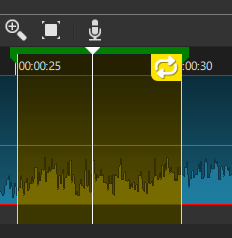
Regarding styling, the overlay colors could either be yellow like in the sample image or the same hue as the marker is colored, since markers can have custom colors assigned.
Maybe the loop icon would better be at the bottom or translucent so it doesn’t block numbers on the timeline. Dunno.
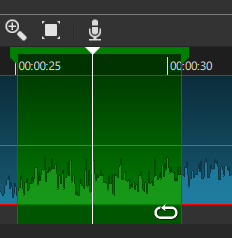
This has been implemented for the next release.