Hi,
I’m not sure if I’m misunderstanding how the Size filter works. If I have an image I wish to zoom in on gradually, but ease in or ease out of the size change, how do I keyframe that?
I have a ten second test image/clip, where at the start it is sized to 300%; at 8 seconds it is sized to 110%; and at 10 seconds it is sized to 100%. I’m expecting it to steadily change from 300% to 110% over the course of the first 8 seconds, then steadily change from 110% to 100% over the final two seconds.
However, it starts with a very slow reduction from 300%, accelerating as it reaches the 8 second point.
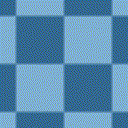
I have switched the keyframe interpolation type from linear to smooth, which slightly changes the effect, but doesn’t give the effect I’m aiming for.
It appears to be ‘easing in’ to the size change, but I cannot see a way of switching this to an ‘ease out’ type, or how to control the effect. I realise the Size filter does not have the curves functionality on the keyframes (yet?) Maybe that would help.
I’m not sure whether this is a lack of knowledge on my part, a bug, or just how the feature does it.
For a recent project, I had to load an image into Blender, and animate it there to get the control over the Size/zoom affect I was wanting, and then exported it as an image sequence. It would have been much simpler if I could have just done the whole effect in Shotcut.
Any light that can be shed on this would be appreciated.
On a separate note, I see extra editing tools such as roll/slip/slide are on the developers ‘to do’ list. I’d love it when these tools are added. I really miss them after using other editing packages.
Regards, and thanks for any assistance or explanation that can be offered.
Derek