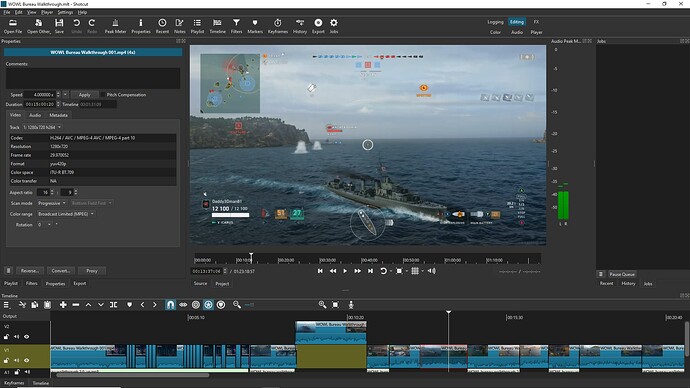Some of my shotcut videos have shown some sluggish playback. Usually it doesn’t happen often, per video, nor many videos affected. Not sure if’s my Export settings, my PC’s limitations, or what. As I said, it doesn’t happen every video. As a result, I don’t know if this is a bug, or just seeking a suggestion, or how to!
However, the current project I’m working on, about an hour long video, with 3-4 different video clips of in game recording (Xbox Screen recording). Files were saved to an external storage (USB) from the console, and transferred to my PC, then transferred to my my WD My Cloud Ultra Pro 2 (A NAS device, 12T capacity, plugged into my router with LAN, accessed on my PC through my router WiFi).
I have a ASUS Zephyrus something, a ROG series laptop. Specs shown if needed. (White SS).
All this INFORMATION is just for context, if it’s needed to help determine if I’ve got proper settings, or have proper compatibility, or if it’s a problem with Shotcut, or what.
The video in edit contains 3-4 recordings mentioned, with multiple edits and filters as shown, and one audio file of my voice over talking, during the gameplay/recording, but it’s a separate file, as I often do my voice over recordings with headset through PC, using Audacity, while playing the game. Audacity file was exported as mp3 file, and attached to the project when I started it. The video is about 1h 20m long, with calm scenes of me talking and explaining things, and a few transitions, and many short battles sped up, using Shotcut properties on each video, 4x speed. All compiled into the completion of the rough draft. Exported as MP4 in shotcut.
These screenshots shown are me taking screenshots of Armoury Crate performance management, which comes built with my PC as an ASUS product. As seen, it shows details of my PC, and the stats shown were active during the shotcut rendering of the video completion, while over the window of shotcut rendering. If shown in order, you’ll see 1%, 6%, 16%, and 99% on the far right, showing the shotcut progress of the video, and each status of Armoury Crate in front was current at that time. I took the SS sporadically when I was able to look at the screen, but sense the projects take an hr on average to render/export to .mp4, I don’t stare at the screen the entire time, but stop in occasionally! I figure they would be helpful to determine if it’s a performance issue, and took the ss’ because I’ve noticed in the past, sometime it seems my PC struggles making the videos.
THE PROBLEM?
Upon watching the completed video in Windows media, the video starts getting sluggish mid way. Initially, the first few minutes worth seemed fine. about 5 minutes into the video, it’s as if the video freezes, only for a moment. It continues. Hopefully that’s the only issue, but it continues multiple times during the video. It seems, only during the times I’ve sped up the battles 4x speed. Usually this hasn’t been a problem. By the time I’ve watch 30 minutes of an 1h 20 min video, it’s shown skips, freezes, about 6 times maybe more.
I’m wondering if it’s a PC performance issue, is there anything I can do in shotcut to turn down demand of PC, and but allow a smooth recording? Am I putting too much demand with selected pieces of these clips at 4X speed? Or maybe another problem I’m not thinking of off hand?
Sorry for the long description. I know, I’ve been told before I am too detailed, but from my perspective, that’s the only way to get a point across. In this instance, I’m not sure what the problem is, so I’m sharing as much details as I can, so someone might recognize the problem.