I have a filler image in my video, with all of the filters that it needs timed to the audio. Is there an easy way to just change that image without deleting the whole thing and having to retime the animation?
Why don’t you just put the image you want in the same folder/directory as the “filler” image and rename them so that the image you want to use has the same name as the filler image you used in the first place?
Anolther possibility would be to rename the filler image then open your project in Shotcut. Shotcut will say that it cannot find that image and ask you to locate it. At which point you point Shotcut at the proper image you want to use. BUT PLEASE MAKE A BACKUP COPY OF YOUR .mlt PROJECT FILE, JUST IN CASE.
Two good options from @Elusien. A third option, is to insert the real image into your timeline then use the copy and paste buttons to copy all the filters from the filler image and copy them to the real image. The copy and paste buttons are beside the plus and minus buttons that allow you to add a filter, when you are displaying the filters of a clip.These buttons copy and past ALL the filters that are on a clip.
This is my vote
Do you have a number of filters or one filter with keyframes?
If you have the filter keyframed, just save the filter settings as a preset.
Open the replacement image in the source viewer. Select the image on the timeline that you want to replace (the filler image) press R to replace.
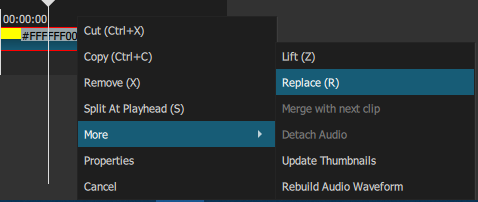
You learn something new every day. Thanks for sharing.
This topic was automatically closed after 90 days. New replies are no longer allowed.