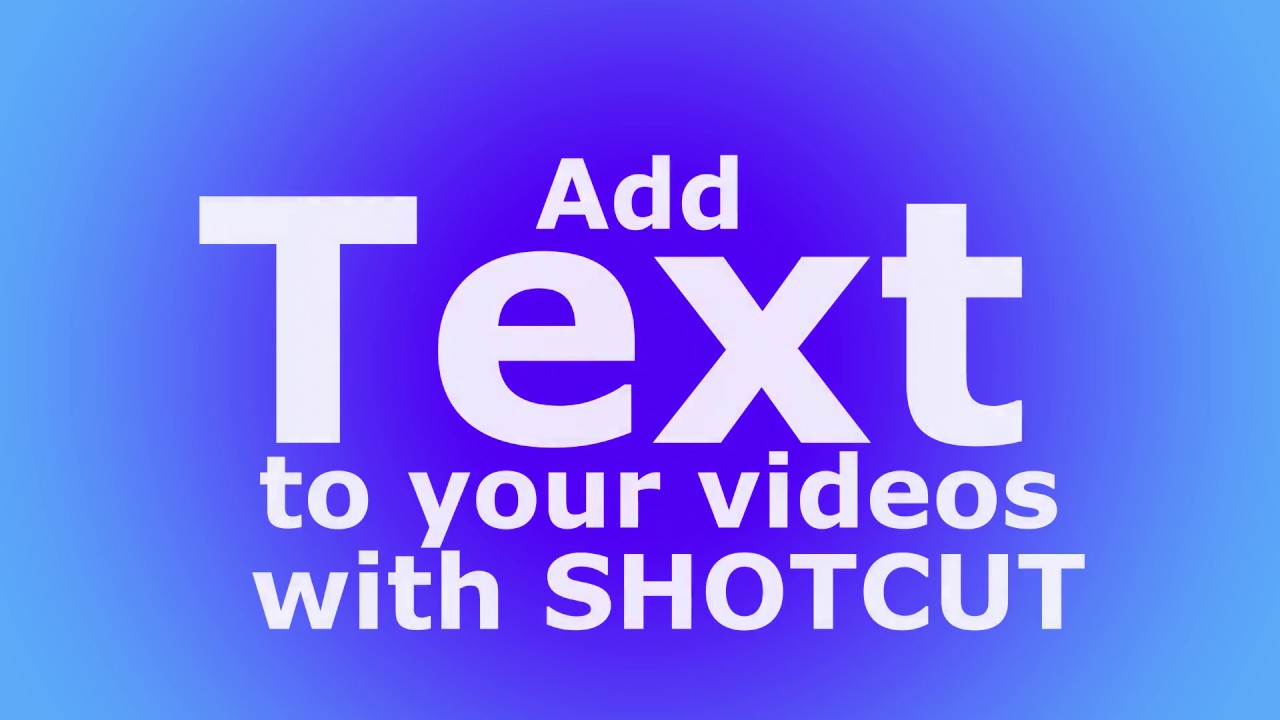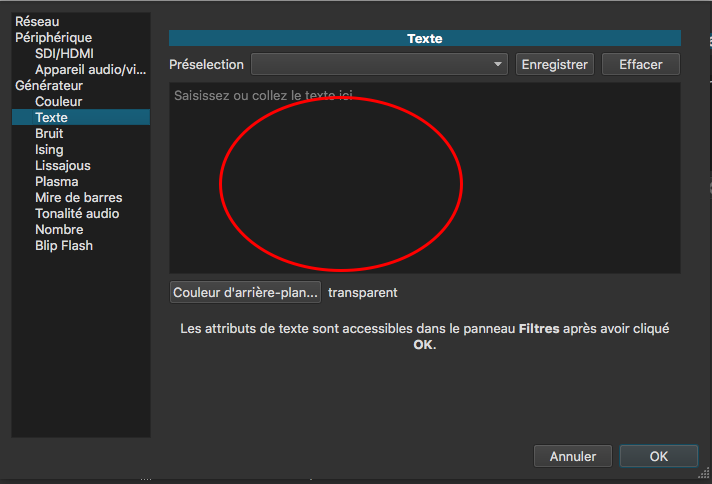I have been looking through the Shotcut form to find a way to consistently fade out text (and I’ve seen some remarkably unintuitive solutions, like going to Open Other – Color then choosing Transparency which I haven’t yet found a way to make work either well or consistently).
Though the method I stumbled upon not only works consistently, but makes a lot more sense.
When you’re adding Filters to an object on a video track you traditionally have things like Size, Position & Rotate, Text: Simple, Fade In Video, Fade Out Video, etc.
The key to making text fade is to organize it so that the text falls under the parameters of the ‘Fade Out Video’ command.
Which is to say, organizing your filters in a hierarchical fashion, with the ‘Fade Out Video’ command at the end results in the text fading out with whatever else it’s attached to.
I’ll post my next YouTube video on my channel showing the technique.