Hi there,
I have recently switched from camtasia to shotcut.
I found these effects in camtasia very useful.
I would simply need to circle something when I do my explanation in video.
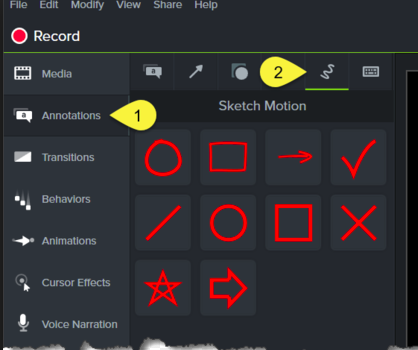
Is there anything like that in shotcut ??
-Jan
Hi there,
I have recently switched from camtasia to shotcut.
I found these effects in camtasia very useful.
I would simply need to circle something when I do my explanation in video.
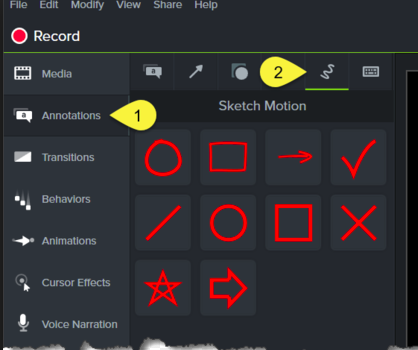
Is there anything like that in shotcut ??
-Jan
Hi, first welcome to the Shotcut community.
Second this is not effect these are overlays. Simple circle, rectangle , arrow , cross, check can be made with “Mask:Simple shape” but it is little difficult (you need clear knowledge about this mask filter). So I generally use .png image file which is most common user do and off course faster and reusable of the shapes in other projects. Thank you.
As @dipensan said, it’s possible to make shapes with the mask filter but it takes time and a knowledge of how the filter works.
It’s best to create png or svg files with transparent background and use these as overlays. The box, circle, etc work best if the color is white, color grading filter can be used to change the color in SC, and the shape is centered. Makes it easier to rotate and position in SC.
If you use Windows it’s possible to use the Wingdings fonts for shapes.
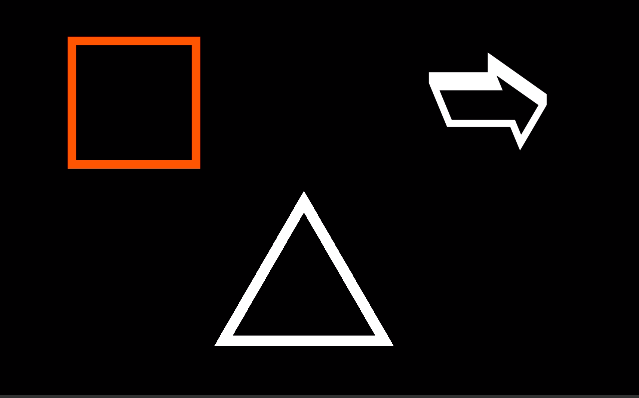
Hi @jantoth, I think you are looking for an easy way within Shotcut to be able to quickly draw a handwritten shape and have it appear on screen, maybe animated, so you can highlight something in your video?
The bad news is that Shotcut doesn’t have a feature like this. Good news though is that the above posts give excellent advice and you can add shapes as overlays.
However, it can look complex and can be daunting.
I might be able to help though. I have just made a folder of large (1920 x 1080) png files similar to this one:
I have uploaded my folder of these pngs to MEGA. I invite anyone to download them. (Actually this is the first time I’ve used Mega so if someone could try it and report back if the download was successful I’d be grateful).
Link is here:
https://mega.nz/#F!zDhQ1ACJ!KBocedlA1ARQx9KBF9ty3Q
I was keen to try these out myself (for my own videos) so I just made this demo video using them (video is nonsensical, just done to experiment) :
After importing each png, and putting them on V2, I applied the following filters to each clip:
Chroma Key:Simple (to make the black transparent);
Rotate and Scale:
Size and Position;
Colour gradient (to change the colour); and
Fade in/fade out).
It was quick and easy to do!
You can also use some font and the text filter, you can found sont arrow font here : https://www.dafont.com/fr/search.php?q=arrow
and lot of other shape, so you add a text simple filter and choose the font you need and that done, you can choose color, move it, adjust the size
Hi @kamigeek, yes, arrow fonts are very useful - I also like “PizzaDude Pointers”, available here:
https://www.1001fonts.com/pizzadude-pointers-font.html.
Also, I had an hour (or two…) free just now, so I spent it enjoyably making this 3-minute tutorial on how to add shapes (using my PNGs from my post earlier) to videos. Hope it’s useful to someone:
Downloaded the files. It was a tad slow but but came through.
Thanks @sauron - actually I uploaded a few files I didn’t mean to - including the video. Probably why it was so slow…
Tried to delete them from Mega but apparently you can’t.
[EDIT] _I’ve now re-uploaded the files minus the unnecessary ones. New download link (should be a lot faster!) is HERE:
https://mega.nz/#F!zDhQ1ACJ!KBocedlA1ARQx9KBF9ty3Q
I’ve changed the download link on the original post above.
You can also make the png’s with an alpha channel then no need to apply a chroma key, one less step.
Thanks a lot for all the answers, I see there are different options, I will have to decide which path to take.
No problem, @jantoth, hope you find a successful solution.
Here’s one more option - animated arrows! I hopped onto Youtube and did a search for “Green Screen Arrows”. From there I collected several animated arrow designs, like this one:
… then for amusement I overlaid a selection over a video and got this short demo:
Hi folks, I just popped my tutorial (on how to add shapes to videos) onto Youtube. Hope you like my snazzy opening title  :
:
Blender 2.8 has just launched a new version with animated text, so it can be done , Shot cut is better for video editing
This topic was automatically closed after 90 days. New replies are no longer allowed.