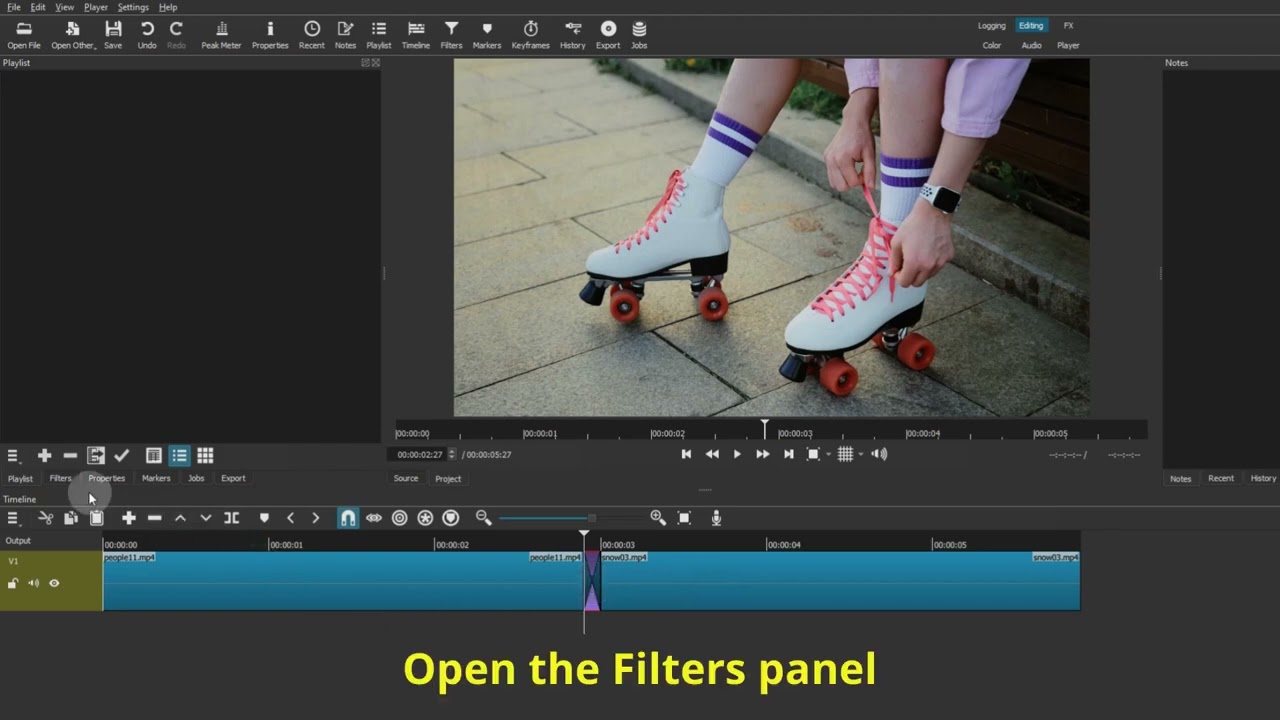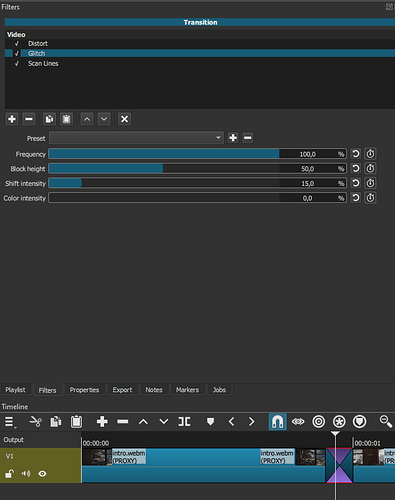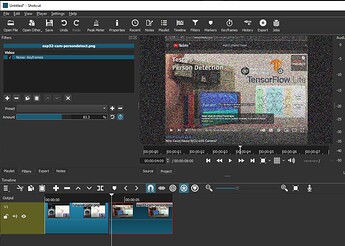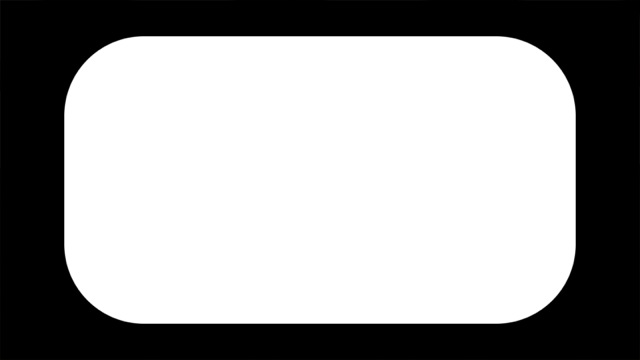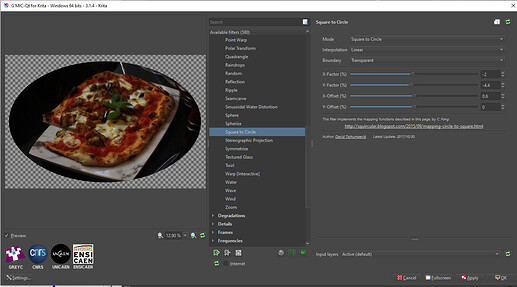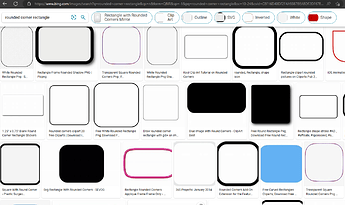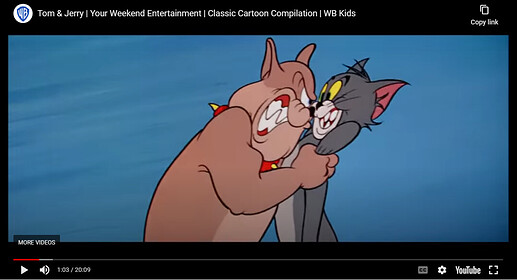i cant seem to find a good one online and its for a transition, is it possible to do a “changing channel” effect on shotcut? and if so how do i do it?
I’d love to know as I need this to get a vintage tv that I have looking like it’s working.
The tv doesn’t work as far as I know and they aren’t broadcasting on those frequencies anymore.
Having something I can overlay in video would be very helpful.
Following
[Edit] As far as I can find out, it’s supposed to look something like this:
I’ve tried a few filters and came up with this.
Does that come close to what you’re looking for @slicedcheese ?
yeah pretty close
Download this TXT file. It contains the filter to apply to the transition:
channel-change.txt (1.5 KB)
- Create a 3 frames transition between two clips.
- Open the TXT file.
- Edit > Select All
- Edit > Copy
- Make sure the transition is selected.
- In the filters panel, click the Paste filters button.
Very nice.
Have you thought about adding some white/pink noise video+audio in the middle? It’s a small thing that could make it a lot more convincing. You seem to have almost got it.
Of course, you can add noise, but for this you will have to use an additional track, I think this is a waste of time.
Here are some tricks to create the effect in ffmpeg. You might be able to start the media there. Great stuff here: ffmpeg guy
You command would be something like this (not tested)
ffmpeg -i argVideo -vf [in]eq=brightness=0.1,eq=contrast=1.5:saturation=1[eq];[eq]drawbox=t=20,drawgrid=h=10,boxblur=3:1,lenscorrection=k1=0.1[out] arg_CODEC_Video arg_CODEC_Audio -y argFilename
Looks good.
btw, do you have any ideas how to reshape the image so that it fits the traditional CRT shape and not the flat screen type tv? I want to transform a video onto an older type tv such as for my TV-501.
Is there a Filter in Shotcut that can transform a square image to fit within this rounded rectangle shape ?
Yes, the Mask: From file filter.
And as a mask, you can use your image. Except that it needs to be inverted.
So make what’s white black and what’s black white. Would also be a good idea to make it bigger.
- In the timeline, select the clip you want to mask.
- Go to the Filters panel.
- Add a Mask: From file filter.
- Select Custom… in the File menu
- Navigate to the location where your mask image is. Select it and click Open
You can add a SP&R filter if you want to move and resize you masked image.
I will try that.
I was more concerned about doing the transform to get some of the square corner information packed into round corners like what happens on the CRT. I guess I should just try the mask first and worry about the corner packing later.
You don’t need to change the image itself, the filter has an “Invert” option you can select.
You could try messing around with the Fisheye filter.
I think I will try that. Combined with the mask-from-file it should get close enough.
I found a similar “Square to Circle” filter in G’mic which probably does much the same thing but would be more complicated to run than the Fisheye filter.
Thanks
I know. However, it’s good practice to take the habit of making the masks the right way.
But thanks for pointing that out ![]()
Sorry I should have realised I was “teaching my grandmother to suck eggs” as my dad used to say.
The first mask I did last year I created 2 versions, one the inverse (or negative) of the other (easy to do with the image processing S/W I was using). It was only when I went to apply the filter I saw it had and inverse parameter, so I only needed the one image.
I just grabbed the image from the first page of the search results
relax, sit back and watch the show as they say, it will be ready soon (or not).
This topic was automatically closed after 90 days. New replies are no longer allowed.