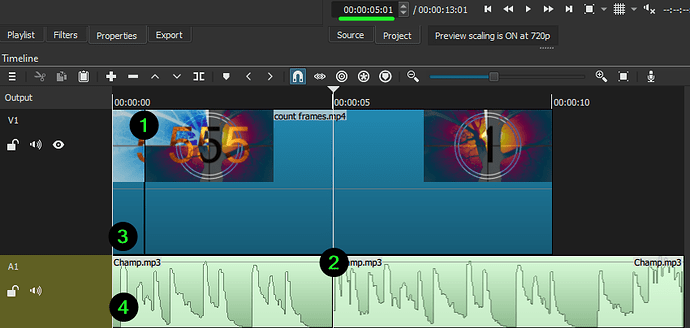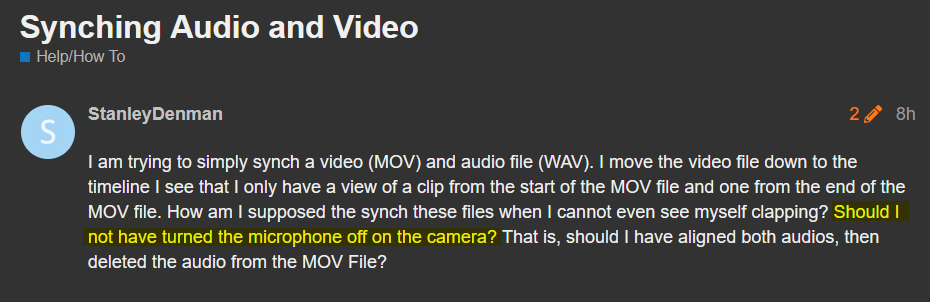I have a segment at the end of my video that I want to cut out. I have already saved it as a project. Can’t figure it out. Keeps cutting the whole clip. I want to trim after the playhead.
OK. So, should I synch my video and audio first before trimming? If so, do I sych, save to a project, and then trim?
Whenever I drag the playhead over from the start to trim I will create a big void that now starts my video is silence. Then when I try to drag from the end I am getting no guidance as to where I am so its jst guess and test. Geez…
I understand the notion that for many of you this is painfully easy, and seems lazy of me to ask for guidance rather than spending hours with tutorials. I am not interested in becoming a ShotCut master. I am look for a reproduceable set of steps to synch a mov and wav file, then simply trim the fat from the start and the end. I am just asking for suggestions for a simple set of steps. Sorry to seem like a pain but I am not interested in the 3 or 4 different ways to do it.
This description is difficult to understand. Maybe you can provide a screenshot or a video to show what you have and what you are trying to do?
There are many ways to do what you want. I have no idea how you want to accomplish this, so I’ll provide you with steps I would take.
Start from the left side and work to the right. (This is called workflow)
Step 1: Determine the first frame of your video (MOV) for your final video. For my example,
I’ll start at 00:00:00:22. Select video clip, playhead at :22, then S to split.
Step 2: Determine the first frame of your audio clip (WAV). For my example, I’m splitting at 00:00:05:01. Select audio clip, playhead at 05:01, then S to split.
Step 3: Select this video clip. Right click, Remove (X).
Step 4: Select this audio clip. Right click, Remove (X).
Right side of timeline
Step 5: Any video/audio you do not want on the right side, select that clip, and split each one, Remove (X).
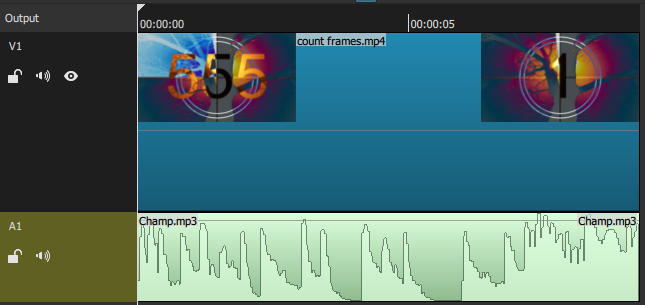
I’m sure others in here will post their method, but this is what I would use. So this is going to be one of the “3 or 4 different ways to do it”.
A bit of further advice. Save your project. File → Save. As you keep working on your project, periodically do File → Save As. This makes a new project copy of your current project with a new file name. Also allows you to save the same project to another drive or for a backup copy. Shotcut does not save your project as you work.
OK, may I ask you. Why do I need to treat the audio and video file separartely. That is, once I do the “Align to Reference Track” with the audio file I would like to have that locked in. If I then save it as a project file, isn’t it now one file? So my trimming is on that one file, right?
In this post reads that you have audio turned off on your video (MOV) file.
Do you have audio on your video (MOV) file or not?
I attempted to provide the best advice based on the information given. It is my perception that you do not have audio on your video file. Therefore Align to Reference Track will not work for you.
Sorry. I did change that when I found out about Align to Reference Track - and it works nicely. So, yes I am no recording the video with the microphone on.
This topic was automatically closed after 90 days. New replies are no longer allowed.
![How to Cut and Trim Videos in Shotcut [3 Best Tips]](https://forum.shotcut.org/uploads/default/original/3X/d/3/d3d2c296dfb1bb36ed1bf87730e2c5a37adb3e9f.jpeg)