Hi. I want to crop 16:9 Video to 21:9. I use the crop tool, but every times I export the Video, it still is in 16:9 but with black Bars on the top, bottom, left and right side. What is my mistake? I have no idea what to do.
PS: Sorry if my english is bad.
When you say “crop to 21:9” do you want to cut out part of the image or do you want to resize the video from 16:9 to 21:9?
I want to cut the top and bottom out.
You need to make a custom Video Mode with the resolution and aspect ratio that you desire. Then, you can bring in 16:9 and add the Crop filter.
And how do I make that?
From the New Project view or Settings menu choose Video Mode > Custom > Add…
I tried it but after exporting it, it still is in 16:9 with black bars.
Shall I upload a few images to explain it better?
I am not going to help any more; you should try harder. Maybe someone else will. After you create the new Video Mode, you may need to start a new project that uses it.
Create the video mode first, then import your video.
Do not change any settings in Advanced when Exporting video.
A video clip in 21:9 aspect ratio.
Source video dimension 1920x1080, cropped top & bottom.
To compare the different with a 16:9 aspect ratio with the same underlying video clip.
You’ll have to click here to watch it on YouTube’s page to see it. Forum software will show black bars because it’s player window is set to a 16:9 ratio.
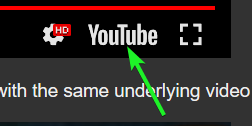
Thank you. It works. On Youtube the video still has little black bars at the left and right side but it’s okay.
This topic was automatically closed after 90 days. New replies are no longer allowed.