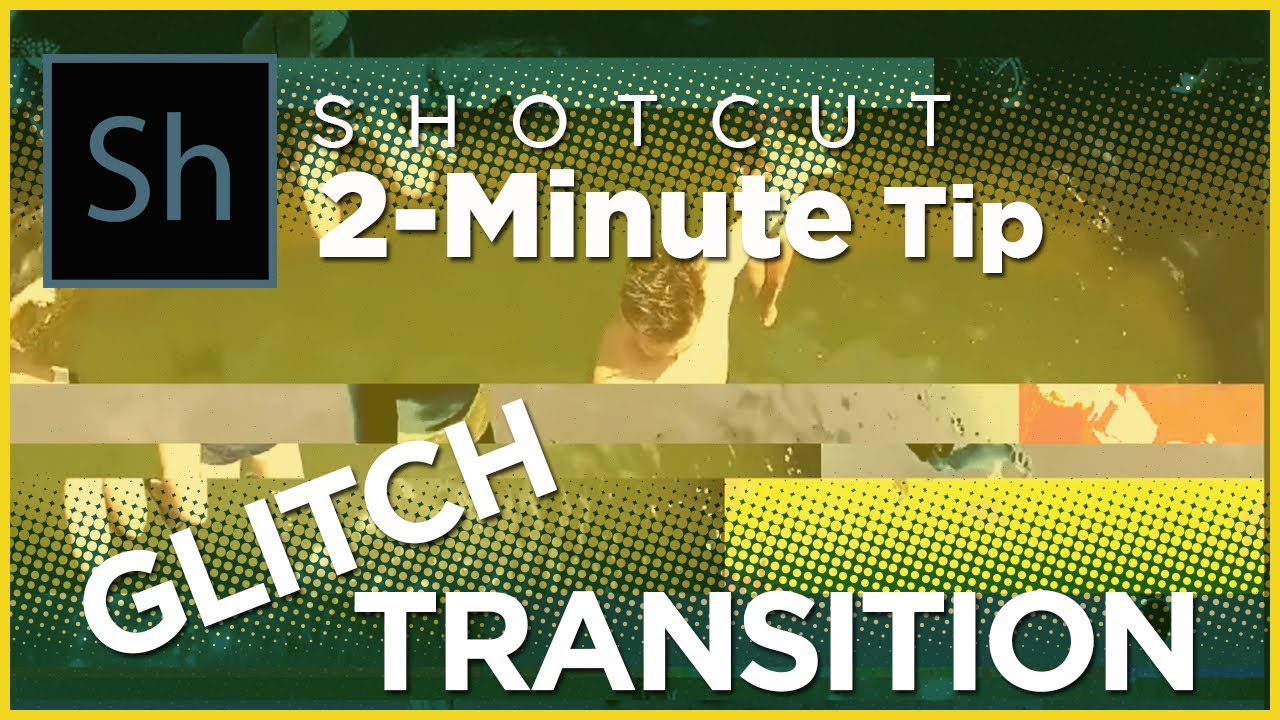This one is super-easy, but someone might need it.
Yep, definitely worth adding to the transitions playlist.
Thank you!
Well, I needed it!! Thanks @bentacular! I’ll use it.
Awesome! Glad I can help!
Thanks, it will be really useful. Somehow I never thought of making a transition using the glitch filter!! Just one teeny comment, it’s no big deal at all, but it would have been really nice for you to show the final result at the end, in full screen, and also maybe two or three times. Watching it on the Shotcut preview screen was OK but seeing it full screen would have been great. As I say, no big deal though. keep 'em coming!
I agree! Good advice!
No problem, hope you don’t mind me mentioning it!
Any helpful suggestions are always welcome!
Is it possible to properly apply the glitch filter to something like text?
I wanted to do a text transition with glitch but it still shows the glitches on the entire screen rather than just where the text is.
If you have a transparent clip that has the Text filter applied and nothing underneath it then the Glitch filter will affect the whole screen. But if you put it on top of some kind of background even if it’s a black color clip then the glitch effect will only affect the text. Also, make sure that the Glitch filter is placed under the Text filter in the filters’ list.