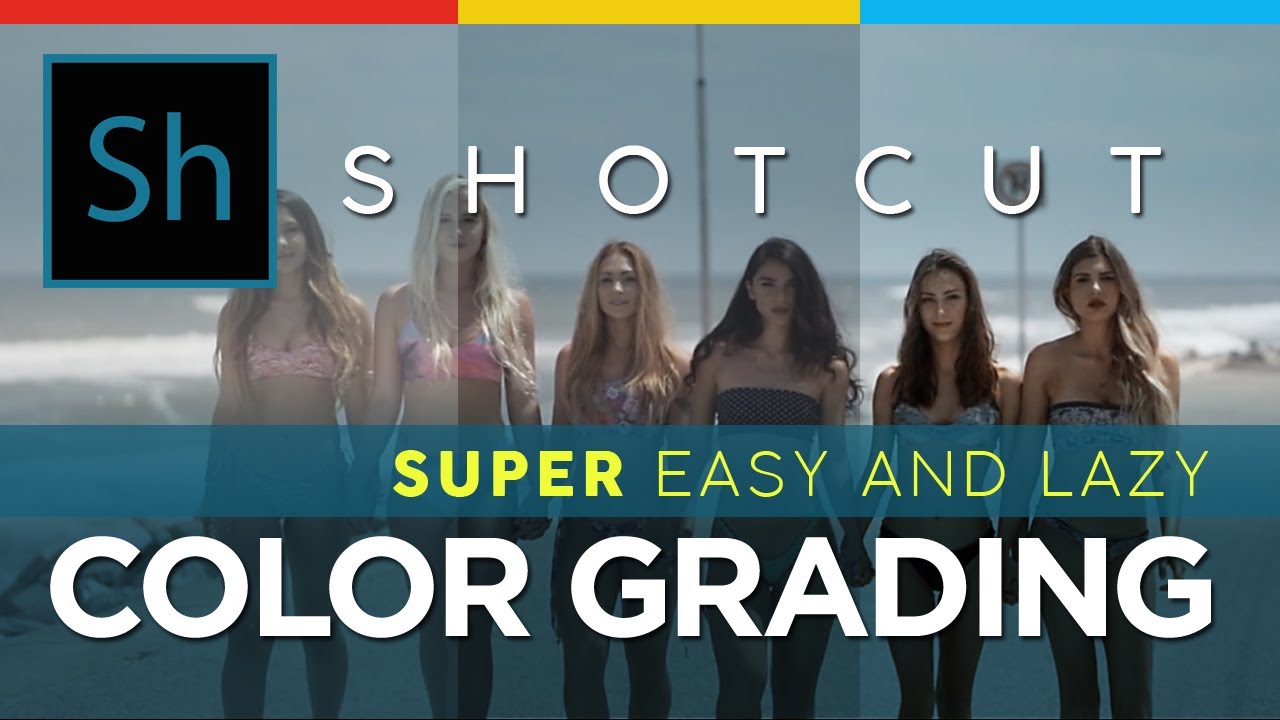I know this will probably spur some debate, but I’m lazy and this is how I like to color grade. So I’m putting myself out there. Shameless Plug: Please help me monetize my channel by subscribing as well! Thank you.
Thanks for sharing!
This is a good genereal instruction for color and tone adjustments to the video layer. I think you dont always have to do these steps - it all depends on the mood of the video in general. With the first color grading adjustment you also intensify the overall contrast - and that is not always an improvement - but in most cases it probably is. I do just the same settings in photoshp when i adjust my images.
A good and important point you mentioned is to do all these adjustment as a last step in video editing after all clips are cut and all transitions fixed and all music layers adjusted. Because these adjustment mean effort for the cpu so the video playing would not be so smoth any more. The very last step to do after all these adjustment should be the sharpening (if any) i learned from image editing. And dont forget to use all these adjustments with care, cause you can easily overdue it 
Yet another BENTASTIC video!!!  I learned a great deal from this. Clear instructions as usual - please do keep them coming!!
I learned a great deal from this. Clear instructions as usual - please do keep them coming!! 

It’s hard to believe you’d learn anything from me, but I appreciate the compliment! 
LOL! Oh yes, colour grading is something haven’t really focused on - in fact if I wanted to enhance some colours I’d usually just hike up he saturation  - but I appreciate there’s much more to it than that, and you explained it brilliantly.
- but I appreciate there’s much more to it than that, and you explained it brilliantly. 
Thank you sir!
Fantastic. This is the kind of tutorial that many users will appreciate. They are practical and useful.
I thought I understood that in the video you comment on something about LUTS that you have created.
How do you create your own LUTS?
In the margin: I think that from what I saw, there are no tutorials like this in Spanish.
My project was based on initiation to show the advantages and possibilities of Shotcut, but it was getting confusing, long, and with too much information.
Just one question. How do you record your voice while showing the steps in the Shotcut interface?
Thank you.
Thank you! I just wanted to simplify what other creators make it seem like a daunting process. As for the LUTs, if you have Adobe Photoshop there are tutorials on YouTube to show you how to quickly make your own LUTs.
I will definitely add Spanish subtitles to help our Spanish users. As for voice recording, I record using a lavalier microphone into a voice recorder program that saves it into an mp3 file. While my screen recorder records the video. I then combine the voice and video together on Shotcut.
Very helpful tutorial and some useful points that I’ll try out myself.
In terms of exposure, I’ve been using the ‘Levels’ filter and temporarily adding the levels histogram to the target clip, adjusting black/white levels and gamma. I think this might create the same outcome as using the scopes you describe. Your method looks easier!
Thank you! I hope it helps. There are many ways to approach this to accomplish the same goal. There are probably easier methods out there. I’ve been playing around with all the filters including levels, contrast, etc. I’m sure I’ll find better ways 3 months from now. We’re all trying to learn together.
You gave me the clue I needed.
I don’t have Photoshop, but I do have GIMP and I found this.
I used those G’MIC filters before, but I always applied them to photographs. I also use the Nik Collection filters (with more precise settings). I’ll take a look at all that.
About the Spanish subtitles. That will be great.
The community contribution function on Youtube will cease (or will cease soon) so I can’t make corrections to your subtitles (if necessary). However if you finally do the subtitles, maybe I can help.
Yeah, many of the photo editing software can create LUTs much easier and faster than video editor software.
PS: I just added the Spanish sub
Ohh, that’s great. 
I don’t need to do tutorials anymore, to encourage the use of Shotcut. I will only refer the Spanish queries to your channel.
I will also learn about Shotcut and English by watching your channel. 
Thank you.
LOL! Nice!
In the case of a more complex project, with several tracks, transitions, chroma key, etc. wouldn’t it be more appropriate to do this process in each source video?
That is, make the colour adjustment in each media file and then save it without loss or as an intermediate format file, to facilitate editing.
Or maybe I’m wrong and it’s better to make the color adjustment at the end of the project?
Another thing is if we need the project to have a uniformity in colors (for example when you want to transmit an emotion or mood throughout the video), then I think that would be done after the project is finished.
What do you think about this?
Here’s the problem. Let’s say you have 30 video clips coming from your camera. Ideally, you would color correct the native files before you even start editing. During the edit, you realize some of the files are not needed. You just color corrected 30 clips, when you only actually needed 12 in your timeline. There are quicker hacks.
Since I film with 3 cameras simultaneously during the same time of day, the lighting conditions would be identical for all 3 cameras. Before I start editing, I place all videos from Camera 1 on Track 1, videos on Camera 2 on Track 2, and so on and so forth. I then do my editing with those files on their respective tracks. Once I’m ready to color correct at the end, I only color correct one video from each track, then apply the filter on the whole track, not the video. Since they were all taken in the same time of day, the colors and lighting will mostly be consistent and I would only need one color grade per track using this technique: https://youtu.be/425jhWrSmJQ . I then watch the entire edit, going back and only making minor edits to individual clips.
I understand, it is a good use and time saving.
Since I almost always work with files from different days and different light conditions, I didn’t think of that utility.
You got a fast and useful workflow for your needs.
That’s the advantage of Shotcut’s versatility.
Thanks for the response.
Always great to collaborate on ideas! That’s how we all get better at this
@bentacular - Great tutorial! I’ve watched it a few times now.
I hope you can help me understand filter order - I thought I understood, but now I’m confused! I have always followed the order that Shotcut adds them - White Balance on top, then color grading, saturation, and finally sharpening - top of list to bottom. Looking at your tutorial, mine are in the wrong sequence? You are moving each filter to the top of the list - this doesn’t seem intuitive. Therefore, I assume the filter at the top of the list takes priority, rather than new ones you add to the bottom of the list?
I bet lots of new users are making the same mistake…