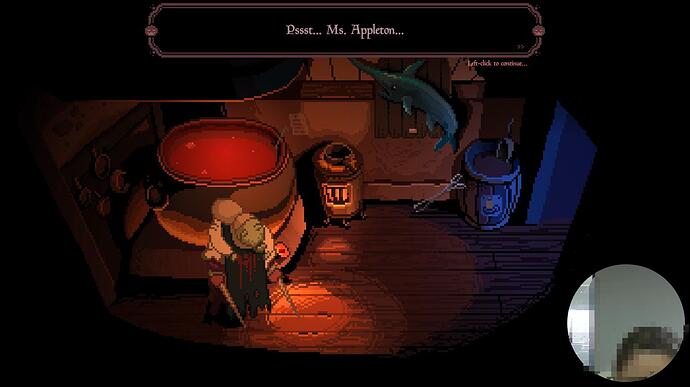Dear Shotcut family. Hope you are doing well. I am committed to editing game videos using Shotcut.
Usually I use RecMaster to record gameplay videos with my webcam, like in the screenshot below, with the round camera showing on the screen. Everything was going well until one day I forgot to turn on the webcam while recording, resulting in my video being only the gameplay.
Is there any way to use Shotcut to attach another video on top of the original video? Preferably with a round border as well. I would greatly appreciate your help and suggestions. If there is no good way to do this, I will have to re-record the game all over again.
Add your replacement webcam video on a track above your game footage and add a Crop: Rectangle filter with a max. radius and size it to overlap the old webcam footage
You don’t have to replay the game, but you most certainly have to record the narration - then import both videos into a single file - place your narration on the top most track, then as @TimLau suggested use the crop filter on your narration track and then using resize filter place your narration in the bottom right corner and re-export the combined video.
In fact, you will have all the time to record a great narration this way - I find recording live to be very hurried.
Hope this helps 
Put the video on track V1 and the webcam video of you on V2. Use the Crop Circle, with a Tranparent fill to show just your face/upper body as required. Use the size, Position & Rotate to place the circle at the bottom-left of your screen. Et voila
@Elusien @TimLau @Devin_Chopra Thank you very much for your help!!! I have followed your suggestions and get it perfect! 
This topic was automatically closed after 90 days. New replies are no longer allowed.