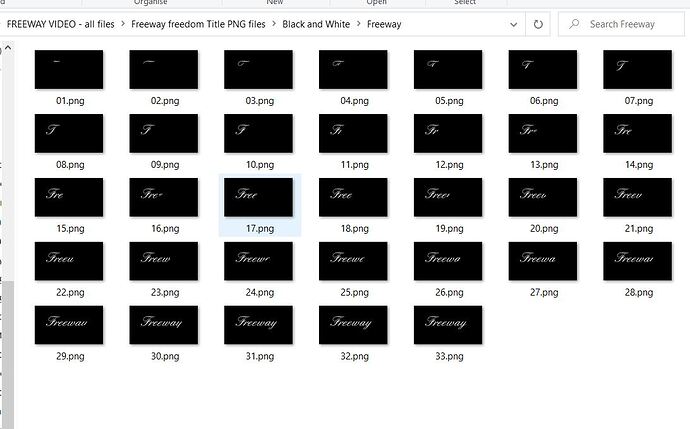Thanks, @ejmillan !
I would say “semi-automatic” - in that no, no automatic process - after manually uncovering a bit of the text each time, each png was generated by exporting individually from GIMP, but
here’s the automatic bit -
to save time and effort I devised an AutoHotKey script which automatically exports each consecutive png and gives it an incremental file-name (eg File 01, File 02 etc).
I got help from the guys on the AutoHotkey forum who came up with the line of code that does this. I find this is very useful in lots of applications.
I’d love to make a tutorial on this! One day!
Feel free to try this (Windows only, you must have AutoHotKey installed). Copy the text below, paste into notepad, save as “incremental export in GIMP.ahk” (or any other filename). Right-click, Run Script.
Then open GIMP and import any png image.
Press CRTL/Q and the script should leap into action and export the png as “File 01.png”.
then press CTRL/Q again and it will save a “File 02.png” - and so on…
SetKeyDelay, 10
SetDefaultMouseSpeed, 8
CoordMode, mouse, screen
;shift=+
;ctrl=^
;alt=!
i := 0 ; This is the exported file's default counter/number
^q:: ; Sets CTRL/Q as the trigger for this script
SetKeyDelay, 100 ; Slows down keypress speed so as not to overwhelm GIMP
Clipboard:= ; Clears the clipboard
clipboard := Format("{:02}", ++i) ; Saves numbers in the clipboard with two digits (01, 02, 03...) and increase them by 1 for each file
Send, ^+e ; Types shortcut SHIFT/CTRL/E (Export as...)
Sleep, 100 ; pauses autohotkey for 100 milliseconds to let the computer catch up
Send, File{space} ; Types "File" then a space
Send,% clipboard ; Types the text saved in the clipboard (01, 02, 03 etc)
Sleep, 500 ; Pauses autohotkey for 500 milliseconds to let the computer catch up
Send, {return} ; Types RETURN
Sleep, 500 ; pauses autohotkey for 500 milliseconds to let the computer catch up
Send, {return} ; Types RETURN
Return ; Ends the script